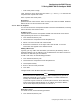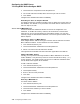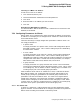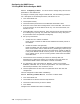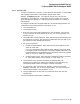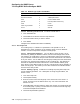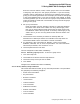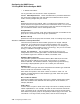Technical data
Configuring the DHCP Server
7.5 Using DHCP GUI to Configure DHCP
Table 7–6 Network Type Symbol and Number
Symbol Number Network Type
ethernet or ether 1 10 MB Ethernet
ethernet3 or ether3 2 3 MB experimental
ax.25 3 AX.25 Amateur Radio
protnet 4 Protnet proNET Token Ring
chaos 5 Chaos
token-ring,tr,ieee802 6 IEEE802
arcnet 7 ARCnet
7.5.3.2.2 Removing a node record To remove a node record:
1. Click the Nodes tab.
2. Choose DHCP Parameters from the drop-down list.
3. Choose the Node record you want to delete.
4. Click Delete.
Changes to the database take effect immediately.
7.5.3.3 The Groups Tab
An include group is a collection of parameters to be passed to a set of
workstations or other computers on the network which can be on different
subnets. Use the Groups tab to configure include groups.
7.5.3.3.1 Using group parameters You can define a group so that a set of
workstations, possibly on different subnets, has the same configuration values.
For example, you might want a group to include specific lease time information
for your network environment and you want this lease information to be used for
all of your clients. You can define an include group holding this lease information
and make your subnet groups members of this include group. The alternative
would be to duplicate the lease information in each individual subnet group
entry which is more difficult and error prone. Include groups can be members of
other include groups. This allows you to create hierarchies of available network
services across many clients.
7.5.3.3.2 Defining a group To define an include group using the Groups tab,
use the following procedure. For a description of the group parameters, see
Section 7.5.3.4.
1. Click the Groups tab.
2. Choose [New Record].
3. Enter the name of the include group in the Value field. This name is a
tag for internal use of the DHCP server only. For more information see
Section 7.5.3.4.1.
4. Choose Member of Group (optional). Enter the name of an include group that
the include group is joining. Use this feature to create hierarchies of groups
and minimize duplication elsewhere.
5. Choose Group Members (optional).
7–38 Configuring the DHCP Server