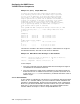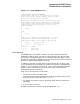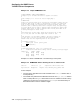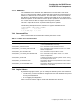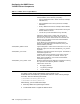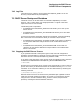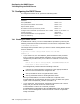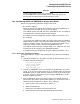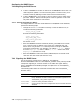Technical data
Configuring the DHCP Server
7.4 Configuring the DHCP Server
Important
Compaq recommends calling the TCPIP$DHCP_
SETUPCOMMANDS.COM procedure as part of the login process for
all users who are authorized to manage the DHCP server.
7.4.2 Configuring DHCP and DNS/BIND to Assign Host Names
DHCP uses the following methods to assign a host name:
• By hardware address
When you specify this method, DHCP uses the host name suggested by a
client when the client sends out its initial boot request.
This method requires that both the DHCP and BIND servers are capable of
and configured for performing dynamic DNS updates.
To configure host name assignment using this method, see Section 7.4.2.1.
• By IP address
If you specify this method to assign host names, DHCP performs a BIND IP
address lookup to obtain a host name associated with the IP address. If the
lookup is successful, DHCP uses the host name returned by BIND. If the
lookup fails, DHCP creates a name from the NAMEPOOL. file.
This method requires that you manually assign an IP address to each host
and add A and PTR records to your DNS/BIND database.
To configure host name assignment using this method, see Section 7.4.2.2.
7.4.2.1 Dynamically Assigning Host Names
To configure DHCP to assign a host name dynamically, perform the following
steps:
1. Change the SERVER.PCY file (either manually or with the DHCP GUI) to
include the following statements:
name_service_updateable
assign_name_by_hwaddr
accept_client_name
dns_tracks_dhcp_lease
2. Configure a DNS/BIND server to accept dynamic updates from your DHCP
server. If you are running the DHCP server on multiple nodes, configure the
DNS/BIND server to accept dynamic updates from each of the nodes. Refer
to Section 5.3.6 for a discussion on how to configure DNS/BIND to accept
dynamic updates from DHCP.
3. Edit the DHCPCAP. file to add a domain name for all subnet entries for
which DHCP will perform dynamic DNS updates. To use the DHCP GUI to
add dynamic DNS updates for a domain, do the following:
a. Start the DHCP GUI as described in Section 7.5
b. Select the Subnets tab.
c. Select DHCP parameters from the drop down list
d. Add the domain name to the DNS Domain Name parameter.
Configuring the DHCP Server 7–19