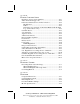Notice The information in this guide is subject to change without notice. COMPAQ COMPUTER CORPORATION SHALL NOT BE LIABLE FOR TECHNICAL OR EDITORIAL ERRORS OR OMISSIONS CONTAINED HEREIN; NOR FOR INCIDENTAL OR CONSEQUENTIAL DAMAGES RESULTING FROM THE FURNISHING, PERFORMANCE, OR USE OF THIS MATERIAL. This guide contains information protected by copyright. No part of this guide may be photocopied or reproduced in any form without prior written consent from Compaq Computer Corporation.
CONTENTS chapter 1 T AKING A L OOK AT THE C OMPUTER Top Components..................................................................... 1-1 Left Side Components............................................................. 1-3 Right Side Components........................................................... 1-4 Front Components................................................................... 1-5 Rear Components.................................................................... 1-6 Bottom Components ......
Enabling the Keypad at Startup ......................................... 2-11 chapter 3 M ANAGING POWER Selecting a Power Source ........................................................ 3-1 Beginning, Leaving, or Resuming Your Work ........................ 3-3 Managing Low-Battery Conditions ......................................... 3-5 Identifying Low-Battery Conditions.................................... 3-5 Resolving Low-Battery Conditions .....................................
Conserving Battery Power in Windows NT 4.0 ................. 3-25 Conserving Battery Power in Windows 2000 Professional 3-25 chapter 4 U PGRADING Y OUR C OMPUTER Memory .................................................................................. 4-1 Managing Random Access Memory (RAM) ....................... 4-1 Removing or Inserting a Memory Expansion Board ........... 4-2 Hard Drives............................................................................. 4-5 Removing the Primary Hard Drive...
Setting Modem Preferences................................................. 6-4 Using the Modem.................................................................... 6-4 Using the Modem While Traveling Internationally.................. 6-5 Using a Country-Specific Modem Adapter.......................... 6-5 Selecting a Country-Specific Modem Configuration ........... 6-6 Travel Connection Checklist ...............................................
chapter 11 SECURING THE C OMPUTER Security Features Quick Reference........................................ 11-1 If You Forget a Password ...................................................... 11-1 Using a Power-On Password ................................................. 11-2 Setting, Changing, or Deleting a Power-On Password ...... 11-2 Entering a Power-On Password ......................................... 11-3 Using Quick Controls............................................................
Caring for the Computer ....................................................... 13-6 Preparing the Computer for Shipping or Travel..................... 13-6 Traveling with the Computer................................................. 13-7 chapter 14 C ONFIGURATION AND DIAGNOSTIC U TILITIES Selecting Computer Setup or Compaq Diagnostics for Windows14-1 Using Computer Setup .......................................................... 14-1 Selecting from the File Menu ..........................................
appendix B R EGULATORY C OMPLIANCE NOTICES Regulatory Agency Series Numbers........................................B-1 Telecom Network Approvals ..................................................B-2 Federal Communications Commission Notice.........................B-2 Modifications ......................................................................B-2 Cables .................................................................................
I NDEX ............................................................................................ I-1 xii Contents COMPAQ CONFIDENTIAL - NEED TO KNOW REQUIRED Writer: Carey Gregg Saved by: Carey Gregg Saved date: 05/08/00 12:20 PM Part Number: 170706-002 File name: TOC.
chapter 1 T AKING A L OOK AT THE C OMPUTER Top Components Top Components Component Function 1 Display switch Turns off the computer display if the computer is closed while on. 2 Hard drive light On: The primary hard drive is being accessed. 3 Diskette drive light On: The external diskette drive is being accessed.
Top Components Continued Component Function 4 Num lock light On: Num lock is on and the embedded numeric keypad is enabled. 5 Caps lock light 6 Scroll lock light 7 Internal microphone On: Caps lock is on. On: Scroll lock is on. Supports audio input when the display is open or closed. 8 Suspend button** Initiates and exits Suspend.* When pressed with the Fn key, initiates Hibernation. 9 Easy Access Buttons (available on Allow direct access to predefined files, programs, or websites.
Left Side Components Left Side Components Component Function 1 RJ-45 jack* Connects the network cable. NOTE: A network cable is included with network models. 2 Power connector 3 Power button Connects the AC power adapter. 4 Vents 5 Security cable slot Turns the computer on or off or exits Suspend. Cools internal components. Attaches an optional security cable to the computer. Holds primary hard drive.
Right Side Components Right Side Components Component Function 1 PC Card slot Supports 32-bit (CardBus) and 16-bit PC Cards. 2 Air intake vents 3 Air exhaust vents 4 RJ-11 jack (internal modem models Cool internal components. only) Cool internal components. Connects the modem cable to an internal modem. NOTE: A modem cable is included with internal modem models.
Front Components Front Components Component Function 1 Display release latch 2 Stereo speaker/headphone jack Opens the computer. 3 Microphone jack Connects a single sound channel microphone. 4 Power/suspend light On: Power is turned on. Off: Power is turned off. Blinking: Computer is in Suspend. NOTE: The power/suspend light also blinks if a battery pack that is the only source of power available to the computer reaches a critical low-battery condition while Hibernation is disabled.
Rear Components Rear Components 1 2 3 4 Component Function USB connector Connects USB devices. Serial connector Connects a serial device. Parallel connector Connects a parallel device. External monitor connector Connects an external monitor, overhead projector, or TV adapter. 5 Infrared port Links to another IrDA-compliant device for wireless communication.
Bottom Components Bottom Components Component 1 Speaker 2 Serial number 3 Real-time clock battery 4 Battery latches 5 220-pin docking connector 6 Hard drive release latch Function Produces sound. Identifies computer; needed when you call Compaq customer support. Provides battery power to automatically display the date and time. Releases the primary battery pack. Connects the computer to a docking base. Releases a hard drive from the hard drive bay.
External Diskette Drive The computer comes with an external diskette drive which can be used with floppy diskettes. CAUTION: Electrostatic discharge can damage electronic components. Before touching the diskette drive, ensure that you are discharged of static electricity by touching a grounded metal object. Refer to Appendix C, Electrostatic Discharge. IMPORTANT: If you are using Windows 95, Windows 98, or Windows NT 4.
Disconnecting the Diskette Drive To disconnect the external diskette drive from the computer: 1. Remove the diskette from the diskette drive. 2. Unscrew the small end of the drive cable from the external diskette drive 1. 3. Unscrew the large end of the drive cable from the parallel port on the rear of the computer 2. Versatile Battery Pack The primary battery pack is a multifunctional feature of the computer.
chapter 2 USING THE K EYBOARD Using the Pointing Device The built-in TouchPad functions with any software that supports a Microsoft-compatible mouse. NOTE: If you are using software that does not support a Microsoft-compatible mouse, select Advanced àDevice Options in Computer Setup, then select the Disable Multiple Pointing Devices check box. For more information on running Computer Setup, please refer to Chapter 14.
Navigating with the TouchPad TouchPad Procedures Task Procedure Move the mouse pointer Move your finger directionally across the TouchPad surface. Increase or decrease cursor speed Increase or decrease finger speed across the TouchPad surface. Right-, left-, or double-click Press the right- or left-click button as you would the corresponding click button on an external mouse. Highlight an item* Press down on the TouchPad as you move the mouse pointer over the item.
Easy Access Buttons The Easy Access Buttons located at the top of your keyboard provide quick access to the Internet. Before using these buttons, you must have Internet service. The Easy Access Buttons are programmed to do the following: Easy Access Buttons Component 1 Function Information —Direct link to Compaq Armada mobile user information for quick answers to your computer questions. 2 Home—Internet start point.
Adding Easy Access Buttons Schemes Schemes are a collection of up to four button assignments that you define. You can add additional schemes so that the buttons will perform different functions depending on which scheme is currently selected. There is no limit to the number of schemes that can be added, but the buttons will only work for the scheme that is currently selected. To add a new scheme: 1.
Changing Easy Access Buttons Schemes To select a different scheme: 1. Double-click the Easy Access Buttons icon located on the Windows Taskbar OR Click Start à Settings à Control Panel à double-click Keyboard à click the Easy Access Buttons tab. 2. In the Scheme drop-down list in the scheme box, select the scheme that contains the button name or assignment being changed. 3. In the Button name column, select the icon of the button being changed. 4.
Deleting Easy Access Buttons Schemes NOTE: The default schemes can not be deleted. Only the schemes defined by you can be deleted. To delete a scheme: 1. Double-click the Easy Access Buttons icon located on the Windows Taskbar OR Click Start à Settings à Control Panel à double-click Keyboard à click the Easy Access Buttons tab. 2. In the Scheme drop-down list box, select the name of the scheme you want to delete. NOTE: Schemes must be deleted one at a time. 3. Click the Delete button. 4. Click OK.
1. Double-click the Easy Access Button icon located on the Windows Taskbar OR Click Start à Settings à Control Panel à double-click Keyboard à click the Easy Access Buttons tab. 2. Click Internal. 3. Click on Add, then enter the name of the filenames, programs, or websites you want assigned to the four Easy Access Buttons. 4. Click Apply. The Easy Access buttons on the computer are programmed to be the same as the first four buttons on the external keyboard.
Hotkeys Quick Reference Task Hotkeys Switch the display and image Fn+F4 Adjust system volume Fn+F5 Initiate Quick Controls Fn+F6 Set a power conservation level Fn+F7 View battery charge status Fn+F8 Adjust screen brightness Fn+F10 Display system information Fn+Esc Stretch text Fn+T Switching the Display and Image In Windows 95 or Windows NT 4.0 toggle Fn+F4 to switch the image among the computer display, an external display, and simultaneous display.
n When MultiMonitor is disabled, toggle Fn+F4 to switch the image among the computer display, the external display, and simultaneous display. Adjusting System Volume n n To adjust system volume with an onscreen slide button or with the keyboard arrow keys, press Fn+F5. To mute or restore volume n Press Fn+F5+M or n Press Fn+F5, then select or clear the Mute checkbox. Initiating Quick Controls Quick Controls security features disable the keyboard and pointing device and clear the screen.
Setting a Power Conservation Level In Windows 98 press Fn+F7 to open the Power Schemes window. In Windows 95 or Windows NT 4.0 press Fn+F7 to open the Battery Conservation Settings window. n To select a preset battery conservation level, choose among n High—Maximizes running time from a single charge. n Medium—Balances system performance with running time. None (Drain)—Runs the computer at full power. For information about the Custom level, refer to “Using Power Preferences” in Chapter 3.
Stretching Text When the computer is running MS-DOS under Windows and the desktop area resolution is set lower than the display resolution, press Fn+T to toggle the image between Text Stretch, which stretches the text to fill more of the screen, and Regular. Text Stretch is the default. While Regular is selected, a graphics accelerator cannot be enabled. Enabling the Eurocurrency Symbol Your computer can generate the Eurocurrency symbol when pressing the Alt Gr+4, 5, e, or u key combinations.
Operating the Keypad Keys as Standard Keys To use the embedded numeric keypad keys as standard keyboard keys while the keypad is enabled: n Press and hold Fn to type in lowercase. n Press and hold Fn+Shift to type in uppercase. Enabling the Keypad at Startup To set the computer to start up with the embedded numeric keypad enabled: 1. Turn on or restart the computer, then press F10 when the blinking cursor appears in the upper-right corner of the screen. n To change the language, press F2 .
To disable the embedded numeric keypad at start up, repeat the above procedure with the Num Lock State at Boot field toggled Off. NOTE: The embedded numeric keypad can be enabled or disabled with Fn+Num Lk in either startup state. Using the Keyboard COMPAQ CONFIDENTIAL - NEED TO KNOW REQUIRED Writer: Carey Gregg Saved by: Lorise Fazio Saved date: 06/13/00 3:57 PM Part Number: 170706-002 File name: Ch02.
chapter 3 M ANAGING P OWER Selecting a Power Source ! WARNING: To reduce the risk of personal injury, electric shock, fire, or damage to the equipment: ■ Do not disable the power cord grounding plug. The grounding plug is an important safety feature. ■ Plug the equipment into a grounded (earthed) electrical outlet that is easily accessible at all times. ■ Disconnect power from the equipment by unplugging the power cord from the electrical outlet. ■ Do not place anything on power cords or cables.
Selecting a Power Source Task Recommended Power Source Work within installed software applications ■ Charged battery pack inserted into the computer or ■ External power supplied through ■ ■ ■ ■ Charge a battery pack in the computer Calibrate a battery pack AC Adapter Optional docking base Optional Automobile Power Adapter/Charger or Optional Aircraft Power Adapter External power supplied through ■ AC Adapter ■ Optional docking base ■ Optional Automobile Power Adapter/Charger External power supplied
Beginning, Leaving, or Resuming Your Work You will observe the power button , Suspend button , Fn key !, and the power/suspend light as you turn the computer on or off or place it in Suspend (Standby) or Hibernation. ■ Suspend, called Standby in Windows 98, is an energy-saving feature that reduces power to system components that are not being used. When the computer is in Suspend (Standby), your work is saved in random access memory (RAM) and the screen is cleared.
If you plan to resume within two weeks—Initiating Hibernation clears the screen, saves your work to the hard drive, and uses less power than Suspend (Standby). A fully charged battery pack supports Hibernation indefinitely. Beginning, Leaving, or Resuming Your Work Task Procedure Turn the computer on Press power button. Result Power/suspend* light turns on. Operating system loads. Turn the computer off Click StartÆShut Down. Power/suspend* light turns off.
Managing Low-Battery Conditions Identifying Low-Battery Conditions ■ When a battery pack that is the only source of power available to the computer reaches a low-battery condition ■ The system beeps 5 times. The battery light blinks. If the low-battery condition is not resolved, the computer will enter a critical low-battery condition.
Resolving Low-Battery Conditions ■ If external power is available, do one of the following— ■ Connect the computer to an electrical outlet with the AC Adapter. ■ Dock the computer and mobile expansion unit in a docking base that is connected to external power. ■ Plug an optional Automobile Power Adapter/Charger into the power connector on the computer and into a vehicle cigarette lighter receptacle.
Charging a Battery Pack When a battery pack is installed in the computer or an optional Battery Charger or docking base, the battery pack is charged whenever external power is available. NOTE: Charging may be delayed if a battery pack is new, has not been used for 2 weeks or more, or is much warmer or cooler than a comfortable room temperature. ■ If you are charging the battery pack in the computer— ■ External power can be supplied to the computer from an external power source.
■ To increase the accuracy of all battery charge displays— ■ Allow a battery pack to discharge to the low-battery level through normal use before charging it. ■ When you charge a battery pack, charge it fully. ■ Before charging a new battery pack or a battery pack that has not been used for 2 weeks or more, calibrate the new battery pack or check the calibration on the unused battery pack.
Using the Battery Meter or Power Meter Icon The battery meter icon, called the power meter icon in Windows 98 and Windows 2000 Professional, indicates whether the computer is running on external power or on a full, half-full, or nearly discharged battery pack. To display the battery meter icon in the taskbar ■ In Windows 95 select StartÆSettingsÆControl PanelÆPowerÆBattery Status tab, then select the Show Battery Meter on the Taskbar check box.
In Windows NT 4.0 Task Procedure View the total battery power remaining in the system. Rest the cursor over the icon. Open the Compaq Power Properties window. Double-click or right-click the icon. Using the Power or Power Meter Tab The power tab, called the power meter tab in Windows 98 and Windows 2000 Professional, is available in Windows 95, Windows 98, and Windows 2000 Professional. ■ To access the tab ■ In Windows 95 select StartÆSettingsÆControl PanelÆ PowerÆPower tab.
Calibrating a Battery Pack Calibration increases the accuracy of all battery charge displays. The calibration utility supports all battery packs that can be used in the computer. Use the calibration utility both to check the calibration of a battery pack and to calibrate or recalibrate a battery pack. ■ A battery pack cannot be calibrated unless the utility reports that it needs calibration. ■ A new battery pack can be charged, then used to run the computer before the battery pack is calibrated.
Running a Calibration 1. To check the calibration of a battery pack—Attach the battery pack to the computer or insert a battery pack into the MultiBay of the mobile expansion unit. If you insert the battery pack into the expansion unit's MultiBay, connect the computer and expansion unit system to external power. To calibrate a battery pack—Attach the battery pack to the computer.
Changing the Primary Battery Pack The primary battery pack is the battery pack attached to the computer. NOTE: For information on using a battery pack in the mobile expansion unit MultiBay, refer to Chapter 5. CAUTION: If the computer is on, you must initiate Hibernation or shut down power before removing or installing the battery pack. Failure to do so will result in loss of information.
4. Rotate the battery pack 90 degrees , and lift up the battery pack from the computer . Installing the Primary Battery Pack 1. If the computer is on, save your work and initiate Hibernation or shut down the computer. 2. Turn the computer bottom side up. 3. Slide in the two battery latches toward each other.
4. Push the battery pack onto the computer until the contacts connect , and rotate the battery pack 90 degrees toward the back of the computer . 5. Slide the two battery latches out (away from each other) !. Storing the Battery Pack CAUTION: To prevent damage to a battery pack, do not expose it to high temperatures for extended periods of time. If the computer will be unused and unplugged from an external power source for more than two weeks, remove and store the battery pack(s).
Recommended Battery Pack Storage Temperatures Storage Time Temperature Range°F Temperature Range °C Less than 1 month 32°–122° 0°–50° No more than 3 months 32°–104° 0°–40° Unlimited 32°– 86° 0°–30° Using Power Preferences You can increase, decrease, and allocate the power used by the computer by setting power preferences. ■ Increasing power increases performance, while decreasing power conserves energy and extends the running time from a battery pack.
Setting Power Preferences in Windows 95 or Windows NT 4.0 Setting Power Preferences in Windows 95 or Windows NT 4.0 Preferences Procedure from Control Panel Select a preset level of power use that applies whenever the computer is running on a battery pack. NOTE: A battery conservation level can also be displayed and selected with the Fn+F7 hotkeys.
Setting Power Preferences in Windows 95 or Windows NT 4.0 Continued Preferences Procedure from Control Panel Set Hibernation timeout. Select Power (or Compaq Power in Windows NT) ÆHibernation tab, then select a timeout from the Timeout drop-down list. NOTE: This setting does not affect system -initiated Hibernation during a critical low-battery condition. Exit Suspend after a user-selected timeout. Select Power (or Compaq Power in Windows NT) ÆResume Timer tab.
Setting Power Preferences in Windows 98 or Windows 2000 Professional To access most power settings—Select StartÆSettingsÆControl PanelÆPower Management (or Power Options for Windows 2000 Professional). For information about setting all Power Management settings except the following, refer to your Windows 98 or Windows 2000 Professional documentation. CAUTION: If the computer reaches a critical low-battery condition while Hibernation is turned off, unsaved work will be lost.
Turning Auto Insert Notification On or Off When using the computer with the mobile expansion unit, auto insert notification runs a CD-ROM or DVD-ROM on insertion in the expansion unit MultiBay, but drains power and prevents system-initiated Suspend (Standby). To turn off auto insert notification: ■ In Windows 95 or Windows 98 select StartÆSettingsÆ Control PanelÆSystemÆDevice ManagerÆCD-ROMÆ Properties. Clear the CD-ROM Auto Insert Notification check box. ■ In Windows NT 4.
Changing Performance Modes Before the performance mode changes from Battery Optimized to Maximum Performance mode in Windows 95 or Windows NT 4.0 —You are prompted to restart the computer. The restart selection on the prompt restarts the computer and returns your work to the screen. It is not necessary to restart the computer to change from ■ ■ Battery Optimized to Maximum Performance mode in Windows 98 or from Maximum Performance to Battery Optimized mode in any operating system.
Setting SpeedStep Preferences Preference Procedure Assign a performance mode that applies any time the computer is running on battery power. Select a performance mode from the drop-down list under Running on Batteries, then select OK. Assign a performance mode that applies any time the computer is running on AC power. Select a performance mode from the drop-down list under Plugged In, then select OK. Set the computer to change between the assigned power modes whenever the power source changes.
Setting SpeedStep Preferences Continued Preference Procedure Enable all settings in the main SpeedStep window. Select the Advanced button, then: 1. Clear the checkbox for Disable Intel SpeedStep Technology Control. 2. Select OK in the Advanced window. 3. Select OK or Apply in the main SpeedStep window.. NOTE: Under some circumstances, it may be necessary to restart the computer after completing this procedure. Remove the SpeedStep icon from Select the Advanced button, then: the taskbar. 1.
Conserving Battery Power Battery Power Conservation Checklist ■ ■ ■ ■ ■ ■ ■ Exit modem applications and turn off local area network (LAN) connections when you are not using them. Disconnect external equipment you are not using that is not connected to an external power source. If you leave your work, initiate Suspend (Standby) or Hibernation or shut down the computer. Remove PC Cards you are not using. Use the Fn+F10 hotkeys to quickly raise and lower display brightness as you work.
Conserving Battery Power in Windows 98 ■ ■ ■ Select StartÆSettingsÆControl PanelÆPower ManagementÆPower Schemes tab, then create a power scheme that conserves battery power. Select StartÆSettingsÆControl PanelÆPower ManagementÆBattery Conservation Settings. Then select a low screen brightness. Choose the Infrared icon in the task bar, select the Options tab, then clear the Search for and Provide Status for Devices in Range check box.
chapter 4 U PGRADING Y OUR C OMPUTER Memory Managing Random Access Memory (RAM) To view the amount of existing random access memory (RAM) in the system ■ In Windows 95, Windows 98, or Windows 2000 Professional select StartÆ SettingsÆControl PanelÆCompaq Diagnostics. ■ In Windows NT 4.0 select StartÆProgramsÆ Administrative ToolsÆCompaq Diagnostics. You can increase RAM with optional memory expansion boards. For ordering information, go to the Compaq Internet site at http://www.compaq.
■ In Windows NT 4.0 select StartÆSettingsÆControl PanelÆCompaq Power PropertiesÆHibernation tab. In Windows 2000 Professional select StartÆSettingsÆControl PanelÆPower OptionsÆHibernation tab. To view the amount of free space on your hard drive, select My ComputerÆright-click your hard driveÆProperties. ■ ■ Removing or Inserting a Memory Expansion Board ! ! WARNING: The memory compartment and the real time clock battery compartment are the only user-accessible internal compartments on the computer.
4. Gently press down on each of the three tabs along the top edge of the keyboard , then lift along the top edge to raise the keyboard at a 45-degree angle from the computer . 5. If applicable, turn back the memory insulator. 6. To remove the memory board, pull away the plastic retention clips on each side of the memory expansion board . The memory expansion board tilts upward. 7. Lift the edge of the memory expansion board and slide it gently out of the memory expansion slot at a 45-degree angle .
8. Place the removed memory expansion board in an electrostatic-safe container. 9. To add a memory board, insert the memory expansion board into the empty memory expansion slot at a 45-degree angle . Then slide it gently into place until it is seated while tilted. NOTE: All memory expansion boards supported by the computer are keyed (notched) to ensure correct positioning. 10. Push the memory expansion board down until the plastic retention clips snap into place. 11.
Hard Drives CAUTION: To prevent damage to the computer and drive and loss of information, turn off the computer before removing or inserting the hard drive. Do not remove or insert the drive while the computer is turned on, in Suspend (Standby), or in Hibernation. Electrostatic discharge can damage electronic components. Before touching the hard drive, ensure that you are discharged of static electricity by touching a grounded metal object. Refer to Appendix C, Electrostatic Discharge.
3. Pull up on the drive's front bezel from the bay !. , and slide the hard drive Inserting the Primary Hard Drive 1. If the computer is on, save your work and shut down the computer. NOTE: If you are unsure whether the computer is off or in Hibernation, turn the computer on by pressing the power button, then shut it down. 2. Turn the computer bottom side up.
3. Slide the hard drive into the bay until the connector is seated , then push the drive's front bezel down to secure the drive . 4. Insert the hard drive screw into the computer !.
Caring for Drives CAUTION: To prevent loss of work and/or damage to the computer or a drive: ■ Shut down the computer before removing or inserting a hard drive. Do not remove or insert a hard drive while the computer is on, in Suspend (Standby), or in Hibernation. If you are not certain whether the computer is off or in Hibernation, turn the computer on, then shut it down. ■ Before handling a drive, ensure that you are discharged of static electricity. While handling a drive, avoid touching the connector.
By default, Phoenix MultiBoot is disabled and the computer selects the startup drive by searching these locations in this sequence: 1. External diskette drive 2. Computer hard drive bay 3. Mobile expansion unit diskette drive bay 4. Mobile expansion unit MultiBay To enable MultiBoot and change the sequence of the computer drive bay locations that the computer searches during startup: 1. Restart the computer, then press F10 when the blinking cursor appears upper-right on the screen.
Docking Devices The mobile expansion unit is available on select models and can be purchased as an upgrade for other models. In addition to the mobile expansion unit, the computer can also be used with other compatible Compaq docking devices. The computer must be docked in the mobile expansion unit before docking the entire system to a docking device. For more information on the individual docking solutions, contact your local authorized Compaq reseller or provider.
chapter 5 M OBILE E XPANSION U NIT ( AVAILABLE ON SELECT MODELS ) Security Features Security features are available on some models of the mobile expansion unit. Using the Security Cable Slot A security cable slot helps protect the system from theft. Use a security cable, purchased from a Compaq authorized reseller worldwide, and loop it around the object to be secured. Pull the lock through the cable loop and insert the cable into the slot on the mobile expansion unit.
Using the Security Selection Switch A security selection switch on the bottom side of the mobile expansion unit prevents the removal of the computer from the mobile expansion unit while the system (computer and mobile expansion unit) is docked in an Armada EM Series docking base. To engage the lock: 1. Ensure that the computer and mobile expansion unit are connected. 2. On the bottom side of the mobile expansion unit, slide the security selection switch to the locked icon position. 3.
Connecting the Computer To connect the computer to the mobile expansion unit: 1. Close computer display 2. Align the tabs in front of the computer with the computer tabs on the mobile expansion unit ➊. Lower the computer onto the expansion connector ➋ and snap into place. NOTE: Firmly press down on the rear of the computer to ensure the computer and the mobile expansion unit are connected. 3. Slide the display latch ➊ to open the computer ➋.
Disconnecting the Computer To disconnect the computer from the mobile expansion unit, follow these steps: 1. Close the computer display. 2. On the mobile expansion unit, press the docking release button ➊ to release the expansion unit from the computer ➋. 3. Lift the rear end of the computer to disconnect it from the computer expansion connector . 4. Pull the computer away from the mobile expansion unit tabs !.
Turning Equipment On and Off When the computer and mobile expansion unit are connected, turn the equipment on and off using the power button on the computer. If the computer and the mobile expansion unit are docked to a docking device, follow the instructions in the docking device guide for turning equipment on and off. Connecting the AC Adapter ! WARNING: To reduce the risk of personal injury, electric shock, fire, or damage to your equipment: Do not disable the power cord grounding plug.
To connect the AC Adapter, do the following: 1. Connect the AC adapter to the power connector on the left side of the mobile expansion unit ➊. 2. Connect the AC power cord to the adapter . 3. Plug the power cord into an electrical outlet !. Connecting External Devices To connect devices to the mobile expansion unit: 1. Turn off power to the computer, expansion unit, and all devices. 2. Connect external devices to the rear connectors on the expansion unit and turn on power to all devices.
Operating External Devices To ensure that devices connected to the expansion base are activated, follow the guidelines below. ■ When adding a device to or removing a device from the expansion unit, turn off power to the computer, expansion unit, and applicable devices before connecting or disconnecting the computer. ■ When the computer is connected to the mobile expansion unit, be sure all attached devices are turned on, then turn on power to the computer.
Drives Support Drives Support Insert/Remove Drive While Computer Is Bay Device Bay Location Hard Drive Computer hard drive bay or Mobile expansion unit MultiBay Off Diskette Drive External diskette drive or Mobile expansion unit diskette drive bay On, Suspend, or Off CD-ROM Drive Mobile expansion unit MultiBay On, Suspend, or Off DVD-ROM Drive Mobile expansion unit MultiBay On, Suspend, or Off SuperDisk LS-120 Drive Mobile expansion unit MultiBay On, Suspend, or Off Extra Battery Pack Mob
Removing a MultiBay Device To remove a device from the MultiBay in the mobile expansion unit: 1. If the MultiBay device is a drive, remove any DVD, CD, or diskette disc from it. 2. Slide forward the MultiBay release latch on the right side of the mobile expansion unit. 3. Pull the MultiBay device from the MultiBay .
Removing the Diskette Drive from the Diskette Drive Bay To remove the diskette drive from the Diskette Drive Bay in the mobile expansion unit: 1. Remove the diskette from the diskette drive. 2. Slide forward the diskette drive release latch . 3. Slide the diskette drive from the bay . Inserting the Diskette Drive into the Diskette Drive Bay To insert the diskette drive into the Diskette Drive Bay in the mobile expansion unit: 1.
chapter 6 USING AN INTERNAL M ODEM (AVAILABLE ON SELECT MODELS ) Connecting the Modem Cable The Compaq internal modem must be connected to a standard (analog) telephone line. IMPORTANT: Immediately disconnect an accidental connection to a digital line, such as an office PBX line. 1. Plug either end of the modem cable included with the computer into the RJ-11 jack on the computer 1. IMPORTANT : The network and modem cables may contain noise suppression circuitry near one end of the cable.
Selecting Communications Software You can operate the modem with preinstalled or optional software. To use preinstalled modem software, select StartàPrograms. Then, n For terminal emulation and data transfer n In Windows 95, Windows 98, or Windows NT 4.0, select AccessoriesàHyperTerminal. In Windows 2000 Professional, select AccessoriesàCommunicationsàHyperTerminal. For fax emulation and transfer n n n n In Windows 95, select AccessoriesàFax àCompose New Fax. In Windows 98, Windows NT 4.
NOTE: If you have problems connecting to the network or operating the modem/NIC card, you may need to update or reinstall the modem or LAN drivers. Refer to Chapter 7 for instructions. Recommended Settings n Model— n Select StartàSettingsàControl PanelàModem or n Enter the initialization string AT&F1&D2&C1E0V1S0=0. n COM port settings—Refer to Appendix D. n Fax class—Select 1. n Parity—Select NONE. n Word length—Select 8. n Stop bits—Select 1. n Hardware flow control—Select RTS/CTS.
n n If you prefer to configure the modem using AT commands, select StartàProgramsàAccessoriesàHyperTerminal. To access an AT command set including dial modifiers and instructions, go to the Compaq Internet site at http://www.compaq.com/support/portables. Setting Modem Preferences The following preference is in addition to those described in your modem communication software documentation.
If you prepare the fax in another application, you may need to select your fax driver from within the Print Setup menu of that application. Receiving a Fax—For the modem to receive a fax, a fax driver must be loaded and the fax application must be open. n n n If you have enabled auto receive within your fax application, opening the application loads the fax driver and prepares the modem to receive a fax.
Selecting a Country-Specific Modem Configuration The internal modem is configured to meet operating approval in the country where you purchased your computer. To set the modem to comply with telecommunications standards and regulations in other countries, you must change the country selection setting. To confirm that the modem has been approved for use by the telecommunications agency in the desired country, check the modem agency approvals label on the bottom of the computer.
To change the current country selection NOTE: If you select a country that is not supported by the internal modem, a warning will appear. Unless you then select a supported country, the country selection will default to USA. n In Windows 95, Windows 98, or Windows NT 4.0, select StartàSettingsàControl PanelàModemsàDialing Properties tab, then select the new country from the dropdown list in the I Am In box.
n 6-8 Set the modem to ignore dial tones—If the modem receives a dial tone it does not recognize, it will not dial and will display a No Dial Tone error message. To set the modem to ignore all dial tones before dialing: 1. Select StartàSettingsàControl PanelàModems. 2. Select your modem, then select PropertiesàConnections tab, then clear the Wait for Dial Tone Before Dialing check box.
chapter 7 CONNECTING TO A L OCAL A REA NETWORK (AVAILABLE ON SELECT MODELS ) An internal modem/NIC (network interface card) combination card and preinstalled modem and LAN (local area network) drivers allow you to connect the computer to a LAN. Connecting the Network Cable IMPORTANT : The network and modem cables may contain noise suppression circuitry near one end of the cable. This circuitry prevents interference with TV and radio reception.
Reinstalling LAN Drivers If you have problems connecting to the network or operating the modem/NIC card, you may need to update or reinstall the modem or LAN drivers. Use the procedures in the following sections to: n First, uninstall the currently loaded modem and LAN drivers. n Second, install the LAN drivers. n Third, install the modem drivers.
Reinstalling LAN Drivers (Windows 95 or Windows 98) When you start the computer after uninstalling modem and LAN drivers, the computer displays the New Hardware Found “PCI Ethernet Controller” dialog box. 1. Select the Next button in the dialog box, then continue to select the Next button on succeeding screens until you are prompted to enter a driver location. 2. At the driver location prompt, type the path to the Intel PRO/100+ drivers: C:\Program Files\Compaq\CPQLANModem\Network 3.
Confirming the Network Protocol (Windows 95 or Windows 98) To confirm the network protocol setting after reinstalling LAN drivers: 1. Select StartàSettingsàControl Panel. Double-click Network, then select the Configuration tab. 2. Verify that the desired protocols are included on the list of installed network components. NOTE: For information about adding a network protocol, refer to your operating system documentation. Updating or Reinstalling Modem and LAN Drivers in Windows NT 4.
11. Restart the computer. Reinstalling LAN Drivers and Windows NT Networking (Windows NT 4.0) If it has become necessary to reinstall LAN drivers, you may also need to reinstall Windows NT Networking. To determine whether you must reinstall Windows NT Networking, select StartàSettingsàControl Panel, then double-click Network. n If you are prompted to install Windows NT Networking—Select Yes, then follow the instructions below for “Reinstalling Windows NT Networking (Windows NT 4.0).
12. Select the network service(s) for your LAN environment. Select the Next button, then continue to select the Next button on succeeding screens until you are prompted to enter a drive designator. 13. When prompted, type the drive designator for your Windows NT 4.0 operating system. For example, if Windows NT 4.0 is on your hard drive, type C: (where C: is the designator of your hard drive). 14. Select the binding(s) for your LAN environment.
3. Select Finish. 4. Restart the computer. Updating or Reinstalling Modem and LAN Drivers in Windows 2000 Professional IMPORTANT: To uninstall or reinstall modem or LAN drivers in Windows 2000 Professional, you must log in to Windows 2000 Professional with Administrator privileges. To update or reinstall modem and LAN drivers: n First, uninstall the currently loaded modem and LAN drivers. n Second, install or restore the LAN drivers. n Third, install or restore the modem drivers.
6. Select Display a List of Known Drivers for This Device so That I Can Choose a Specific Driver. 7. Click Next. 8. Select Intel PRO/100+ MiniPCI, then click Have Disk. 9. Specify the path to the new driver location, then click OK. NOTE: The location of the preinstalled drivers is C:\Program Files\Compaq\CPQLANMODEM\Network 10.Select Intel PRO/100+ MiniPCI, then click Next. 11.Click Yes to ignore the Update Driver Warning message. 12.Click Next. 13.Click Finish. 14.Click Close. 15.
chapter 8 USING PC CARDS A PC Card is a credit card–sized accessory designed to conform to the standard specifications of the Personal Computer Memory Card International Association (PCMCIA). The computer supports both 32-bit CardBus cards and 16-bit PC Cards. Configuring a PC Card CAUTION: If you install card and socket services or enablers provided by a PC Card manufacturer, you may not be able to use other PC Cards.
Inserting or Removing a PC Card n In Windows 95, Windows 98, or Windows 2000 Professional— n If you insert a PC Card while the computer is on, the computer beeps twice when the card is ready for use. n If you remove a PC Card while the computer is on, the computer beeps twice when the card is removed. When a PC Card is in the system, the PC Card icon displays on the taskbar. In Windows NT 4.
Inserting a PC Card CAUTION: To prevent damage to the connectors, use minimal pressure as you insert a PC Card into the PC Card slot. 1. With the connector facing the computer and the label facing up, push the PC Card through the PC Card doors, aligning the card on the two guide rails within the PC Card slot. 2. Gently push the card into the slot until the card is seated. 3. In Windows NT 4.
Removing a PC Card n First, prepare the system for the removal: CAUTION: If the computer is on and running Windows 95, Windows 98, or Windows 2000 Professional, failure to stop a PC Card before removing it may cause loss of data. n In Windows 95, Windows 98, or Windows 2000 Professional—If the computer is on, stop the PC Card before you remove it. To stop a PC Card, select the PC Card icon in the taskbar, then select the PC Card you want to stop, then select Stop Card.
Zoomed Video A zoomed video PC Card promotes higher overall system performance for MPEG playback. The computer supports Zoomed Video PC Cards under Windows 95, Windows 98, and Windows 2000 Professional. Windows NT 4.0 does not support Zoomed Video. Always insert a Zoomed Video card into the bottom PC Card slot. Using PC Cards COMPAQ CONFIDENTIAL - NEED TO KNOW REQUIRED Writer: Carey Gregg Saved by: Carey Gregg Saved date: 05/04/00 4:01 PM Part Number: 170706-002 File name: Ch08.
chapter 9 U SING A UDIO F EATURES Using the Internal Microphone and Stereo Speakers ■ The microphone has a standard sensitivity of -50 dB and supports audio input when the display is open or closed. Using Audio Features 9-1 COMPAQ CONFIDENTIAL - NEED TO KNOW REQUIRED Writer: Carey Gregg Saved by: Carey Gregg Saved date: 04/26/00 1:21 PM Pages: 4 Words: 358 Template: c:\msoffice\templates\ref\ref.
■ The speaker provides audio playback for multimedia applications. When the computer is docked in the mobile expansion unit, these speakers are disabled and system sound plays through the mobile expansion unit's bass speakers. Connecting an External Audio Device CAUTION: To prevent possible damage to an external device, do not plug a single-sound channel (monaural) connector into the stereo speaker/headphone jack.
Connecting a Device to the Microphone Jack The microphone jack supports a single sound channel (monaural) microphone with a 3.5-mm plug. A powered, single sound channel, electret condenser microphone is recommended. ■ If you use a stereo microphone, only the left channel will be recorded. ■ If you use a dynamic microphone, the recommended sensitivity will not be achieved. When an external microphone is connected to the computer, the computer microphone is disabled.
Adjusting Volume Adjusting System Volume ■ Using the Fn+F5 hotkeys— ■ ■ ■ To raise or lower volume, press Fn+F5, then move the onscreen slide button or press a keyboard arrow key. To mute or restore volume, press Fn+F5+M or press Fn+F5, then select or clear the Mute check box. Using the Windows Volume Control window— ■ Double-click the volume icon in the taskbar, then enter your preferences. ■ To activate the Windows Volume Control window while it is open but inactive, press the Fn+F5 hotkeys.
chapter 10 U SING THE I NFRARED P ORT Communicating with Infrared ■ ■ If the computer is running Windows 98 or a preinstalled Windows 95 operating system, the computer is IrDAcompliant (4Mbps standard) and can communicate with any another infrared-equipped device that is also IrDA-compliant. Infrared communication is supported by Windows 95 and Windows 98. To operate infrared on computers running Windows NT 4.0, you will need to purchase optional thirdparty software.
Configuring the Infrared Port As you set up your infrared software, the following information may be helpful. ■ The infrared port default settings are: Port, COM3; address, 3; Interrupt Request (IRQ), 3. ■ If you use Direct Cable Connection and the utility asks you to choose a port for the infrared connection, you can select Serial Cable on COM5 or, if the computer is running a preinstalled Windows 95 or Windows 98 operating system, Parallel Cable on LPT3.
chapter 11 S ECURING THE COMPUTER Security Features Quick Reference Security Features Quick Reference To Protect Against This Risk Use This Security Feature Unauthorized use of the computer Power-on password, with or without Quick Controls Unauthorized access to the Computer Setup utility Setup password Unauthorized access to the contents DriveLock of a hard drive Unauthorized use of a drive or port Device disabling Unauthorized access to the computer hard drive bay compartment Hard drive securit
Using a Power -On Password A power-on password n Prevents unauthorized use of the computer. Once set, it must be entered each time the computer is turned on or restored from Hibernation. n Enables you to use Quick Controls. n Can be up to seven alphanumeric characters, is not case sensitive, and can be the same as any other sevencharacter password. n Must be set and entered with the same keys.
Changing or Deleting a Power -On Password 1. Turn on or restart the computer, then press F10 when the blinking cursor appears upper-right on the screen. n To change the language, press F2 . n For navigation instructions, press F1 . 2. Select Security àPower-on Password, then press Enter . Then, n To change a power-on password—Type the current password in the Old Password field, then type the new password in the New Password and Verify New Password fields, then press F10 .
Quick Controls cannot be used if an external keyboard connected through a USB connector has ever been connected to the computer. QuickControls are also not available if you are using Windows 2000 Professional since the operating system features equivalent functions. Refer to your Windows 2000 Professional manual for more information. NOTE: Setting, Changing, or Deleting Quick Control Preferences Disabling QuickLock does not remove a power-on password. NOTE: 1.
n n Can be up to seven (7) alphanumeric characters, is not case sensitive, and can be the same as any other sevencharacter password. Must be set and entered with the same keys. For example, a password set with keyboard number keys will not be recognized if you enter it with embedded keypad number keys. Setting, Changing, or Deleting a Setup Password 1. Turn on or restart the computer, then press F10 when the blinking cursor appears upper-right on the screen. n To change the language, press F2 .
Using DriveLock CAUTION: If you forget both the DriveLock user password and the DriveLock master password, the protected hard drive is permanently unusable. n DriveLock prevents unauthorized access to the contents of a hard drive. Once DriveLock protection is applied to a drive o A password must be entered to access the drive. The drive can be accessed only when it is inserted in the computer hard drive bay. DriveLock involves two passwords, a user password and a master password.
Protecting a Hard Drive with DriveLock CAUTION: If you forget both the DriveLock user password and the DriveLock master password, the protected hard drive is permanently unusable. 1. Ensure that the hard drive is inserted into the computer hard drive bay. 2. Turn on the computer, then press F10 when the blinking cursor appears upper-right on the screen. n To change the language, press F2 . n For navigation instructions, press F1 .
2. When prompted for a DriveLock password, type either the user or the master password, using the same keys you used to set the password, then press Enter . After two attempts to enter the password correctly, you must restart the computer to try again. Changing a DriveLock Password or Removing DriveLock Protection from a Drive CAUTION: If you forget both the DriveLock user password and the DriveLock master password, the protected hard drive is permanently unusable. 1.
Disabling a Device To allow limited use of the computer by another user, you can disable most drives and ports. NOTE: If an Administrator Password is set, you must type the password before any options are enabled on the Port Security tab. n In Windows 95 or Windows 98—although devices and functions can be enabled or disabled from either Compaq Computer Security or Computer Setup, Compaq recommends that you use Compaq Computer Security.
2. Select Security àDevice Security, enter your preferences, then press F10 . Settings for a DVD-ROM drive can be entered in the CD-ROM field. NOTE: 3. To save your preferences, close Computer Setup, and restart the computer, select FileàSave Changes and Exit, then press Enter . 4. When you are prompted to confirm your action, press F10 . Securing the Computer Hard Drive in the Bay 1. Turn the computer bottom side up and place the computer on a flat surface. 2.
Connecting an Optional Cable Lock Loop the cable around a secure object, then pull the lock through the cable loop and insert the cable lock into the security cable slot. When the cable lock is installed, the primary hard drive cannot be removed from the hard drive bay. Securing the Computer COMPAQ CONFIDENTIAL - NEED TO KNOW REQUIRED Writer: Carey Gregg Saved by: Carey Gregg Saved date: 05/08/00 11:56 AM Part Number: 170706-002 File name: Ch11.
chapter 12 INTELLIGENT M ANAGEABILITY Finding Intelligent Manageability Help Intelligent Manageability comprises software tools that can help you and/or your Information Services department track, troubleshoot, protect, and maintain the system. Intelligent Manageability uses such tools as Insight Management Agents, Compaq Diagnostics for Windows, and Computer Setup to facilitate the following: n Asset Management—Provides detailed configuration and diagnostic information.
Using Fault Management Alerts Identifying a Fault Management Alert The computer is preset to monitor certain hardware components. If problems are found, the following alerts may display. n Hard drive alert—Warns up to 72 hours in advance of impending hard drive problems; can initiate an optional software backup. n System temperature alert—Prevents critical overheating.
chapter 13 M AINTENANCE , SHIPPING, AND TRAVEL Updating the System Obtaining Customized Update Information with Info Messenger You can set up a customized search of the Compaq Internet site for new information about the software, firmware, and hardware in your system by registering with Compaq Info Messenger. n To access Compaq Info Messenger, go to the Compaq Internet site at http://www.compaq.com, then select Info Messenger. n To register, follow the instructions on the Info Messenger page.
Obtaining Software Updates and Enhancements by Subscription You can subscribe to the Compaq Support Software CD that contains the latest available device drivers, system ROMs, and utilities, as well as detailed software support information and instructions. For ordering, cost, and language information, refer to “Worldwide Telephone Numbers” in Appendix A to contact a Compaq authorized dealer, reseller, or service provider. Ordering information is also available at the Compaq Internet site at http://www.
Displaying the Version of the Installed System ROM To display the ROM version number in Computer Setup: 1. Turn on or restart the computer, then press F10 when the blinking cursor appears upper-right on the screen. 2. To change the language, press F2 . 3. To view the version number of the installed system ROM, select FileàSystem Information. 4. To close Computer Setup and restart the computer, select FileàSave Changes and Exit or FileàIgnore Changes and Exit.
Installing a System ROM from a Diskette 1. Shut down the computer. 2. Connect the External Diskette Drive. Refer to Chapter 2 for instructions. 3. Connect the computer to an electrical outlet with the power cord. CAUTION: The system ROM will not install properly if the computer is docked or running on battery power. During the installation, do not shut down or unplug the computer. 4. Insert the diskette containing the system ROM into the diskette drive. 5.
Replacing the Lithium Real-time Clock Battery When your computer no longer automatically displays the correct date and time, it may mean the battery providing power to the real-time clock needs to be replaced. Battery life is usually about five to ten years under normal use. Contact your authorized Compaq service provider for a replacement battery.
Caring for the Computer WARNING: To reduce the risk of electric shock or damage to internal components, do not allow liquids to drip into the computer keyboard. CAUTION: To prevent possible damage to the display, do not place anything on top of the computer when it is closed. CAUTION: Soap or other cleaning products can damage the screen and discolor the plastic. n n n n Keep the computer away from excessive moisture and temperature extremes. Do not expose the computer to liquids or precipitation.
6. If you are shipping the computer, place it in the original packing box or similar protective packaging, then label the package “Fragile: Handle With Care.” Traveling with the Computer n n n Take along a backup of your information. Do not pack the backup with the computer. Hand carry the computer. Do not check it with your luggage. Do not expose the computer or diskettes to a magnetic security detector.
chapter 14 CONFIGURATION AND DIAGNOSTIC UTILITIES Selecting Computer Setup or Compaq Diagnostics for Windows The computer features two system management utilities. n Computer Setup is a system information and customization utility that can be used even when your operating system is not working or will not load. It includes settings that are not available in Windows. n Compaq Diagnostics is a system information and diagnostic utility that is used within your Windows operating system.
1. Turn on or restart the computer. When the blinking cursor appears upper-right on the screen, press F10 . n To change the language, press F2 . n To view navigation information, press F1 . n To return to the Computer Setup menu from anywhere in Computer Setup, press Esc . 2. Select the File, Security, or Advanced menu. 3. To close Computer Setup and restart the computer n Select FileàSave Changes and Exit, then press Enter . or n Select FileàIgnore Changes and Exit, then press Enter . 4.
Selecting from the Security Menu Selecting from the Security Menu Begin here To do this Setup password* Enter, change, or delete a setup password. Power-On password* Enter, change, or delete a power-on password. DriveLock passwords* Enable/disable DriveLock; change a DriveLock User or Master password. Password options* NOTE: Password options is selectable only when a power-on password is set.
Selecting from the Advanced Menu Selecting from the Advanced Menu Begin here To do this Language (or press F2 ) Change the Computer Setup language. Boot Options Enable/disable n QuickBoot, which starts the computer more quickly by eliminating some startup tests. (If you suspect a memory failure and want to test memory automatically during startup, you may want to disable QuickBoot.
Settings to specify how the computer recognizes multiple, identical docking base that are identically equipped or from reporting the processor serial number software. Using Compaq Diagnostics for Windows n When you access Compaq Diagnostics for Windows, a scan of all system components appears on the screen before the Compaq Diagnostics window opens. n You can display more or less information from anywhere within Compaq Diagnostics for Windows by selecting Level on the menu bar.
n n Complete Test—Performs maximum testing on each device in a selected category. Custom Test—Performs maximum testing on a selected device. n To run all tests listed beneath your selection, select the Check All button. n To run only the tests you select, select the Uncheck All button, then select the check box beside each test you want to run. 5. Select a test mode. n Interactive Mode—Provides maximum control over the testing process.
chapter 15 TROUBLESHOOTING Problems that occur while using the computer may originate in the computer, the operating system, a software application, or an optional docking base or external device. n For problems that may not originate in the computer, refer to your operating system, docking base, software application, or external device documentation. n For problems that may originate in the computer or system software, refer in this chapter n First, to the “Quick Solutions Checklist.
Quick Solutions Checklist To reset a locked system, press and hold the suspend button while pressing the power button.
Solving Audio Problems Solving Audio Problems Problem Possible Cause System warnings or alerts are not audible. Volume is muted. Internal speakers produce no sound. External speakers, headphones, or a headset produces no sound. External microphone does not work. Solution To increase volume, press the Fn+F5 hotkeys, then adjust the volume. The system warning or To enable low battery and alert is disabled. critical low battery warnings, refer to Chapter 3, “Managing Power.
Solving Battery Problems Solving Battery Problems Problem Possible Cause Computer beeps 5 times and the battery light is blinking. Battery charge is low, and n Connect the the computer has entered a computer to low-battery condition. external power. or n Replace the battery pack with a fully charged battery pack. or n Shut down the computer or press Fn + the suspend button to initiate Hibernation.
Solving Battery Problems Continued Problem Possible Cause Solution Computer shut down and work in memory was lost when a battery pack that was the only power source available to the system was replaced. Date and time must be reset each time the computer is turned on. The computer was not turned off before replacing the battery pack. Restore power, then turn on the computer with the power switch. The real-time clock battery has reached the end of its useful life.
Solving Drive Problems Solving Hard Drive Problems Solving Hard Drive Problems Problem Possible Cause Solution System does not recognize a hard drive. The drive is not seated properly. The drive is damaged. The drive was inserted while the system was on or in Suspend (Standby) or in Hibernation. The drive does not have the necessary files to start up and operate the computer. Remove, then reinsert the drive. Run scandisk on the drive. Shut down the computer before inserting or removing a hard drive.
Solving CD -ROM and DVD -ROM Drive Problems Solving CD-ROM Drive and DVD-ROM Drive Problems Problem System does not recognize a CD-ROM drive or DVD-ROM drive. Possible Cause The drive is not seated properly. System software does not support the drive. Solution Remove, then reinsert the drive. Install appropriate drivers and/or system ROM upgrade. The drive is damaged. To verify that the problem is with the drive, try using another drive in the same bay. The computer is running a 1.
Solving Diskette and SuperDisk LS -120 Drive Problems Solving Diskette and SuperDisk LS-120 Drive Problems Problem System does not recognize a diskette or SuperDisk LS-120 drive. Diskette drive or SuperDisk LS-120 drive cannot read or write to a diskette. System cannot start up from a diskette drive. 15-8 Possible Cause The drive is not seated properly. The drive may be damaged. Solution Remove, then reinsert the drive.
Solving Infrared Problems Solving Infrared Problems Problem Possible Cause Cannot link with another infrared-equipped computer or device. Computer is running Windows NT 4.0. Solution Windows NT 4.0 does not support infrared communication. Appropriate software is not Install the appropriate running on both devices. software on the second device and start the program on both devices. Infrared port on computer To enable the infrared port, is disabled. Select StartàSettingsà Control PanelàInfrared.
Solving Infrared Problems Continued Problem Possible Cause Data transmission problem. Direct sunlight, energy-saving fluorescent light, or flashing incandescent light is close to the infrared connections. Interference from other infrared-equipped devices. Dirty infrared lens. Distance. Movement. Orientation. Physical obstruction. Solution Remove the interfering light source(s). Move the infrared ports closer together. Select a slower fixed baud rate for both devices.
Solving Keyboard and Pointing Device Problems Solving Keyboard and Pointing Device Problems Problem Possible Cause Solution Some keys type numbers instead of letters and num lock light is on. Embedded numeric keypad does not work. The embedded numeric keypad is enabled. Hotkeys do not work on external keyboard. Hotkeys commands are implemented differently on an external keyboard. Keyboard and pointing device are locked. External mouse does not work. QuickLock is initiated.
Solving LAN Problems Problems and Solutions Problem Possible Cause Solution Cannot connect to the network. Modem/NIC card is not configured or LAN cable is not connected to the network. Verify that the modem and NIC software has been installed. If not, refer to the sections on updating or reinstalling drivers. Check that the LAN cable is connected to the RJ-45 connector of the NIC and to the network.
Problems and Solutions Continued Problem Possible Cause Solution The NIC loses connection (Loss of Link). The connection from the LAN cable to the network is loose or disconnected. A wake-up packet was previously received by the computer. Disconnect, then reconnect, the LAN cable. Reestablish the network connection. The reception of a wake-up packet will set the adapter to a special state. This condition must be reset before the adapter will accept another wake-up packet and turn on the computer.
Solving Memory Problems Solving Memory Problems Problem Memory count during Power-On Self-Test (POST) is incorrect. Computer beeps four times when turned on; power/suspend light is on, but screen is blank. Hibernation does not work normally after increasing RAM with a memory expansion board. Possible Cause Solution Memory expansion board is Remove, then reinstall installed incorrectly. memory expansion board as instructed in Chapter 4. Memory expansion board is Remove, then reinstall installed incorrectly.
Solving Modem Problems Continued Problem Possible Cause Solution No dial tone, with or without You are not in your home NO DIAL TONE message. country and the modem does not recognize the local dial tone. Refer to the “Travel Connection Checklist” in Chapter 6. At the command line in terminal mode, type ATX3DT. Telephone service is not Connect a telephone to the connected to the telephone wall jack. If you do not hear wall jack. a dial tone, contact your telephone service provider.
Solving Modem Problems Continued Problem Possible Cause Modem sounds are not audible. Modem speaker is turned off. System sound is muted or turned down. Call Waiting may be interfering. Solution At the command line in terminal mode, type ATM1 . Press the Fn+F5 hotkeys, then adjust the volume. Modem does not dial Disable Call Waiting before correctly. dialing. n For information about disabling Call Waiting, consult your operating system documentation.
Solving Modem Problems Continued Problem Possible Cause Solution Modem does not connect at Line conditions in your area highest speed. or in the area you are calling may not support the highest connect speeds. Fax transmissions do not work. Have your telephone line checked by your local telephone service provider. Try dialing an alternate telephone number for the service you are using. Another device on your Hang up an extension telephone line may be telephone and disconnect causing interference.
Solving Modem Problems Continued Problem Possible Cause Characters are garbled/transfer rates are slow. There is noise in the telephone line. Modem loses connection. 15-18 Solution Request a telephone line filter from your local telephone service provider. Settings on the sending Use the same parity, and receiving modem do modem speed, word not match. length, and stop bits settings on both modems.
Solving PC Card Problems Solving PC Card Problems Problem Computer does not beep when PC Card is inserted, but PC Card works. Possible Cause Volume is muted. Solution Press the Fn+F5 hotkeys, then adjust the volume. PC Card sound effects have In Windows 95, been disabled. Windows 98, or Windows 2000 NOTE: PC Card sound Professional, refer to your effects are enabled by operating system default in your operating documentation. system. In Windows NT 4.
Solving Power Problems If the problem occurs while the computer is running on a battery pack, refer also to “Solving Battery Pack Problems.” Solving Power Problems Problem Possible Cause Solution Computer will not turn on when connected to external power if battery pack is in the computer. Computer turned off while it was left unattended and power/suspend light is off. Battery pack may be defective. Remove or replace the battery pack. System initiated a Hibernation timeout.
Solving Power Problems Continued Problem Possible Cause Solution System does not initiate Suspend. The system cannot initiate Suspend while Infrared Monitor search is enabled. To disable Infrared Monitor search, select the Infrared icon in the taskbaràOptions tab, then clear the Search For and Provide Status for Devices in Range check box. Remove the CD-ROM or DVD-ROM. To turn off auto insert notification, refer to Chapter 3.
Solving USB Problems Solving USB Problems Problem Possible Cause Solution External device connected to the USB connector does not work. The computer is running Windows NT 4.0. External device connected to the USB connector does not work during startup (before Windows 95 or Windows 98 loads). During startup, only two tiers are supported by the USB connector. These tiers can include no more than two hubs on the first tier and no more than one keyboard and one pointing device on the first or second tier.
Solving USB Problems Problem Continued Possible Cause External devices in the sixth Windows 95 and tier do not work. Windows 98 support up to five tiers. External devices in lower tiers do not work. An unpowered hub is connected to another unpowered hub. Solution Replace some hubs in the first five tiers with hubs containing additional sockets, then connect the devices in the sixth tier to the new hubs. Connect some external USB devices to other connectors. Use only powered hubs.
appendix A C OMPAQ C USTOMER S UPPORT Using the Compaq Support Forum Personal technical support is available from the Compaq Support Forum at the Compaq website. You can either browse the postings as a guest, or register as a user and submit your own questions. Compaq responds to questions within one business day. To access the Compaq Support Forum—Go to the Compaq website at http://www.compaq.com, then select Compaq Support Forum.
■ ■ Operating system version number and registration number. To view these numbers, select StartÆSettingsÆControl PanelÆSystemÆGeneral tab System ROM version number and Computer Setup version number. To view these version numbers: 1. Turn on or restart the computer. 2. When the blinking cursor appears upper-right on the screen, press F10. ■ 3. Select File Æ System Information. Configuration and diagnostics information.
Worldwide Telephone Numbers Location Country Code Telephone Number +541 14 704 3800 +61 1300 368 369 Argentina General Information Australia General Information Austria General Information +43 1 866 30-0 Belgium General Information +32 2/713 13 00 +511 222 5012 +55 (11) 3046 7400 Bolivia Call Center Brazil General Information Canada General Information 1 905 707 1715 Caribbean 1-800-OK-COMPAQ Technical Support 1-800-652-6672 Central America Call Center 52 5 269 4980 +562 290 6500
Worldwide Telephone Numbers Continued Country Code Telephone Number General Information +86 800-8109900 Customer Support +86 800-8106888 BBS +86 10-62355567/62355581 Colombia +571 606 9191 Location China General Information 9800 919 200 Czech Republic General Information +420 2 61 108 1081 +45 45 90 45 90 Denmark General Information Eastern Europe, the Middle East, and Africa Technical Support and General Information +353 1 402 6833 +593 225 4342 +358 (0) 204 121 +33 0803 804
Worldwide Telephone Numbers Continued Location Country Code Telephone Number Indonesia Technical Support 001 806 65 1111 Ireland General Information* +972 01800 409 454 +972 9 7623888 +39 02 57590330 Israel General Information Italy Information* Japan* General Information* 0120 101589 Korea Product Information +82 080 902 7777 +00352 49 13 02 (12,5FLUX/min) Luxembourg General Information Malaysia General Information Mexico 1800 80 1111 +52 General Information 5 269 4980 001-800-711-403
Worldwide Telephone Numbers Continued Location Country Code Telephone Number +48 22 630 3535 +351 0808200808 Poland General Information Portugal General Information Puerto Rico 1-800-OK-COMPAQ Call Center 1-800-652-6672 Russia General Information +7 095 967 1700 +65 1800 395 1111 +421 750 222 111 +27 11 356 4444 +34 902 10 14 14 +46 200 27 00 00 Singapore General Information Slovak Republic General Information South Africa General Information Spain General Information Sweden General
Worldwide Telephone Numbers Continued Location Country Code Telephone Number United States Technical Support* 1-800-OKCOMPAQ (1-800-652-6672) Uruguay Call Center +541 14 704 3800 +582 953 9705 +84 4 823 0322 Venezuela General Information Vietnam Technical Support *Indicates domestic numbers not available internationally.
appendix B R EGULATORY C OMPLIANCE N OTICES Throughout these regulatory notices, Compaq products are referred to by their regulatory agency series numbers. Regulatory Agency Series Numbers Regulatory agencies worldwide use agency series numbers for product identification. Each approved product displays the assigned agency series number. To ensure continued safe and reliable operation, the products listed below should be used only with the Compaq PP2050 agency series of computers.
Telecom Network Approvals The telecommunications device in your computer is approved for connection to the telephone network in the countries whose approval markings are indicated on the product label. Additional country approvals may be found on the Compaq website. To view these approvals, visit www.compaq.com, click on Search, and perform a site search for the words “telecom network approvals.” If a selection is available for your product, you may view and print the approval marks or numbers.
Cables Connections to this device must be made with shielded cables with metallic RFI/EMI connector hoods to maintain compliance with FCC Rules and Regulations. Declaration of Conformity for Products Marked with the FCC Logo (United States only) This device complies with Part 15 of the FCC Rules.
Japanese Notice Airline Travel Notice Use of electronic equipment aboard commercial aircraft is at the discretion of the airline. ® Energy Star Compliance The Compaq PP2050 agency series of computers are compliant with the U.S. Environmental Protection Agency (EPA) Energy ® ® Star Computers Program 3.0. The EPA Energy Star logo does ® not imply endorsement by the EPA.
Battery Notice WARNING: To reduce the risk of fire or burns, do not disassemble, crush, puncture, short external contacts, or dispose of battery packs or internal batteries in fire or water. An internal battery should be replaced only by a Compaq authorized dealer using the Compaq spare part for this computer. In North America, dispose of battery packs or internal batteries by taking advantage of the Compaq battery recycling program.
Laser Safety All Compaq systems equipped with laser products comply with appropriate safety standards, including IEC 825. With specific regard to the laser, the equipment complies with laser product performance standards set by government agencies for Class 1 laser products. It does not emit hazardous light; the beam is totally enclosed during all modes of customer operation and maintenance. CDRH Regulations The Center for Devices and Radiological Health (CDRH) of the U.S.
Laser Information Laser Type: Semiconductor GaAlAs Wave Length: 780 ± 35 nm Divergence Angle: 53.5° ± 1.5° Output Power: Less than 0.2mW or 10,869 W·m sr -2 Polarization: Circular Numerical Aperture: 0.45 ± 0.04 -1 Only authorized technicians trained by Compaq should attempt to repair this equipment. All troubleshooting and repair procedures are detailed to allow only subassembly/module level repair.
The equipment is designed to work with all EU telephone networks. However, the equipment may have interworking difficulties for some connections on the EU public networks. Dialling by loop disconnect pulses is not intended to be used on the PSTN. This feature is only supported in consideration of PBX or other equipment which requires pulse dialling. This device is designated to work with DTMF (multifrequency tone) dialling.
WARNING: When using this device, basic safety precautions should always be followed to reduce the risk of fire, electric shock, and injury to persons, including the following: ■ Do not use this product near water, for example, near a bath tub, wash bowl, kitchen sink or laundry tub, in a wet basement, or near a swimming pool. ■ Avoid using this product during an electrical storm. There may be a remote risk of electric shock from lightning.
If your telephone equipment causes harm to the telephone network, the telephone company may discontinue your service temporarily. If possible, they will notify you in advance. But, if advance notice is not practical, you will be notified as soon as possible. You will also be informed of your right to file a complaint with the FCC. Your telephone company may make changes in its facilities, equipment, operations, or procedures that could affect the proper functioning of your equipment.
Telephone Consumer Protection Act of 1991 The Telephone Consumer Protection Act of 1991 makes it unlawful for any person to use a computer or other electronic device to send any message via a telephone facsimile machine unless such message clearly contains, in a margin at the top or bottom of each transmitted page, or on the first page of the transmission, the date and time it is sent and an identification of the business, or entity, or individual sending the message and the telephone number of the sending
Users should ensure for their own protection that the electrical ground connections of the power utility, telephone lines, and internal metallic water pipe system, if present, are connected together. This precaution may be particularly important in rural areas. CAUTION: Users should not attempt to make such connections themselves, but should contact the appropriate electric inspection authority or an electrician.
This device is equipped with pulse dialling while the Telecom standard is DTMF tone dialling. There is no guarantee that Telecom lines will always continue to support pulse dialling. Use of pulse dialling, when this equipment is connected to the same line as other equipment, may give rise to bell tinkle or noise and may also cause a false answer condition. Should such problems occur, the user should not contact the Telecom Faults Service.
Macrovision Corporation Notice This product incorporates copyright protection technology that is protected by method claims of certain U.S. patents and other intellectual property rights owned by Macrovision Corporation and other rights owners. Use of this copyright protection technology must be authorized by Macrovision Corporation, and is intended for home and other limited viewing uses only unless otherwise authorized by Macrovision Corporation. Reverse engineering or disassembly is prohibited.
appendix C E LECTROSTATIC D ISCHARGE A discharge of static electricity from fingers or other electrostatic conductors may damage electronic components. Before handling electrostatic-sensitive components, discharge static electricity by one of the methods described in this appendix. Preventing Electrostatic Discharge When Handling Drives ■ ■ Before handling a drive, discharge static electricity by touching the unpainted metal surface or lug nuts on the connectors on the back of the computer.
Grounding Methods If installation instructions direct you to unplug the computer or an optional docking base, unplug it after being properly grounded and before removing the cover. Use one or more of the following grounding methods. ■ Touch the unpainted metal surface or lug nuts on the connectors on the back of the computer or docking base. Avoid touching connector pins. ■ Touch an exterior unpainted metal surface of equipment that is connected to an electrical outlet by a grounding plug.
appendix D S PECIFICATIONS Computer Dimensions Computer Dimensions Dimension U.S. Metric Height 0.88 in 22.5 mm Width 10.4 in 266 mm Depth 8.9 in 228 mm Operating Environment Operating Environment Factor U.S.
Maximum altitude (unpressurized) Operating 10,000 ft 3,048 m Nonoperating 30,000 ft 9,144 m Rated Input Power Rated Input Power Input Power Rating Operating voltage 100120/220240 VAC RMS Operating current 1.2/0.6 A RMS Operating frequency range 5060 Hz AC When powered by a DC source 18.5V MAX NOTE: This product is designed for IT power systems in Norway with phase-to-phase voltage not exceeding 240 Vrms.
Modem Specifications Modem Specifications Temperatures Operating 32° to 167°F (0° to 75°C) Storage 40° to 167°F (40° to 75°C) Relative Humidity (non-condensing) Operating 10 to 90% (10 to 90%) Storage 5 to 95%@102°F (5 to 95%@ 39°C) Interfaces Communications connector Standard RJ-11 telephone connector Telephone, central office network Internal DAA Power Requirements +3.3 volts +/5%, +3.
INDEX A AC power conservation level (Windows NT 4.
calibration of battery packs preserving accuracy of, 3-8 running a calibration, 3-12 selecting a power source, 3-2 stopping a calibration, 3-11, 3-12 troubleshooting, 15-5 when to calibrate, 3-11 caps lock light, 1-2 card and socket services and enablers, for PC Card, 8-1 CardWare, 8-1 caution battery pack calibration, 3-11 battery pack storage, 3-15 cleaning computer, 13-6 display, 13-6 drives, caring for, 4-8 drives, inserting/removing, 4-8 electrostatic discharge, 4-2 headphone, headphones, external, 9-4
removing from Diskette Drive Bay, 5-10 starting up from, 4-8 troubleshooting, 15-8 Diskette Drive Bay inserting diskette drive, 5-10 removing diskette drive, 5-10 diskette drive light, 1-1 display expanding or centering image on, with hotkeys, 2-7, 2-9 MultiMonitor (Windows 98), 2-8 troubleshooting, 15-22 display release latch, 1-5 display switch, 1-1 docking base (optional) as power source, 3-2, 3-6, 3-12 battery pack location numbers, 3-10 battery pack locations, 3-12 charging batteries in, 3-8 drive loca
DriveLock, 11-1, 11-6 fault management alert, 12-2 Hibernation file on, 3-3, 3-5, 4-1 primary, 1-3 securing contents, 11-6 securing contents of, 11-1 starting up from, 4-8 troubleshooting, 15-6 headphones, headset, external, 1-5, 9-3, 9-4, 15-3 Hibernate on Suspend setting, in Windows 95, 3-18 setting, in Windows NT, 3-18 Hibernation aborting restoration from, 3-6 defined, 3-3 enabling/disabling, in Windows 95, 3-18 enabling/disabling, in Windows NT, 3-18 identifying, 3-4, 3-5 initiated during critical low-
J jack microphone, 1-5, 9-3, 9-4 RJ-11, 1-4, 6-1, 6-5 RJ-45, 1-3 stereo speaker/headphone, 1-5, 9-3, 9-4 K keyboard using embedded numeric keypad, 2-10 keyboard (TouchPad models) components, illustrated, 2-1 keyboard) TouchPad procedures, 2-2 keyboard, external disabling embedded numeric keypad, 2-10 using hotkeys on, 2-7 keypad, embedded numeric, 2-10 keypad, external numeric, 2-10 L LAN drivers reinstalling in Windows 2000 Professional, 7-7 reinstalling in Windows 95 or Windows 98, 7-2 reinstalling in W
mobile expansion unit calibrating battery packs while docked, 3-12 docking connector on computer, 1-7 drives supported, 5-7 security cable slot, 5-1 security features, 5-1 security selection switch, 5-2 modem changing countries, 6-6 modem cable, 1-4 modem cable adapter, 6-1, 6-5 modem compartment, 1-7 modem configurations selecting country specific, 6-6 modem drivers reinstalling in Windows 2000 Professional, 7-7 reinstalling in Windows 95 or Windows 98, 7-2 reinstalling in Windows NT, 7-4 updating in Windo
PC Card slot, 1-4 turning off power to, in Windows 98 and Windows 2000 Professional, 3-19 PC Cards zoomed video, 8-5 PC Card ATA, 8-3 beeps (alarms), 8-2 CardWare, 8-1 configuring, 8-1 doors, 8-3 eject button, 8-4 flash, 8-3 guide rails, 8-3 icon, on taskbar, 8-2 inserting, in Windows 95 or Windows 98, 8-3 LAN, 8-3 multifunction, 8-3 removing, in Windows 95, Windows 98, or Windows 2000 Professional, 8-4 removing, in Windows NT, 8-4 SCSI, 8-3 SRAM, 8-3 stopping, 8-4 PCI network adapter, 4-9 PCMCIA.
setting, in Windows NT, 3-17 Product Identification Settings, 14-4, 14-5 Q quick check, battery, 3-8 Quick Controls setting preferences, 11-3 troubleshooting, 15-11 QuickBoot, 14-4 QuickControls initiating from external keyboard, 2-7, 11-4 QuickRestore CD-ROMs, 13-4 R real-time clock battery replacing, 13-5 troubleshooting, 15-5 registration for Info Messenger, 13-1 removing diskette drive from Diskette Drive Bay, 5-10 MultiBay devices, 5-9 primary hard drive, 4-5 removing battery pack, 3-13 replacing rea
ROMPaq, 13-2 software auto insert notification, 3-20 boot management, 4-8 CardWare, 8-1 configuration, diagnostic, and system information, 14-1 Direct Cable Connection, 10-2 HyperTerminal, 6-2, 15-14 Intelligent Manageability, 12-1 MultiBoot, 4-8 MultiMedia, 15-3 MultiMonitor, 2-8 QuickRestore, 13-4 reinstalling, 13-4 RingCentral Fax, 6-2 ROMPaq, 13-2, 13-3 security, 11-1 system ROM, 13-2 updating system, 13-2 speaker disabled by external audio devices, 9-4 illustrated, 1-7 specifications dimensions, D-1 in
system software version numbers, 2-7 displaying in Computer Setup, 13-3 U T ultraviolet light, affecting computer, 13-6 USB (Universal Serial Bus), 1-6, 2-7 configuring, devices, 14-1 USB connector, 1-6, D-2 technical support, A-1 temperature delaying charge of a battery pack, 3-7 fault management alert, 12-2 operating environment specifications, D-1 storage, for battery pack, 3-16 troubleshooting, 15-21 timeouts defined, 3-16 setting, in Windows 95, 3-16 setting, in Windows 98, 3-16, 3-19 setting, in W