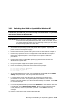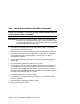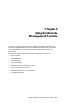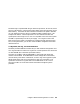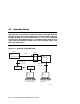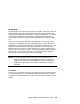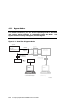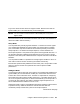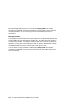Specifications
Booting and Installing an Operating System 3-25
3.8.1 Switching from UNIX or OpenVMS to Windows NT
Follow this procedure if you have already installed UNIX or OpenVMS
and want to switch to Windows NT.
CAUTION: Before switching operating systems, make a note of the boot path
and location of the system disk (controller, SCSI ID number, and so
on) of the operating system you are removing so that you can restore
that operating system at a later date.
1.
Shut down the operating system and power off the system. Unplug the
power cord from each power supply.
2.
Remove the enclosure panels and system covers as described in Chapter 5.
3.
Remove any options that are not supported on Windows NT and replace
them with supported options. See Chapter 5 for option installation
procedures.
4.
Remove the UNIX or OpenVMS operating system disk and insert the
Windows NT system disk.
5.
Plug in the power supplies and power up the system.
6.
Enter the following commands at the SRM console prompt:
P00>>> set console graphics
P00>>> set os_type nt
P00>>> init
7.
At the AlphaBIOS boot screen, start AlphaBIOS Setup (F2), select CMOS
Setup, and press Enter. Set the system date and time.
8.
In CMOS Setup, check that the setup for the floppy and other basic
parameters is accurate. Set system-specific parameters, such as the
memory test and password, in Advanced CMOS Setup as needed. Press F10
to save the changes.
9.
From the AlphaBIOS Setup screen select Utilities. In the selection box that
is displayed, choose OS Selection Setup. Make sure the selections (boot
name, boot file, and so on) are what you want. Press F10 to save any
changes.
10. Return to the boot screen and boot Windows NT.