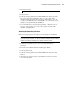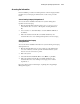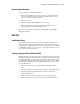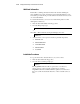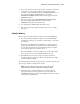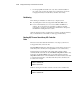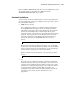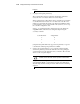User guide
7-10 Compaq Smart Array 431 Controller User Guide
SCO OpenServer 5
This section does not contain the information for setting up the Smart Array
431 Controller in a server running SCO OpenServer 5, but outlines the
procedure to get the required information. If your system has an older SCO
operating system or if you are setting up a new system with SCO OpenServer
5, you are encouraged to use SmartStart to upgrade your operating system.
SmartStart is supplied with the server or may be obtained from your local
Compaq Reseller or Authorized Compaq Service Provider.
Getting the Driver and
Installation Information
The instructions in this section can be used to retrieve the latest driver and
information necessary to install the initial driver for a new Smart Array 431
Controller installation or to upgrade the driver in an existing SCO OpenServer
5/ Smart Array 431 Controller system. If you use SmartStart to install SCO
OpenServer 5 and drivers on a new server, or to upgrade an existing server,
you can skip this section and do not need to create the Extended Feature
Supplement (EFS) diskettes.
The latest drivers and support files for SCO OpenServer 5 as well as
information about installing the driver are located on the Compaq SmartStart
and Support Software CD supplied with the Smart Array 431 Controller
Option Kit. To access these files you need to create a set of Compaq EFS for
OpenServer 5 diskettes from the Compaq SmartStart and Support Software
CD.
Creating the EFS Diskettes
To create the EFS for SCO OpenServer 5 diskettes:
1.
Boot the server from the Compaq SmartStart and Support Software
CD.
2.
Select Create Support Software from the Compaq System Utilities screen.
3.
Select Create Support Software Diskettes from CD only from the
Diskette Builder screen.
4.
Scroll through the list and select:
Compaq SCO OpenServer 5.0 EFS (for SCO OpenServer 5).
5.
Follow the instructions on the screen to create and label the diskettes.
6.
Again, select SCO Installation Notes for Compaq Servers at the SCO
Products screen.
7. Follow the instructions on the screen to create and label the diskettes.