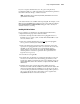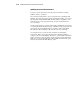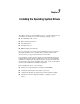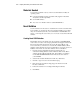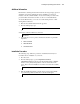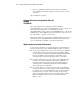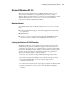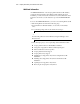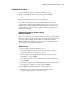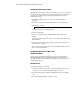User guide
7-8 Compaq Smart Array 431 Controller User Guide
Updating the Smart Array 431 Driver
Updating the Smart Array 431 driver is a two-step process: remove the driver,
then re-add the driver. With the new Compaq SSD for Windows NT Setup
program, you can skip the remove/add steps and update the driver by
following these steps:
1.
Start Windows NT and log in to an account with administrative
privileges.
2.
Insert the Compaq SSD diskette (Diskette #1) into the diskette drive.
3.
Start Setup by entering
A:\setup
where A: is the letter of the diskette drive.
4.
Select Custom Setup.
5.
Select Compaq Smart Array 322DC/42XX Controller, then click
Update.
The Setup program updates the driver on your system from the Compaq
SSD diskettes.
6.
Select Close and exit the Setup program or select other components to
install, update, or remove.
7.
Remove the Compaq SSD diskette, shut down Windows NT, and reboot
the system to load the driver.
Installing the Smart Array 431 Driver After
Windows Installation
Device drivers are installed via Setup, located on the Compaq SSD for
Windows NT diskettes. Setup identifies hardware components that are
physically installed on the system and recommends device drivers that you
should install or update.
Windows NT 4.0
Use the following steps to run Setup:
1.
Start Windows NT on the system you wish to install the device drivers
on and log on to an account with administrative privileges.
2.
Insert the Compaq SSD for Windows NT diskette #1 into the diskette
drive.
3. From the Program Manager, select File → Run.