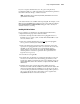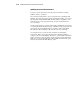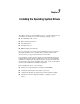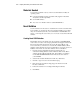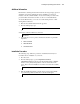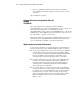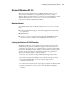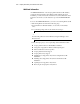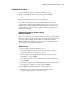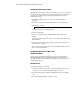User guide
Array Configuration Utilities 6-35
If you do not replace the failed drive, the only option using the Array
Configuration Utility is to delete logical drives. Do NOT delete logical drives
that contain valid data. Doing so results in lost data.
NOTE: A failed status can occur on drives protected by fault tolerance if two or more
physical drives fail concurrently.
Some status indicators are available without pressing F3. For example, on the
Main menu, the FAILED status will appear next to the logical drive that has
failed. EXPANDING and REBUILDING will appear next to the array in
which the activity is occurring.
Handling Disk Drive Failures
If you configured your Smart Array 431 with hardware fault tolerance,
complete the following steps after a disk drive failure.
1.
Determine which physical drive failed. On hot-pluggable drives in a
ProLiant server or storage system, an amber Drive Failure LED on each
drive tray indicates this.
2.
If the unit containing the failed drive does not support hot-pluggable
drives, perform a normal system shutdown.
3.
Remove the failed drive and replace it with a drive that is of the same
capacity. For hot-pluggable drives, after you secure the drive in the bay,
the LEDs on the drive each light once in an alternating pattern to
indicate that the connection was successful. The Online LED blinks,
indicating that the controller recognized the drive replacement and
began the recovery process.
4.
Power ON server, if applicable.
5.
The Smart Array 431 firmware reconstructs the information on the new
drive based on information from the remaining physical drives in the
logical drive. While reconstructing the data on hot-pluggable drives, the
Online LED blinks. When drive rebuild is complete, the Online LED is
illuminated.
6.
NetWare cannot detect a single physical drive failure when using
hardware-based fault tolerance; NetWare determines that the data is still
valid and accessible during the rebuilding process. However, the driver
does know that a physical drive has failed. A message will be printed on
the console notifying the user a physical drive is in a degraded state.
CPQONLIN will also show the drive has failed.