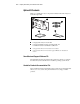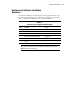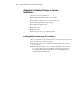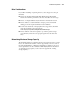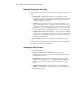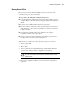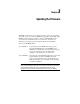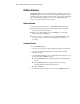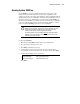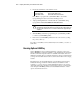User guide
2-6 Compaq Smart Array 431 Controller User Guide
Expanding the Capacity of an Array
Provided below is an overview of the procedures to expand the capacity of an
array.
1.
Back up data. Although data should not be lost during a normal
capacity expansion, it is a good idea to back up all data in the array that
you will be expanding. This backup may also be used to return to the
original configuration if necessary.
2.
Add drives. If you are using a server or storage system that does not
support hot-pluggable drives, you will need to power down the server
or storage system to add new drives. If you are using a server or storage
system that does support hot-pluggable drives, do not power down the
system or take it off-line. Simply plug the new drives into vacant bays.
3.
Configure drive array. Refer Chapter 6, “Array Configuration Utilities”
for instructions reconfiguring your drive array to make use of the added
capacity. If your operating system supports it, you may run the Array
Configuration Utility online.
4.
Restore data. If necessary restore the data you backed up in step 2.
Your system will automatically create logical drives and redistribute data in
the array as necessary to expand the array.
Changing the Fault Tolerance
To change fault tolerance:
1.
Decide on a fault tolerance method. Review Appendix D,
“Understanding Drive Arrays,” and choose the fault tolerance method
that best suits your needs.
2.
Back up data. Back up all data in the logical drive that you will be
changing. Although data loss is not anticipated while changing fault
tolerance, it is recommended that you back up data before moving
drives.
3.
Configure the drive array. Go to Chapter 6, “Array Configuration
Utilities,” for information on modifying your drive array with the new
fault tolerance method.