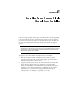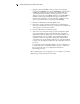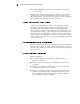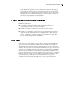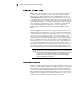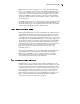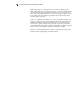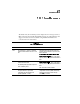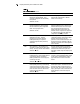User guide
Compaq Smart Array 431 Controller User Guide
continued
1726 Slot x Drive Array - Array Accelerator
Memory Size Change Detected - Array
Accelerator configuration has automatically
been updated
(RESUME = F1 KEY)
This message appears if the controller is
replaced with a model that has a different
amount of cache memory.
1727 Slot x Drive Array - New Logical Drive(s)
Attachment Detected (if >32 logical drives,
this will be followed by Auto-configuration
failed: Too many logical drives)
(RESUME = F1 KEY)
This message indicates the controller has
detected an additional array of drives that was
attached when the power was off. The logical
drive configuration information has been
updated to add the new logical drives. The
maximum number of logical drives supported is
32 - additional drives will not be added to the
configuration. Select key to resume.
1729 Slot 1 Drive Array - Disk Consistency
Initialization in Progress – RAID 4/5
performance may be lower until Auto
Reliability Monitoring has completed
Automatic Background Parity Consistency
Initialization.
This message is normal following the initial
configuration of RAID 4 or RAID 5 logical drives.
This POST message will go away and
performance of the controller will improve after
the parity data has been initialized by ARM (an
automatic process that runs in the background
on the controller).
1752 Slot x Drive Array – This controller is not
supported in systems with more than 3 GB of
memory. The array controller will be disabled.
(RESUME = KEY)
The array controller cannot access physical
system memory above the 3GB address range.
It should be removed from the system and
upgraded to a middle or high end Compaq array
controller.
1770 Slot x Drive Array – Critical Drive Firmware
Problem Detected – Please upgrade firmware
on the following drive(s) using Options
ROMPaq (available from www.compaq.com):
SCSI Port (y) SCSI ID (
x
)
(RESUME = OR KEY)
The indicated drives are running firmware that
is known to cause intermittent problems. Please
use the Compaq “Options ROMPaq” utility to
upgrade firmware on all drives to the latest
revision.
1775 Slot x Drive Array - ProLiant Storage System
Not Responding SCSI Port (y): Check storage
system power switch and cables. Turn the
system power off while checking the ProLiant
power and cable connections, then turn the
system power back ON to retry.
(RESUME = KEY)
Turn off power to system. Check external
ProLiant power switch - external drives must all
be powered up before or at the same time as
the main system. Check cables. If retry does not
help, try replacing the cable, ProLiant firmware,
ProLiant backplane, or the Smart Array 431
Controller.
continued