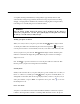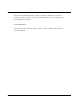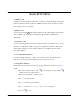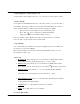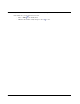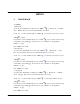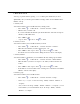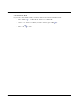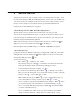User's Manual
18
- Place the cursor on the number you want to dial by scrolling “” and “”.
- Press “SEND” to dial. Or press “View ( )” to edit or “Del ( )” to delete.
3. Storing Phone Numbers
Phone numbers for frequently used services are pre-programmed into your phone. To store a
number,
- Press “Menu ( )” , “1. Phone Book” and “3. Phone # Store”. Or you can press “Menu
( )”.
- Enter the location number you want to store in.
- Press “” and enter the name.
- Press “” and enter the phone number.
- Press “” and scroll “” or “(*)” / “(#)” to choose Group type.
- Press “Sto ( )” to store.
4. Call Time View
The “Call Time” function displays the approximate duration of last call in hours, minutes, and
seconds and the total number of calls made under the current phone number on display.
- Last Call : Press “Menu ( )” , “1. Phone Book”, “4: Call Time” and “1: Last Call”.
Then your phone will indicate the approximate duration of last call you made in
minutes and seconds.
- Home Calls : Press “Menu ( )” , “1. Phone Book”, “4: Call Time” and “2:. Home
Calls”. Then your phone will indicate the approximate total time in hours and minutes
the phone has been used in your provider ’s service area.
- Roam Calls : Press “Menu ( )” , “1. Phone Book”, “4: Call Time” and “3: Roam
Calls”. Then your phone will indicate the approximate total time in hours and minutes
the phone has been used in roaming area.
- All Calls : Press “Menu ( )” , “1. Phone Book”, “4: Call Time” and “4: All Calls”.
Then your phone will indicate the approximate total time in hours and minutes the
phone has been used at home and the roam area.
5. My Phone Number
To see your phone number, Press “Menu ( )” , “1. Phone Book” and “5: My Phone Num.”.
Then your phone number will appear on screen.