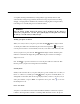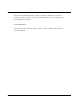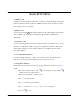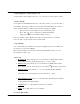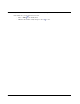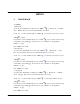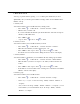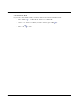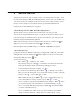User's Manual
17
2. Phone Book Search
You can go to phonebook list by pressing “” to see all the phone number list you stored
alphabetically. Also you can fine a phone number according to Name, Loc ation Number, Phone
Number or Group.
a. Search by name
You can find a number you stored in Phone Book by entering a name.
- Press “Menu ( )” , “1. Phone Book”, “2. Search” and select “1. Name”.
- Enter the name you want to call.
- If you don’t remember the full name, just enter the first letter of the name. Your phone
will show you all similar names.
- Press “SEND” to dial.
- Or press “View ( )” to edit or “Del ( )” to delete.
b. Search by location
You can find a number you stored in Phone Book by locations.
- Press “Menu ( )” , “1. Phone Book”, “2. Search” and select “2. Address”.
- Enter the location number you want to find and press “Ok”.
- Press “SEND” to dial. Or press “View ( )” to edit or “Del ( )” to delete.
- If a number is not stored in the location, “Empty Location” is shown on the display.
c. Search by Number
You can find a number ’s information you stored in Phone Book by entering a phone number.
- Press “Menu ( )” , “1. Phone Book”, “2. Search” and select “3. Phone Number”.
- Enter the number you want to see and press “Ok”. Then you will see the name and
location.
- Press “SEND” to dial. Or press “View ( )” to edit or “Del ( )” to delete.
- If the number is not stored in the location, a warning tone is sounded and “No Number
Matches ” is shown on the display.
d. Search by group
You can find a number you stored in Phone Book.
- Press “Menu ( )” , “1. Phone Book”, “2. Search” and select “4. Group”.
- Scroll “(*)” or “(#)” to select “No Group”, “Family”, “Friends”, “Business” or
“Company”.
- Once you select “No Group”, “Family”, “Friends”, “Business” or “Company”, you can
see the numbers you stored and defined only as “No Group”, “Family”, “Friends”,
“Business” or “Company”.