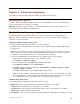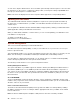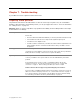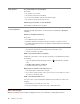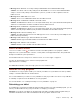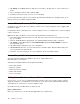User's Manual
Table Of Contents
- Read this first – important safety and handling information
- Chapter 1. Meeting ThinkPad 10
- Chapter 2. Getting Started
- Chapter 3. Using your tablet
- Registering your tablet
- About using the Windows 8.1 operating system
- Lenovo apps
- Using an external display
- Pairing your tablet with an NFC device
- Using a micro-SD card
- Using a smart card
- Using the fingerprint reader
- Using passwords
- Using your tablet more comfortably
- Traveling with your tablet
- Taking care of your tablet
- Chapter 4. Accessories
- Chapter 5. Advanced configuration
- Chapter 6. Accessibility
- Chapter 7. Troubleshooting
- Appendix A. Regulatory information
- Certification-related information
- Wireless-related information
- Electronic emission notice
- Federal Communications Commission Declaration of Conformity
- Industry Canada Class B emission compliance statement
- European Union - Compliance to the Electromagnetic Compatibility Directive
- German Class B compliance statement
- Korea Class B compliance statement
- Japanese VCCI Class B statement
- Japan compliance statement for products which connect to the power mains with rated current less than or equal to 20 A per phase
- Lenovo product service information for Taiwan
- WEEE and recycling information
- Important WEEE information
- Recycling information for China
- Recycling information for Japan
- Recycling information for Brazil
- Battery recycling information for Taiwan
- Battery recycling information for the United States and Canada
- Battery recycling information for the European Union
- Recycling information for China
- Restriction of Hazardous Substances Directive (RoHS)
- Additional compliance information
- Appendix B. Trademarks
Chapter5.Advancedconfiguration
Thischapterprovidesinformationabouttheadvancedconfigurationandfeatures.
Installingdevicedrivers
Thedevicedriversareavailableathttp://www.lenovo.com/ThinkPadDrivers.Chooseyourtabletproduct
nametoviewallthedevicedriversforyourtablet.
Attention:Alwaysgotohttp://www.lenovo.com/ThinkPadDriversforthelatestdevicedrivers.Donot
downloadthemfromtheWindowsUpdateWebsite.
ThinkPadTabletSetupprogram
TheThinkPadTabletSetupprogramenablesyoutoviewandconfigurevarioussetupparameters.
Note:Thedefaultconfigurationsarealreadyoptimizedforyou.Incorrectchangeoftheconfigurations
mightcauseunexpectedresults.
StartingtheThinkPadTabletSetupprogram
TostarttheThinkPadTabletSetupprogram,dooneofthefollowing:
•Restartthetablet.Immediatelypressandholdthevolume-upbuttonuntiltheThinkPadTabletSetup
programstarts.
Note:Ifyouarerequiredtoenterthesupervisorpassword,enterthecorrectpassword.Ifyouskipthe
passwordprompt,youstillcanstarttheThinkPadTabletSetupprogrambutyoucannotchangethe
configurations.Formoreinformation,referto“Usingpasswords”onpage18
.
•TostarttheThinkPadTabletSetupprogramfromtheoperatingsystem,dothefollowing:
1.Swipeinfromtherightedgeofthescreentodisplaythecharms.
2.TapSettings➙ChangePCsettings.
3.Inthenavigationpanel,tapUpdateandrecovery➙Recovery.
4.IntheAdvancedstartupsection,tapRestartnow.
5.Thetabletrestartsandamenuisdisplayed.TapTroubleshoot➙Advancedoptions➙UEFI
FirmwareSettings➙Restart.
6.ThetabletrestartsandenterstheThinkPadTabletSetupprogram.
Note:Ifyouarerequiredtoenterthesupervisorpassword,enterthecorrectpassword.Ifyouskip
thepasswordprompt,youstillcanstarttheThinkPadTabletSetupprogrambutyoucannotchange
theconfigurations.Formoreinformation,referto“Usingpasswords”onpage18.
ThinkPadTabletSetupmenus
TheThinkPadTabletSetupprogramincludesthefollowingmenus:
•Mainmenu:Viewthesysteminformationandsetthedateandtimeforyourtablet.
•Configmenu:Viewandchangetheconfigurationsofyourtablet.
•Securitymenu:Setthesupervisorpasswordandconfigureothersecurityfeaturesofyourtablet.
•Startupmenu:Changethetabletstartupsettings.
•Restartmenu:ChooseanoptionforexitingtheThinkPadTabletSetupprogramandrestartingthesystem.
©CopyrightLenovo2015
27