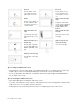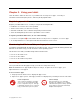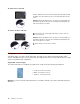User's Manual
Table Of Contents
- Read this first – important safety and handling information
- Chapter 1. Meeting ThinkPad 10
- Chapter 2. Getting Started
- Chapter 3. Using your tablet
- Registering your tablet
- About using the Windows 8.1 operating system
- Lenovo apps
- Using an external display
- Pairing your tablet with an NFC device
- Using a micro-SD card
- Using a smart card
- Using the fingerprint reader
- Using passwords
- Using your tablet more comfortably
- Traveling with your tablet
- Taking care of your tablet
- Chapter 4. Accessories
- Chapter 5. Advanced configuration
- Chapter 6. Accessibility
- Chapter 7. Troubleshooting
- Appendix A. Regulatory information
- Certification-related information
- Wireless-related information
- Electronic emission notice
- Federal Communications Commission Declaration of Conformity
- Industry Canada Class B emission compliance statement
- European Union - Compliance to the Electromagnetic Compatibility Directive
- German Class B compliance statement
- Korea Class B compliance statement
- Japanese VCCI Class B statement
- Japan compliance statement for products which connect to the power mains with rated current less than or equal to 20 A per phase
- Lenovo product service information for Taiwan
- WEEE and recycling information
- Important WEEE information
- Recycling information for China
- Recycling information for Japan
- Recycling information for Brazil
- Battery recycling information for Taiwan
- Battery recycling information for the United States and Canada
- Battery recycling information for the European Union
- Recycling information for China
- Restriction of Hazardous Substances Directive (RoHS)
- Additional compliance information
- Appendix B. Trademarks
NFC-enableddeviceoveradistancenomorethanafewcentimeters.SomeLenovoappsareusingtheNFC
feature.Dependingonthemodel,yourtabletmightcomewiththeNFCfeature.
TopairyourtabletwithanNFCcard:
1
Alignthecardwiththeextensionlineofthecameracenteras
shown.EnsurethatthecardisinNFCDataExchangeFormat(NDEF),
otherwisethecardcannotbedetected.
Attention:BeforehandlingtheNFCcard,touchametaltableora
groundedmetalobject.Otherwisethecardmightgetdamagedbythe
staticelectricityfromyourbody.
2
Movethecardwithina5mm(0.20inch)distancetotherightofthe
extensionline.Thenholdthecardforsecondsuntilyouareprompted
thatthecardhasbeensuccessfullydetected.
Forinformationaboutdatatransfer,refertothedocumentationoftheNFCcard.
TopairyourtabletwithanNFC-enabledsmartphone:
1
Alignthesmartphonewiththeextensionlineofthecameraflash
centerasshown.Ensurethatthesmartphonescreenisfacingupward.
2
Movethesmartphonewithina15mm(0.6inch)distancetotheright
oftheextensionline.Thenholdthesmartphoneforsecondsuntilyou
arepromptedthatthesmartphonehasbeensuccessfullydetected.
Attention:Duringthedatatransfer,donotputyourtabletor
NFC-enabledsmartphoneintosleeporhibernationmode;otherwise,
yourdatacouldgetdamaged.
Forinformationaboutdatatransfer,refertothedocumentationofthesmartphone.
EnablingtheNFCfeature
IncasethattheNFCfeatureofyourtabletisdisabled,dothefollowingtoenabletheNFCfeature:
1.Swipeinfromtherightedgeofthescreentodisplaythecharms.
2.TapSettings➙ChangePCsettings➙Network➙Airplanemode.
3.SlidetheNFCcontroltotherighttoenabletheNFCfeature.
IfyoustillcannotenabletheNFCfeature,checktheNFCsettingintheThinkPadTabletSetupprogram
bydoingthefollowing:
1.StarttheThinkPadTabletSetupprogram.See“ThinkPadTabletSetupprogram”onpage27.
2.TapSecurity➙I/OPortAccess.
3.SettheNFCoptiontoOn.
Usingamicro-SDcard
Yourtablethasamicro-SD-cardreaderthatsupportsthefollowingtypesofcards:
•SecureDigitaleXtended-Capacity(SDXC)card
•SecureDigital(SD)card
•SecureDigitalHigh-Capacity(SDHC)card
Chapter3.Usingyourtablet15