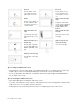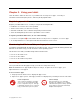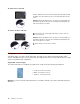User's Manual
Table Of Contents
- Read this first – important safety and handling information
- Chapter 1. Meeting ThinkPad 10
- Chapter 2. Getting Started
- Chapter 3. Using your tablet
- Registering your tablet
- About using the Windows 8.1 operating system
- Lenovo apps
- Using an external display
- Pairing your tablet with an NFC device
- Using a micro-SD card
- Using a smart card
- Using the fingerprint reader
- Using passwords
- Using your tablet more comfortably
- Traveling with your tablet
- Taking care of your tablet
- Chapter 4. Accessories
- Chapter 5. Advanced configuration
- Chapter 6. Accessibility
- Chapter 7. Troubleshooting
- Appendix A. Regulatory information
- Certification-related information
- Wireless-related information
- Electronic emission notice
- Federal Communications Commission Declaration of Conformity
- Industry Canada Class B emission compliance statement
- European Union - Compliance to the Electromagnetic Compatibility Directive
- German Class B compliance statement
- Korea Class B compliance statement
- Japanese VCCI Class B statement
- Japan compliance statement for products which connect to the power mains with rated current less than or equal to 20 A per phase
- Lenovo product service information for Taiwan
- WEEE and recycling information
- Important WEEE information
- Recycling information for China
- Recycling information for Japan
- Recycling information for Brazil
- Battery recycling information for Taiwan
- Battery recycling information for the United States and Canada
- Battery recycling information for the European Union
- Recycling information for China
- Restriction of Hazardous Substances Directive (RoHS)
- Additional compliance information
- Appendix B. Trademarks
Zoomin
Puttwofingersonthe
screenandmovethem
fartheraparttozoomin.
Zoomout
Puttwofingersonthe
screenandmovethem
closertogethertozoom
out.
Rotate
Puttwoormorefingerson
anitem,andthenrotate
yourfingersclockwiseor
counterclockwise.
Swipeinfromtheright
edge
Displaythecharmsthat
containsystemcommands,
suchasStart,Settings,
Search,Share,and
Devices.
Swipeinfromtheleft
edge
Cyclethroughopenapps
andswitchtotheoneyou
want.
Swipeinandoutonthe
leftedge
Viewalistoftherecently
usedapps.
Swipeinfromthetopor
bottomedge
Viewtheappcommands,
suchasCopy,Save,and
Delete,dependingonthe
app.
Swipeinfromthetop
edgetothebottom
Closethecurrentapp.
Swipeuptothetopedge
ViewallappsontheStart
screen.
Tipsonusingthemulti-touchscreen
•Themulti-touchscreenisaglasspanelcoveredwithaplasticfilm.Donotapplypressureorplaceany
metallicobjectonthescreenthatmightdamagethetouchpanelorcauseittomalfunction.
•Donotusefingernails,glovedfingers,orinanimateobjectsotherthananapprovedThinkPadActive
Penforinputonthescreen.
Tipsoncleaningthemulti-touchscreen
•Turnoffthetabletbeforecleaningthemulti-touchscreen.
•Useadry,soft,andlint-freeclothorapieceofabsorbentcottontoremovefingerprintsordustfromthe
multi-touchscreen.Donotapplysolventstothecloth.
•Gentlywipethescreenusingatop-downmotion.Donotapplyanypressureonthescreen.
8ThinkPad10UserGuide