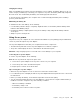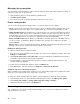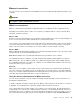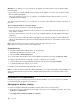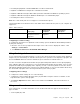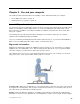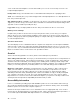User's Manual
Table Of Contents
- Read this first
- Chapter 1. Product overview
- Chapter 2. Using your computer
- Chapter 3. You and your computer
- Chapter 4. Security
- Chapter 5. Recovery overview
- Chapter 6. Replacing devices
- Chapter 7. Advanced configuration
- Chapter 8. Preventing problems
- Chapter 9. Troubleshooting computer problems
- Diagnosing problems
- Troubleshooting
- Computer stops responding
- Spills on the keyboard
- Error messages
- Errors without messages
- Beep errors
- Memory module problems
- Networking problems
- Problems with the keyboard and other pointing devices
- Problems with the display and multimedia devices
- Battery and power problems
- Problems with drives and other storage devices
- A software problem
- Problems with ports and connectors
- Chapter 10. Getting support
- Appendix A. Regulatory information
- Wireless related information
- Export classification notice
- Electronic emission notices
- Federal Communications Commission Declaration of Conformity
- Industry Canada Class B emission compliance statement
- European Union - Compliance to the Electromagnetic Compatibility
- German Class B compliance statement
- Korea Class B compliance statement
- Japan VCCI Class B compliance statement
- Japan compliance statement for products which connect to the pow
- Lenovo product service information for Taiwan
- Appendix B. WEEE and recycling statements
- Appendix C. ENERGY STAR model information
- Appendix D. Notices
- Appendix E. Restriction of Hazardous Substances Directive (RoHS)
3.Selectthedisplayyouwanttocongure.Followtheinstructionsonthescreentochangethedisplay
settings.
Usinganexternaldisplay
Ifanexternalmonitorisconnectedtoyourcomputer,youcanswitchthedisplayofyourcomputeroutput
betweenthecomputerdisplayandtheexternalmonitor.Youalsocandisplaythesameoutputonbothor
displaydifferentoutputoneach.
Note:Ifyouattachanexternalmonitor,avideointerfacecablewithaferritecoreinstalledonthecable
isrequired.
Touseanexternalmonitor,dothefollowing:
1.ConnecttheexternalmonitortoyourcomputerthroughtheVGAconnector,theMiniDisplayPort
connector,ortheHDMIconnector.Connecttheexternalmonitortoanelectricaloutlet.
Note:IfthemonitorconnectorisnotcompatiblewiththeMiniDisplayPortconnectorortheHDMI
connectoronyourcomputer,youcanuseaconvertcabletoestablishtheconnection.Convertcables
areavailableasoptionsfromLenovoathttp://www.lenovo.com/accessories/services/index.html.
2.Turnontheexternalmonitor.
3.ChangethedisplayoutputlocationbypressingF7.Thisenablesyoutoviewoutputontheexternal
monitor,thecomputerdisplay,orbothmonitors.
Note:Ifyourcomputercannotdetecttheexternalmonitor,right-clickonthedesktop,thenselectScreen
resolution.ClicktheDetectbutton.
Yourcomputersupportsamaximumvideoresolutionofupto2560x1600,providedthattheexternal
monitoralsosupportsthatresolution.Formoredetails,refertothemanualsprovidedwithyourmonitor.You
cansetanyresolutionforeitherthecomputerdisplayortheexternalmonitor.Whenyouusebothatthe
sametime,theresolutionofbothisthesame.Ifyousetahigherresolutionforthecomputerdisplay,you
canseeonlypartofthescreenatatime.YoucanseeotherpartsbymovingtheimagewiththeTrackPoint
pointingdeviceoranotherpointingdevice.
Considerationsforusinganexternalmonitor
•Wheninstallinganoperatingsystem,youmustinstallthedisplaydriverforyourmonitorthatissupplied
withthecomputer,andthemonitorINFlethatissuppliedwiththeexternalmonitor.
•Ifyousetaresolutionhigherthantheresolutionyouareusingonthecomputermonitor,andusean
externalmonitorthatdoesnotsupportthatresolution,takeadvantageofthevirtualscreenfunction,
whichenablesyoutodisplayonlyapartofthehigh-resolutionscreenimageyourcomputerproduces.
YoucanseeotherpartsoftheimagebymovingthescreenwiththeTrackPointpointingdeviceoranother
pointingdevice.
•Iftheexternalmonitoryouareusingisoutdated,theresolutionandtherefreshratemightbelimited.
•IfyouwanttoshowDOSfull-screenwhileintheExtendmode,onlythemaindisplayshowsDOS;the
otherdisplayisblackedout.
•IfyouareusingtheExtendmode,whenanapplicationusingDirectDraworDirect3Displayedin
full-screenmode,itisshownonlyonthemaindisplay.
Settingthemaindisplay
IfyourcomputerhastheIntel
®
graphicscard,youcandesignatetheotherdisplayasthemaindisplay
bydoingthefollowing:
1.Right-clickonyourdesktop,andthenclickScreenresolution.
2.Selectthedisplaywhichyouwanttosetasmain.ThenselecttheMakethismymaindisplaycheck
box.
Chapter2.Usingyourcomputer31