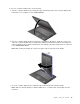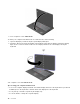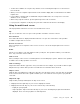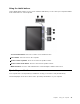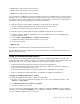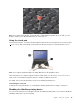User's Manual
Table Of Contents
- Read this first
- Chapter 1. Product overview
- Chapter 2. Using your computer
- Chapter 3. You and your computer
- Chapter 4. Security
- Chapter 5. Recovery overview
- Chapter 6. Replacing devices
- Chapter 7. Advanced configuration
- Chapter 8. Preventing problems
- Chapter 9. Troubleshooting computer problems
- Diagnosing problems
- Troubleshooting
- Computer stops responding
- Spills on the keyboard
- Error messages
- Errors without messages
- Beep errors
- Memory module problems
- Networking problems
- Problems with the keyboard and other pointing devices
- Problems with the display and multimedia devices
- Battery and power problems
- Problems with drives and other storage devices
- A software problem
- Problems with ports and connectors
- Chapter 10. Getting support
- Appendix A. Regulatory information
- Wireless related information
- Export classification notice
- Electronic emission notices
- Federal Communications Commission Declaration of Conformity
- Industry Canada Class B emission compliance statement
- European Union - Compliance to the Electromagnetic Compatibility
- German Class B compliance statement
- Korea Class B compliance statement
- Japan VCCI Class B compliance statement
- Japan compliance statement for products which connect to the pow
- Lenovo product service information for Taiwan
- Appendix B. WEEE and recycling statements
- Appendix C. ENERGY STAR model information
- Appendix D. Notices
- Appendix E. Restriction of Hazardous Substances Directive (RoHS)
•Toallowfreeventilation,donotplaceanyobstacle,suchasathick-piledcarpetorasoftcushion,in
frontofthefan.
•Whenyouusethecomputerinpictureframemode,holdthedisplaywithonehandandusetheTablet
DigitizerPen.
•Ifyouholdthecomputerwithonehandwhileusingitintabletmode,donotexposeittoexcessive
vibration,shock,orrotation.
•Whenusingcomputeroutdoors,protectagainstexposuretorainormoisture.
•Ifyouputyourcomputerinacarryingcase,putitintonotebookmodeandclosethedisplay.
Usingthemulti-touchscreen
Thistopicprovidesinstructionsonhowtousethemulti-touchscreen.
Tap
Taponceonanitemtoselectoropenit.Thisoperationissimilartoaclickonamouse.
Pressandhold
Pressandholdanitemtodisplayinformationaboutit,ortoopenthecontextmenu.Thisoperation
issimilartoaright-clickonamouse.
Zoominorzoomout
Moveyourngersclosertogetheronthescreentozoomin,ormovetwongersapartonthescreento
zoomout.
Rotate
Puttwoormorengersonanitemandthenrotateyourngers.Thisoperationenablesyoutorotatethe
item.Onlysomeitemscanberotated.
Slidetoscroll
MoveyourngeronthescreentoscrollthroughitemssuchasWebpages,photos,andlists.Thisoperation
issimilartothescrollingoperationonamouse.
Slidetorearrange
Draganiteminthedirectionoppositetohowyouwouldscroll.Forexample,ifyouwouldscrollleftorright,
dragtheitemupordown.Afteryouhavemovedtheitemtoadesiredlocation,releaseit.
Swipetoselect
Swipeanitemashortdistanceinadirectionoppositetohowthepagescrollstoselecttheitem.Aquickand
shortmovementworksbest.Thisoperationenablesyoutoselectanitemsuchasaphoto,aprogramtile,
orthetext.
Swipefromedge
Swipeinwithyourngerstartingfromanedgeofthescreen.
•Swipinginfromtherightedgeofyourscreentodisplaythecharms.
•Swipinginfromtheleftedgeofyourscreentoachieveanyofthefollowing:
–Displayanopenprogram.
–Snapaprogram.Swipeinfromtheleftedgeofyourscreen,anddragtheprogramuntilaborderis
displayed.Then,movetheprogramtoadesiredposition.
Chapter2.Usingyourcomputer19