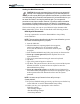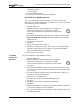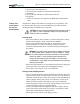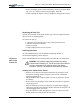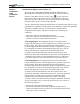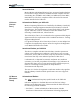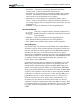User's Manual
Table Of Contents
- User Guide
- About This User Guide
- Chapter 1 Getting Started with Motion M1200 and M1300 Tablet PCs
- Chapter 2 Motion M1200 and M1300 Tablet PC Hardware
- Chapter 3 Motion M1200 and M1300 Tablet PC Software
- Chapter 4 Using Your Motion M1200 and M1300 Tablet PCs
- Initializing Microsoft Windows XP
- Starting and Stopping Your Tablet PC
- Opening the Motion Dashboard
- Saving Power Using Stand By or Hibernate
- Operating the Motion M-Series Digitizer Pen
- Hints for Optimizing Your Display Window
- Making Best Use of the Tablet PC Input Panel
- Hints for Working with the Input Panel
- Eliminating Paper with Windows Journal
- Creating Forms and Editing Them in Windows Journal
- Have Sticky Notes Handy for Jotting Down Information
- Changing Screen Orientation
- Customizing Buttons
- Adjusting Brightness for Different Lighting Scenarios
- Identifying the Right AC Power Adapter
- Keeping Tabs on Your Battery Power
- Creating New Power Schemes for Special Situations
- Charging the Battery
- Changing the Battery
- Adding Memory to Improve System Performance and Increase Battery Life
- Selecting Correct Cables for Operating Optical Disk Drives
- Installing Optical Disk Drives
- Cloning and Extending Your Display for Additional Viewing
- Setting Up a Wireless Connection
- Setting Up Speech Recognition for Dictation
- Using Speech Recognition for Commands
- Changing Screen Resolution for Using an External Monitor
- Creating a Screen- Resolution Scheme for an External Monitor or Similar Device
- Multimedia Applications
- Setting Up Tablet PC Security
- Clearing Tablet PC Security
- Caring for Your Tablet PC and Its Accessories
- Traveling With Your Tablet PC
- Appendix A Regulatory Compliance Notices
- Appendix B Troubleshooting and Support
- Appendix C Safety
- Appendix D Motion M1200 and M1300 Specifications
- Appendix E Limited Warranties
Appendix
A
Regulatory Compliance Notices
Motion Computing M1200 and M1300 Tablet PC User Guide ii
FEDERAL
COMMUNICA-
TIONS
COMMISSION
NOTICE
Unintentional Emitter per FCC Part 15
The rating label on the Motion M1200 and M1300 Tablet PCs and
Motion M-Series FlexDock shows which class (A or B) the Tablet PC
falls into. Class B devices have an FCC logo ( ) or FCC ID on the
label. Class A devices do not have an FCC ID on the label. Once you
determine the class of the device, refer to the following corresponding
statement and to the FCC notices in this appendix.
You are cautioned that changes or modifications not expressly approved by the part
responsible for compliance could void the user's authority to operate the equipment.
This device complies with Part 15 of the Federal Communications
Commission (FCC) Rules. Operation is subject to the following two
conditions:
• This device may not cause harmful interference.
• This device must accept any interference received, including
interference that may cause undesired operation.
Class A Equipment: This equipment has been tested and found to
comply with the limits for a Class A digital device, pursuant to part 15 of
the FCC Rules. These limits are designed to provide reasonable
protection against harmful interference when the equipment is operated
in a residential environment. This equipment generates, uses, and can
radiate radio frequency energy and, if not installed and used in
accordance with the manufacturer’s instruction manual, may cause
interference with radio communications. Operation of this equipment in
a residential area is likely to cause harmful interference, in which case
you will be required to correct the interference at your own expense.
Class B Equipment: This equipment has been tested and found to
comply with the limits for a Class B digital device, pursuant to part 15 of
the FCC Rules. These limits are designed to provide reasonable
protection against harmful interference when the equipment is operated
in a residential environment. This equipment generates, uses, and can
radiate radio frequency energy and, if not installed and used in
accordance with the manufacturer’s instruction manual, may cause
interference with radio communications. However, there is no guarantee
that interference will not occur in a particular installation. If this
equipment does cause harmful interference to radio or television
reception, which can be determined by turning the equipment off and on,
you are encouraged to try to correct the interference by one or more of
the following measures:
• Reorient or relocate the receiving antenna
• Increase the separation between the equipment and the receiver
• Connect the equipment into an outlet on a circuit different from that to
which the receiver is connected