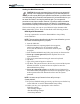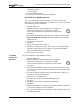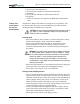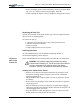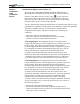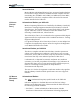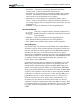User's Manual
Table Of Contents
- User Guide
- About This User Guide
- Chapter 1 Getting Started with Motion M1200 and M1300 Tablet PCs
- Chapter 2 Motion M1200 and M1300 Tablet PC Hardware
- Chapter 3 Motion M1200 and M1300 Tablet PC Software
- Chapter 4 Using Your Motion M1200 and M1300 Tablet PCs
- Initializing Microsoft Windows XP
- Starting and Stopping Your Tablet PC
- Opening the Motion Dashboard
- Saving Power Using Stand By or Hibernate
- Operating the Motion M-Series Digitizer Pen
- Hints for Optimizing Your Display Window
- Making Best Use of the Tablet PC Input Panel
- Hints for Working with the Input Panel
- Eliminating Paper with Windows Journal
- Creating Forms and Editing Them in Windows Journal
- Have Sticky Notes Handy for Jotting Down Information
- Changing Screen Orientation
- Customizing Buttons
- Adjusting Brightness for Different Lighting Scenarios
- Identifying the Right AC Power Adapter
- Keeping Tabs on Your Battery Power
- Creating New Power Schemes for Special Situations
- Charging the Battery
- Changing the Battery
- Adding Memory to Improve System Performance and Increase Battery Life
- Selecting Correct Cables for Operating Optical Disk Drives
- Installing Optical Disk Drives
- Cloning and Extending Your Display for Additional Viewing
- Setting Up a Wireless Connection
- Setting Up Speech Recognition for Dictation
- Using Speech Recognition for Commands
- Changing Screen Resolution for Using an External Monitor
- Creating a Screen- Resolution Scheme for an External Monitor or Similar Device
- Multimedia Applications
- Setting Up Tablet PC Security
- Clearing Tablet PC Security
- Caring for Your Tablet PC and Its Accessories
- Traveling With Your Tablet PC
- Appendix A Regulatory Compliance Notices
- Appendix B Troubleshooting and Support
- Appendix C Safety
- Appendix D Motion M1200 and M1300 Specifications
- Appendix E Limited Warranties
Chapter 4
Using Your Motion M1200 and M1300 Tablet PCs
Motion Computing M1200 and M1300 Tablet PC User Guide 50
Traveling by Air
• Prepare for airport security by charging the battery in the event
Security asks you to start the Tablet PC.
• Have it hand-inspected or sent through the X-ray scanner, but never
carry it through the metal detector.
• Either turn off or place the Tablet PC in hibernation for takeoff and
landing.
Requirements for Disabling Wireless
• The FAA requires that wireless operations be suspended before
boarding the plane. The easiest way to disable wireless operations is
by unchecking the Wireless box in the Motion Dashboard. The
wireless LED on the Tablet PC front panel is off when wireless
communications are disabled.
Other Travel Hints
• Before extended use in the field or long trips away from AC power,
adjust the Power properties to maximize battery conservation. Right-
click the Power/Battery icon in the System Tray, located in the lower
right-hand corner of the display window, to open the Power Options
Properties dialog box. Then adjust the options. For more information,
see the section “Changing the Default Power Scheme” in this chapter.
Or see the Performance and Maintenance section of the Help and
Support Center for details about power settings.
• For international travel, obtain and use the appropriate adapters for
your destination’s electrical outlets. A current converter is not
necessary.
• You may want to carry proof of ownership or a merchandise passport
when traveling internationally.
• Consult your insurance company and credit card company to learn
about emergency travel assistance if your Tablet PC is lost or disabled.