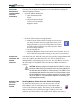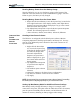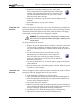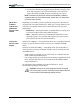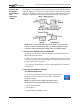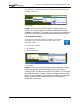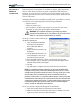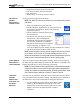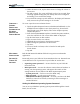User's Manual
Table Of Contents
- User Guide
- About This User Guide
- Chapter 1 Getting Started with Motion M1200 and M1300 Tablet PCs
- Chapter 2 Motion M1200 and M1300 Tablet PC Hardware
- Chapter 3 Motion M1200 and M1300 Tablet PC Software
- Chapter 4 Using Your Motion M1200 and M1300 Tablet PCs
- Initializing Microsoft Windows XP
- Starting and Stopping Your Tablet PC
- Opening the Motion Dashboard
- Saving Power Using Stand By or Hibernate
- Operating the Motion M-Series Digitizer Pen
- Hints for Optimizing Your Display Window
- Making Best Use of the Tablet PC Input Panel
- Hints for Working with the Input Panel
- Eliminating Paper with Windows Journal
- Creating Forms and Editing Them in Windows Journal
- Have Sticky Notes Handy for Jotting Down Information
- Changing Screen Orientation
- Customizing Buttons
- Adjusting Brightness for Different Lighting Scenarios
- Identifying the Right AC Power Adapter
- Keeping Tabs on Your Battery Power
- Creating New Power Schemes for Special Situations
- Charging the Battery
- Changing the Battery
- Adding Memory to Improve System Performance and Increase Battery Life
- Selecting Correct Cables for Operating Optical Disk Drives
- Installing Optical Disk Drives
- Cloning and Extending Your Display for Additional Viewing
- Setting Up a Wireless Connection
- Setting Up Speech Recognition for Dictation
- Using Speech Recognition for Commands
- Changing Screen Resolution for Using an External Monitor
- Creating a Screen- Resolution Scheme for an External Monitor or Similar Device
- Multimedia Applications
- Setting Up Tablet PC Security
- Clearing Tablet PC Security
- Caring for Your Tablet PC and Its Accessories
- Traveling With Your Tablet PC
- Appendix A Regulatory Compliance Notices
- Appendix B Troubleshooting and Support
- Appendix C Safety
- Appendix D Motion M1200 and M1300 Specifications
- Appendix E Limited Warranties
Chapter 4
Using Your Motion M1200 and M1300 Tablet PCs
Motion Computing M1200 and M1300 Tablet PC User Guide 43
SETTING UP A
WIRELESS
CONNECTION
Wireless network access points are available in airports, public businesses,
such as coffee shops, as well as in private corporations. With the proper
hardware, you can even have a wireless access point at home. Each access
point may provide various levels of security and may require passwords and
fees for connection.
Although wireless access is available in public areas, your ability to connect
to a wireless access point depends on the following conditions:
• Distance from it
• Ability to connect to it
• Service rights to it (which may require an account fee, user name,
password, or network setup through an administrator)
WARNING: FAA regulations require that you disable any wireless
connection when traveling by air. If the Wireless LED on the front of the
Tablet PC is off, wireless communications are disabled.
To set up a wireless connection through
the Motion Dashboard:
1. Open the Motion Dashboard
and make sure that Enable
802.11 Wireless Radio is
checked.
2. Under Wireless Operation, tap
Properties.
3. On the Wireless Network Con-
nection Properties screen, tap
the Wireless Networks tab.
4. From Available Networks, choose a network (an access point).
5. Tap Configure. The access point you selected should appear in the
Network name (SSID) description.
6. Tap OK.
7. Tap OK again to complete the setup of the wireless connection.
NOTE: To complete the wireless connection, you may need to enable Wired
Equivalent Privacy (WEP), Extensible Authentication Protocol (EAP), or other
settings before the wireless network will connect. This may require you to add a
network name (SSID) and Network key and/or to authenticate access (by
password or other means). In a corporate wireless network, contact your System
Administrator for these settings. For a home network, follow the instructions that
come with your wireless access point. For other wireless access points that are
available through third-party service provider (such as a wireless telephone
service), contact the appropriate service provider.
To set up a wireless connection through the Control Panel:
1. Open the Control Panel and tap Network Connections.
2. Make sure the Wireless Network Connection is enabled. (If it’s not,
right-click on the connection and tap Enable.)