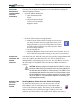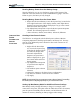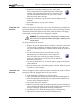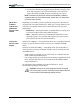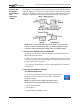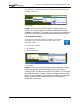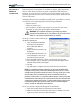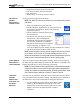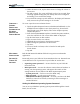User's Manual
Table Of Contents
- User Guide
- About This User Guide
- Chapter 1 Getting Started with Motion M1200 and M1300 Tablet PCs
- Chapter 2 Motion M1200 and M1300 Tablet PC Hardware
- Chapter 3 Motion M1200 and M1300 Tablet PC Software
- Chapter 4 Using Your Motion M1200 and M1300 Tablet PCs
- Initializing Microsoft Windows XP
- Starting and Stopping Your Tablet PC
- Opening the Motion Dashboard
- Saving Power Using Stand By or Hibernate
- Operating the Motion M-Series Digitizer Pen
- Hints for Optimizing Your Display Window
- Making Best Use of the Tablet PC Input Panel
- Hints for Working with the Input Panel
- Eliminating Paper with Windows Journal
- Creating Forms and Editing Them in Windows Journal
- Have Sticky Notes Handy for Jotting Down Information
- Changing Screen Orientation
- Customizing Buttons
- Adjusting Brightness for Different Lighting Scenarios
- Identifying the Right AC Power Adapter
- Keeping Tabs on Your Battery Power
- Creating New Power Schemes for Special Situations
- Charging the Battery
- Changing the Battery
- Adding Memory to Improve System Performance and Increase Battery Life
- Selecting Correct Cables for Operating Optical Disk Drives
- Installing Optical Disk Drives
- Cloning and Extending Your Display for Additional Viewing
- Setting Up a Wireless Connection
- Setting Up Speech Recognition for Dictation
- Using Speech Recognition for Commands
- Changing Screen Resolution for Using an External Monitor
- Creating a Screen- Resolution Scheme for an External Monitor or Similar Device
- Multimedia Applications
- Setting Up Tablet PC Security
- Clearing Tablet PC Security
- Caring for Your Tablet PC and Its Accessories
- Traveling With Your Tablet PC
- Appendix A Regulatory Compliance Notices
- Appendix B Troubleshooting and Support
- Appendix C Safety
- Appendix D Motion M1200 and M1300 Specifications
- Appendix E Limited Warranties
Chapter 4
Using Your Motion M1200 and M1300 Tablet PCs
Motion Computing M1200 and M1300 Tablet PC User Guide 42
d. Tap Monitor + Notebook (clones the image to the external monitor
from the Tablet PC).
e. Tap Apply.
Example: You can have the Tablet PC display to the larger screen of your
monitor or to an overhead projector and retain the handwriting and drawing
capabilities of the Tablet PC. For example, you can open a Word document and
the Tablet PC Input Panel and apply handwritten notes during a presentation.
For Extended Desktop
a. Tap the icon for the Intel Extreme Graphics Application in
the System Tray, located in the lower-right corner of the
Tablet PC display.
b. Tap Graphics Options.
c. Tap Output to.
d. Extended Desktop.
e. Tap Apply.
Example: You can set the extended Desktop with either the Tablet PC display
(called the Notebook) or the external display (Monitor) as the Primary or
Secondary Device. The default Primary Device is the Tablet PC. You can change
this through the Graphics Properties... selection on Graphics Options (in Step 2,
above). Or, go to the Windows Control Panel, tap the Display icon, and from the
Display Properties window, select the Settings tab to view the physical
arrangement of your monitor.