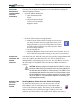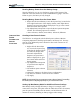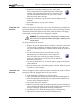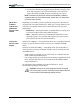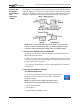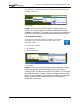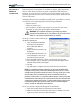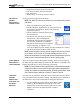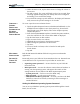User's Manual
Table Of Contents
- User Guide
- About This User Guide
- Chapter 1 Getting Started with Motion M1200 and M1300 Tablet PCs
- Chapter 2 Motion M1200 and M1300 Tablet PC Hardware
- Chapter 3 Motion M1200 and M1300 Tablet PC Software
- Chapter 4 Using Your Motion M1200 and M1300 Tablet PCs
- Initializing Microsoft Windows XP
- Starting and Stopping Your Tablet PC
- Opening the Motion Dashboard
- Saving Power Using Stand By or Hibernate
- Operating the Motion M-Series Digitizer Pen
- Hints for Optimizing Your Display Window
- Making Best Use of the Tablet PC Input Panel
- Hints for Working with the Input Panel
- Eliminating Paper with Windows Journal
- Creating Forms and Editing Them in Windows Journal
- Have Sticky Notes Handy for Jotting Down Information
- Changing Screen Orientation
- Customizing Buttons
- Adjusting Brightness for Different Lighting Scenarios
- Identifying the Right AC Power Adapter
- Keeping Tabs on Your Battery Power
- Creating New Power Schemes for Special Situations
- Charging the Battery
- Changing the Battery
- Adding Memory to Improve System Performance and Increase Battery Life
- Selecting Correct Cables for Operating Optical Disk Drives
- Installing Optical Disk Drives
- Cloning and Extending Your Display for Additional Viewing
- Setting Up a Wireless Connection
- Setting Up Speech Recognition for Dictation
- Using Speech Recognition for Commands
- Changing Screen Resolution for Using an External Monitor
- Creating a Screen- Resolution Scheme for an External Monitor or Similar Device
- Multimedia Applications
- Setting Up Tablet PC Security
- Clearing Tablet PC Security
- Caring for Your Tablet PC and Its Accessories
- Traveling With Your Tablet PC
- Appendix A Regulatory Compliance Notices
- Appendix B Troubleshooting and Support
- Appendix C Safety
- Appendix D Motion M1200 and M1300 Specifications
- Appendix E Limited Warranties
Chapter 4
Using Your Motion M1200 and M1300 Tablet PCs
Motion Computing M1200 and M1300 Tablet PC User Guide 36
ADJUSTING
BRIGHTNESS
FOR DIFFERENT
LIGHTING
SCENARIOS
You may want to adjust the brightness level of the Tablet PC display for
different lighting situations.
• From the Motion Dashboard
1. Open the Motion Dash-
board.
2. Adjust the desired bright-
ness level on the Display
Brightness slider.
• From the Tablet and Pen Settings Window
1. Double-tap the Tablet and Pen Settings icon in the Sys-
tem Tray, located in the lower right-hand corner of the
display window. Or, go to the Control Panel and select
the Tablet and Pen Settings icon. This opens the Tablet
and Pen settings window.
2. Tap the Display tab.
3. Adjust the Brightness slider at the bottom of this window. You can
have a different setting when running on AC power versus battery.
IDENTIFYING
THE RIGHT AC
POWER
ADAPTER
You should run your Tablet PC using only the specially-designed Motion M-
Series AC Adapter, provided with your unit. The AC Adapter has a
distinguishable, right-angled plug on one end. The only Motion accessory
the AC Adapter is compatible with is the M-Series Multi-Unit Battery
Charger.
CAUTION: Before you plug an AC adapter into the Tablet PC or into an
accessory, make sure you are using the correct AC power adapter (the
one that came with the Tablet PC or the accessory). The Tablet PC has
an identifying label attached to the cord of its AC power Adapter. Leave
this label attached to ensure you always connect this AC power Adapter
only to the Tablet PC. If you connect this adapter to an accessory, you
may damage the accessory.
K
EEPING TABS
ON YOUR
B
ATTERY
P
OWER
Reading Battery Power from the Tablet PC Display
To check the battery power, you can move the Pen over the
Power/Battery icon on the System Tray at the bottom-right
corner of the Tablet PC display. This shows you the number of
hours of battery power and the percentage of battery power left.
(The blue area on the battery icon shrinks as the battery runs down.)