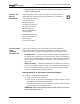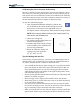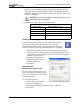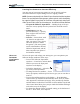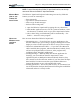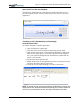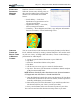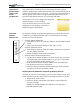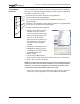User's Manual
Table Of Contents
- User Guide
- About This User Guide
- Chapter 1 Getting Started with Motion M1200 and M1300 Tablet PCs
- Chapter 2 Motion M1200 and M1300 Tablet PC Hardware
- Chapter 3 Motion M1200 and M1300 Tablet PC Software
- Chapter 4 Using Your Motion M1200 and M1300 Tablet PCs
- Initializing Microsoft Windows XP
- Starting and Stopping Your Tablet PC
- Opening the Motion Dashboard
- Saving Power Using Stand By or Hibernate
- Operating the Motion M-Series Digitizer Pen
- Hints for Optimizing Your Display Window
- Making Best Use of the Tablet PC Input Panel
- Hints for Working with the Input Panel
- Eliminating Paper with Windows Journal
- Creating Forms and Editing Them in Windows Journal
- Have Sticky Notes Handy for Jotting Down Information
- Changing Screen Orientation
- Customizing Buttons
- Adjusting Brightness for Different Lighting Scenarios
- Identifying the Right AC Power Adapter
- Keeping Tabs on Your Battery Power
- Creating New Power Schemes for Special Situations
- Charging the Battery
- Changing the Battery
- Adding Memory to Improve System Performance and Increase Battery Life
- Selecting Correct Cables for Operating Optical Disk Drives
- Installing Optical Disk Drives
- Cloning and Extending Your Display for Additional Viewing
- Setting Up a Wireless Connection
- Setting Up Speech Recognition for Dictation
- Using Speech Recognition for Commands
- Changing Screen Resolution for Using an External Monitor
- Creating a Screen- Resolution Scheme for an External Monitor or Similar Device
- Multimedia Applications
- Setting Up Tablet PC Security
- Clearing Tablet PC Security
- Caring for Your Tablet PC and Its Accessories
- Traveling With Your Tablet PC
- Appendix A Regulatory Compliance Notices
- Appendix B Troubleshooting and Support
- Appendix C Safety
- Appendix D Motion M1200 and M1300 Specifications
- Appendix E Limited Warranties
Chapter 4
Using Your Motion M1200 and M1300 Tablet PCs
Motion Computing M1200 and M1300 Tablet PC User Guide 33
ELIMINATING
PAPER WITH
WINDOWS
JOURNAL
Windows Journal is a mainstay of the
Tablet PC feature suite, offering a way to
take notes that makes paper writing pads
obsolete. Its convenience lies in these
factors:
• Search ability — Look for a
handwritten or typewritten word in
all your Journal Notes
• Organization ability — Use color,
titles to arrange information
• Versatility — Draw diagrams and charts, copy and paste information
between documents, convert handwriting to text
CREATING
FORMS AND
EDITING THEM
IN WINDOWS
JOURNAL
You can create forms or edit documents from many formats (such as Word,
Excel, Adobe® Acrobat) by creating a Journal Template. You can then write
on your new “form,” exchange edits with others, or write on them during a
presentation for added impact.
1. Create or open the desired document on your Tablet PC.
2. Tap Print.
3. Select the Journal Note Writer as the printer.
4. Tap Print.
5. On the Save As screen, type in a name for the document.
6. Tap Save. This saves your document as a Windows Journal template
to My Documents/My Notes.
NOTE: Windows Journal may take a few minutes to save, but even documents
of 50 pages and more will convert to a Journal Note Writer file.
7. Open the Windows Journal, then open your document. (If View Note
is checked at the bottom of the Save As window, Journal opens auto-
matically and displays your document.)
8. Write with your Pen on this document as you would any other Jour-
nal document (fill in your “form” or make your edits).
9. Save your document with a new file name to preserve your edits.
You can reuse and save this document as many times as you want.