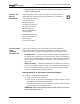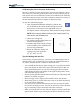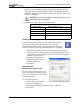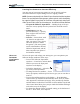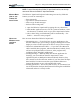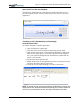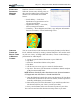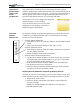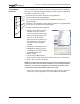User's Manual
Table Of Contents
- User Guide
- About This User Guide
- Chapter 1 Getting Started with Motion M1200 and M1300 Tablet PCs
- Chapter 2 Motion M1200 and M1300 Tablet PC Hardware
- Chapter 3 Motion M1200 and M1300 Tablet PC Software
- Chapter 4 Using Your Motion M1200 and M1300 Tablet PCs
- Initializing Microsoft Windows XP
- Starting and Stopping Your Tablet PC
- Opening the Motion Dashboard
- Saving Power Using Stand By or Hibernate
- Operating the Motion M-Series Digitizer Pen
- Hints for Optimizing Your Display Window
- Making Best Use of the Tablet PC Input Panel
- Hints for Working with the Input Panel
- Eliminating Paper with Windows Journal
- Creating Forms and Editing Them in Windows Journal
- Have Sticky Notes Handy for Jotting Down Information
- Changing Screen Orientation
- Customizing Buttons
- Adjusting Brightness for Different Lighting Scenarios
- Identifying the Right AC Power Adapter
- Keeping Tabs on Your Battery Power
- Creating New Power Schemes for Special Situations
- Charging the Battery
- Changing the Battery
- Adding Memory to Improve System Performance and Increase Battery Life
- Selecting Correct Cables for Operating Optical Disk Drives
- Installing Optical Disk Drives
- Cloning and Extending Your Display for Additional Viewing
- Setting Up a Wireless Connection
- Setting Up Speech Recognition for Dictation
- Using Speech Recognition for Commands
- Changing Screen Resolution for Using an External Monitor
- Creating a Screen- Resolution Scheme for an External Monitor or Similar Device
- Multimedia Applications
- Setting Up Tablet PC Security
- Clearing Tablet PC Security
- Caring for Your Tablet PC and Its Accessories
- Traveling With Your Tablet PC
- Appendix A Regulatory Compliance Notices
- Appendix B Troubleshooting and Support
- Appendix C Safety
- Appendix D Motion M1200 and M1300 Specifications
- Appendix E Limited Warranties
Chapter 4
Using Your Motion M1200 and M1300 Tablet PCs
Motion Computing M1200 and M1300 Tablet PC User Guide 26
applications open or any unsaved work, Windows XP prompts you to save it. You
will lose any unsaved work.
OPENING THE
MOTION
DASHBOARD
In the following sections, you will be asked to open the Motion
Dashboard. You can do this by pressing Hot Key #1, shown here,
on the Tablet PC chassis.
You can also access
Dashboard by first
selecting Start, then All
Programs, and finally
Motion Resources,
where the Dashboard
option appears.
The Motion Dashboard
offers many Tablet PC
functions in a
convenient location.
SAVING POWER
USING
STAND BY
OR HIBERNATE
You can save Tablet PC power with either low-power Stand By or
Hibernation modes. Each preserves your Tablet PC settings so you can
resume work where you left off. Their differences are described below:
• Stand By mode — Greatly reduces Tablet PC power consumption, but
the Tablet runs on battery if not connected to AC power. The Tablet PC
restarts from Stand By within a few seconds. Choose Stand By when you
plan to return to work within a few minutes or hours and want to con-
serve power
• Hibernate mode — Completely shuts down the Tablet PC to conserve
power. It take slightly longer to restart from Hibernate than from Stand
By. Choose Hibernate when you plan to stop work for longer periods
such as overnight and for battery swapping.
Starting Stand By or Hibernate from the Start Button
To quickly access Stand By or Hibernate:
1. Select Start/Turn Off Computer.
2. From the pop-up window, tap Stand By or press the Shift key to tog-
gle to Hibernate and then tap that option.
3. The Tablet PC will turn off. In Stand By, the power LED will flash
green. In Hibernate, all LEDs are off.
IMPORTANT: Always select Hibernate when you install a battery if you want to
resume work where you left off.