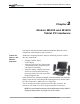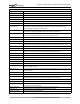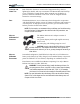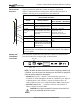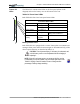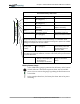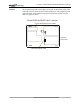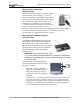User's Manual
Table Of Contents
- User Guide
- About This User Guide
- Chapter 1 Getting Started with Motion M1200 and M1300 Tablet PCs
- Chapter 2 Motion M1200 and M1300 Tablet PC Hardware
- Chapter 3 Motion M1200 and M1300 Tablet PC Software
- Chapter 4 Using Your Motion M1200 and M1300 Tablet PCs
- Initializing Microsoft Windows XP
- Starting and Stopping Your Tablet PC
- Opening the Motion Dashboard
- Saving Power Using Stand By or Hibernate
- Operating the Motion M-Series Digitizer Pen
- Hints for Optimizing Your Display Window
- Making Best Use of the Tablet PC Input Panel
- Hints for Working with the Input Panel
- Eliminating Paper with Windows Journal
- Creating Forms and Editing Them in Windows Journal
- Have Sticky Notes Handy for Jotting Down Information
- Changing Screen Orientation
- Customizing Buttons
- Adjusting Brightness for Different Lighting Scenarios
- Identifying the Right AC Power Adapter
- Keeping Tabs on Your Battery Power
- Creating New Power Schemes for Special Situations
- Charging the Battery
- Changing the Battery
- Adding Memory to Improve System Performance and Increase Battery Life
- Selecting Correct Cables for Operating Optical Disk Drives
- Installing Optical Disk Drives
- Cloning and Extending Your Display for Additional Viewing
- Setting Up a Wireless Connection
- Setting Up Speech Recognition for Dictation
- Using Speech Recognition for Commands
- Changing Screen Resolution for Using an External Monitor
- Creating a Screen- Resolution Scheme for an External Monitor or Similar Device
- Multimedia Applications
- Setting Up Tablet PC Security
- Clearing Tablet PC Security
- Caring for Your Tablet PC and Its Accessories
- Traveling With Your Tablet PC
- Appendix A Regulatory Compliance Notices
- Appendix B Troubleshooting and Support
- Appendix C Safety
- Appendix D Motion M1200 and M1300 Specifications
- Appendix E Limited Warranties
Chapter
2
Motion M1200 and M1300 Tablet PC Hardware
Motion Computing M1200 and M1300 Tablet PC User Guide 15
Motion M-Series Multi-Unit
Battery Charger
The Multi-Unit Battery Charger provides a quick
and convenient way to recharge a 3- or 6-cell
battery independent of your Tablet PC. It contains
two charge bays with status LEDs on each bay and
can simulaneously charge two batteries. It can
recharge the 3-cell battery to 95% capacity in
1-3/4 hours and the 6-cell battery in 2-1/2 hours; it
resumes charging automatically if power is
interrupted. For further information about operation of the Battery Charger,
see the documentation packaged with the unit. For Battery Charger
specifications, see Appendix D of this User Guide.
Motion M-Series Mobile Keyboard
with Touch Pad
The Motion M-Series Mobile Keyboard with
Touch Pad is a USB keyboard that plugs into
any USB port on the Tablet PC or into the
Motion M-Series FlexDock. When you connect
the Keyboard for the first time, the Windows
XP operating system finds and loads the
hardware driver.
IMPORTANT: The first time you start your Tablet
PC, you must connect a standard USB keyboard to complete the initialization of
the Windows XP operating system. For the steps in this procedure, see Chapter
4 of this User Guide.
The Touch Pad on the keyboard has a
scroll zone similar to the scroll bar along
the side of a window.
• Scrolling — Press on the right
edge of the Touch Pad surface and
drag your finger up, to scroll up;
or down, to scroll down through a
document
• Deleting text — Line the cursor over the text you want to select, tap
once with your finger to insert the cursor in the text (the cursor will
begin to blink). Tap again to select a single word; double-tap to select a
whole line. Select Delete from the keyboard. (Or, tap the right entry
bar, which opens a drop down menu. Select Cut.)
entry bars
zone
scroll
touchpad