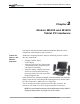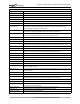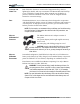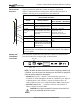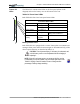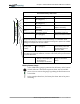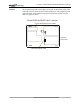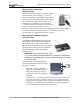User's Manual
Table Of Contents
- User Guide
- About This User Guide
- Chapter 1 Getting Started with Motion M1200 and M1300 Tablet PCs
- Chapter 2 Motion M1200 and M1300 Tablet PC Hardware
- Chapter 3 Motion M1200 and M1300 Tablet PC Software
- Chapter 4 Using Your Motion M1200 and M1300 Tablet PCs
- Initializing Microsoft Windows XP
- Starting and Stopping Your Tablet PC
- Opening the Motion Dashboard
- Saving Power Using Stand By or Hibernate
- Operating the Motion M-Series Digitizer Pen
- Hints for Optimizing Your Display Window
- Making Best Use of the Tablet PC Input Panel
- Hints for Working with the Input Panel
- Eliminating Paper with Windows Journal
- Creating Forms and Editing Them in Windows Journal
- Have Sticky Notes Handy for Jotting Down Information
- Changing Screen Orientation
- Customizing Buttons
- Adjusting Brightness for Different Lighting Scenarios
- Identifying the Right AC Power Adapter
- Keeping Tabs on Your Battery Power
- Creating New Power Schemes for Special Situations
- Charging the Battery
- Changing the Battery
- Adding Memory to Improve System Performance and Increase Battery Life
- Selecting Correct Cables for Operating Optical Disk Drives
- Installing Optical Disk Drives
- Cloning and Extending Your Display for Additional Viewing
- Setting Up a Wireless Connection
- Setting Up Speech Recognition for Dictation
- Using Speech Recognition for Commands
- Changing Screen Resolution for Using an External Monitor
- Creating a Screen- Resolution Scheme for an External Monitor or Similar Device
- Multimedia Applications
- Setting Up Tablet PC Security
- Clearing Tablet PC Security
- Caring for Your Tablet PC and Its Accessories
- Traveling With Your Tablet PC
- Appendix A Regulatory Compliance Notices
- Appendix B Troubleshooting and Support
- Appendix C Safety
- Appendix D Motion M1200 and M1300 Specifications
- Appendix E Limited Warranties
Chapter
2
Motion M1200 and M1300 Tablet PC Hardware
Motion Computing M1200 and M1300 Tablet PC User Guide 8
Table 2-1 Tablet PC LEDs, Buttons, Connectors, and Other Components
Pen holder Storage for the Motion M-Series Digitizer Pen
Power LED Displays power status
Battery LED Displays battery status
Hard Disk Drive LED Displays Hard Disk Drive activity
Wireless LED Displays wireless status (ON or OFF) and activity
Escape Button Primary function (not programmable): Esc. Secondary function (programmable): Alt+Tab
Function Button Press and hold this Function button + another button to activate Secondary functions
Five-way Directional
Control Button
Primary functions (not programmable): Scrolls Up/Down/Right/Left + Enter
Secondary functions (programmable): Left arrow—Shift+Tab; Right arrow—Tab; Up
arrow—Page Up; Down arrow—Page Down
Hot Key #1 Button Primary function (programmable): Displays Dashboard
Secondary function (programmable): Opens the Tablet PC Input Panel.
Hot Key #2 Button Primary function (programmable): Changes the Tablet PC display orientation.
Secondary function (programmable): Opens the Windows Journal.
Security Button Primary function: Ctrl-Alt-Del; Secondary function: None
Built-in, mono microphone Works at a natural distance; disabled when an external microphone is plugged in
Pen tether Attach a pen tether to this post to secure the Pen.
PC Card slot Holds one Type-II PC card for networking, memory expansion or accessory connections.
A plastic blank ships with the Motion M1200; leave this installed when the slot isn’t in use.
Antenna cover 802.11 wireless networking antenna cover; this area does not open
Power switch Turns the Tablet PC on and off; can configure to activate Hibernate or Stand By modes
AC power jack Connects to the Motion M-Series AC Adapter through a right-angled connector on the
Adapter. Use only a Motion M-Series AC Adapter for either Tablet PC.
Speakers (2) integrated Speakers mute when a headset or external speakers are connected.
RJ-11 Modem port Connector for a 56.6K V.90 modem
RJ-45/LAN Standard RJ-45 connector for a 10/100 Mbps network
RJ-45 LEDs (2) Display status of the LAN connection; blink green/amber for a connection
External monitor Fits a standard DB-15 monitor connector for an external monitor.
Docking connector Docks with the Motion M-Series FlexDock
USB ports (2) Each Universal Serial Bus port connects USB accessories, such as a keyboard, mouse,
printer, or digital camera.
IEEE 1394 port Connects 4-pin accessories, such as DVD players, optical disk drives, video cameras and
other electronics.
Audio-in/Microphone Input jack for 3.5mm plug for a microphone
Audio-out/Headphone Input jack for a 3.5mm plug for a headset; mutes the built-in speakers
Battery Self-monitoring battery monitors the amount of charge and notifies the Tablet PC of how
long it will operate with the current power consumption; user swappable
Battery release latch Slide to remove the battery.
Battery gauge Push the button next to the LEDs to check the battery’s charge.
Memory/mini-PCI access 256MB RAM (standard) upgradeable to 1GB. For information about upgrading memory,
see Chapter 4 of this User Guide.
Security lock slot Fits a Kensington-style cable lock for securing the unit to a desk, etc.
Hard drive bay 20GB (standard); optional 40GB and 60GB hard drive capacity
Product Identification Serial numbers, System certifications