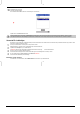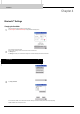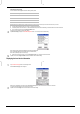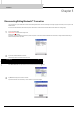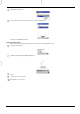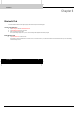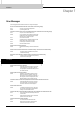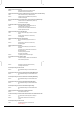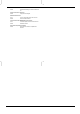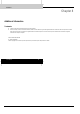User's Manual
User's Manual 11
10
Tap Connect on the pop-up menu.
A connecting message will appear.
Once connection will be established, the service icon will change to a connected icon.
Tap OK to return to the Remote Device List screen.
If security is enabled only on remote device, the Authentication screen will appear on the remote device first and then on the local device after the Bluetooth™ Passkey is entered.
If auto-suspend is enabled in the Power Management, Toshiba Pocket PC will be turned off automatically after specific period of time and the Bluetooth™ connection is terminated.
Connect to PC via ActiveSync
Requirements: PC must be Bluetooth™-enabled and ActiveSync must have been installed. Your Toshiba Pocket PC must also have been synchronized with the PC using a cradle or a cable
at least once to establish a “partnership” to the PC.
1
Connect your Toshiba Pocket PC to the computer to which you want to connect.
Establish a Bluetooth™ connection to the PC by following the steps in “Bluetooth Connection”.
2
Tap Start and then ActiveSync on your Toshiba Pocket PC.
Tap Options on the Tools menu, check Enable synchronization when docked in cradle, using: , and then select Bluetooth™.
3
On the PC, select a port assigned to Bluetooth connection.
The connection status on the right side of the screen will rotate with a green icon, indicating that the PC is ready to connect.
4
On your Toshiba Pocket PC, tap Start, Programs, and then Bluetooth Connection.
The connection and authentication processes will begin.
Bluetooth as a serial connection
To use Bluetooth™ as a serial connection, select COM4 SD-Bluetooth as the modem on your Toshiba Pocket PC.