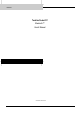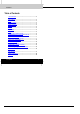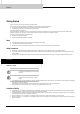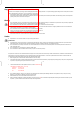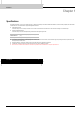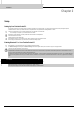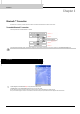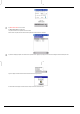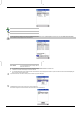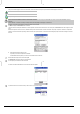User's Manual
10 Bluetooth SD Card™
Once you have used this program to connect to a remote device, the service information for the previously connected device will be displayed in the service list.
Connected icon
Serial Port icon
Dial-up Networking icon
When a remote device has initiated the connection to the local device, the remote device status will appear as Connected on the remote device list but Not Connected in the service
information.
Once the Bluetooth™ is connected via a serial port or Dial-up Network, the corresponding icon will change to a connected icon.
A maximum of 30 services can be displayed in the service information for a remote device.
6
Tap Refresh to display the Authentication screen on the PDA.
If the remote device has already been authenticated, or if the Security Mode of both the local and remote devices is set to Security Off, the Authentication screen will not appear. Proceed to
step 9.
When the Security Mode of a device is set to On, a Bluetooth Passkey is used to allow other devices to connect to that device. This passkey, comprised of a maximum of 16 alphanumeric
characters, is entered for both devices. Depending on the remote device, there may be fixed values or a character limit when entering the passkey. Please check the settings on the remote
device first.
■ Enter the Bluetooth Passkey within 20 seconds.
The passkey must not exceed 16 alphanumeric characters.
The default Bluetooth Passkey allows you to connect to other Toshiba Pocket PC Pocket PCs.
7
Enter the Bluetooth Passkey on the local device and tap OK.
The Authentication screen will now appear on the remote device.
8
The same passkey must be entered on the remote device.
The remote device will be authenticated and a service list on the PDA will be updated
9
Tap and hold on the name of the service to which you want to connect. A pop-up menu will appear.