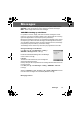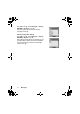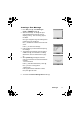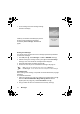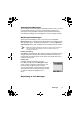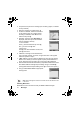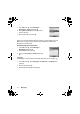User Manual
76 Messages
2. Compose the text part of the message (see Text Entry, page 81, for details
of entry methods)
3. When the message is complete press
<
4. To attach a media file, follow the instructions
on the following page. To continue without
at-taching a media file, select OK from the
submenu and press
<
5. Select To:, press
<. When [New Entry] is
displayed,
select an entry from Phonebook or
enter the destination manually.
- From Phonebook:
Press
A
and select desired entry. Press
<
,
then
A
to save. Press
<
twice.
- Manual entry:
Press
<
twice. Enter destination number, then
press
<
three times.
6. If desired, a message can be delivered as a
copy to another recipient. To do this, use
4 to select Cc:. Press < and
follow the operation in step 5.
7. A Bcc: address or phone number is added in the same way. Bcc delivery
differs from Cc delivery in that the original recipient (whose address is in
the To: field) will not be informed of any copies sent to Bcc addresses
8. When the To: field has been filled and any required Cc or Bcc entries have
been added, add the message subject heading. Use
4 to select Subj:,
press
< and enter the subject heading. Press < to confirm, then press A
9. Use
4 to select Send or Save as appropriate.
Press
< twice
Note: Saved messages are stored in the Outbox and can be edited and sent
in the future.
Attaching Media Files
Media files such as voice files can easily be added to MMS messages.