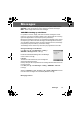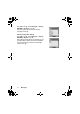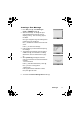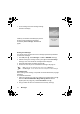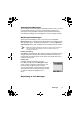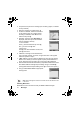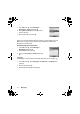User Manual
72 Messages
7. As the message is sent the sending message
animation will display.
If Delivery Confirmation is enabled (see previous
section) and the message is transmitted
successfully, Send message success!
will
appear.
Sending User Messages
Your phone comes with several common message expressions preinstalled.
To send user messages:
1. From Idle press
<, select Messages > Create > SMS/EMS. Press <
2. Instead of writing the message content, press
< and select User Msgs.
Press
<. A list of the saved user messages will be displayed.
3. Select the desired user message
s and press <.
4. Send in the same way as for a standard text message. See page 43.
Note: View your user messages at any time by going to Messages >
User Messages. You can also use this menu to compose new user message
s.
Text Attachments
When creating a text message, it is possible to include attachments (copyright
permitting).
To include an attachment:
1. Follow the instructions on page 43 to write the text message then press
<.
When the OK/Insert Media/User Msgs./Add Sig./Select submenu
appears (see step 4 page 43), select Insert Media. Press
<
2. Use 4 to select the file to be inserted into the text body. Press <