User's Manual
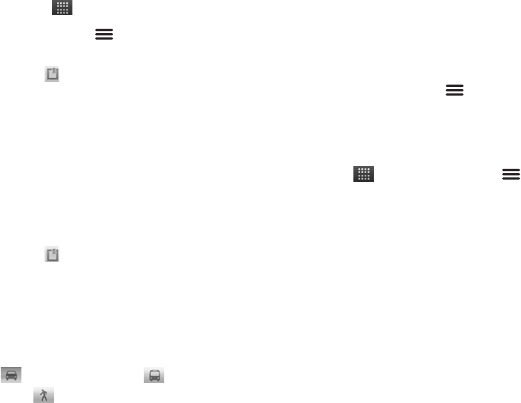
Maps 68
Get Directions
Access it:
> Maps
1. Touch Menu > Directions.
2. Type a starting point address or
touch , then touch an option:
• My current location: To set
your current location as the
starting point.
• Contacts: To select a contact
address.
• Point on map: To touch a
starting point on the map.
3. Type an ending point address or
touch , then touch an option:
• Contacts: To select a contact
address.
• Point on map: To touch an
ending point on the map.
4. Touch a mode of transport: car
, public transport , or by
foot .
5. Touch Go. The directions to your
destination are shown as a list.
Note: To view directions on the
map, touch Shown on map.
When you have reached your
destination, touch Menu >
More
>
Clear map
to reset the map.
Set Map Mode and Layers
Access it:
> Maps > Menu >
Layers
You can view the map in the following
modes:
• Traffic: Touch to view real-time
traffic conditions with roads
marked in color-coded lines to
indicate traffic conditions.
Note: May not be available in all
areas.










