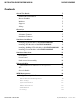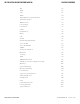INSTALLATION AND OPERATION MANUAL RLXE4GE24MODMS HARDENED LAYER 3 MANAGED 10 GIGABIT MODULAR ETHERNET SWITCH The ComNet RLXE4GE24MODMS is a Layer-3 modular managed redundant ring configurable Ethernet switch. It has four slots that can accommodate individual modules that feature different combinations of SFP and electrical TX ports. One of the slots can accommodate a 10 gigabit module with either 2 or 4 10 Gbps or 1 Gbps SFP ports.
INSTALLATION AND OPERATION MANUAL RLXE4GE24MODMS Contents About This Guide 5 Related Documentation 5 About ComNet 5 Website 5 Support 5 Safety 5 Overview 6 Introduction 6 Software Features 7 Hardware Features 8 Hardware Installation 9 Installing RJ-45 Module in RLXE4GE24MODMS 9 Installing SFP Module in RLXE4GE24MODMS 9 Installing 10 Gbps SFP+ Module in RLXE4GE24MODMS 10 Installing Power Module in RLXE4GE24MODMS 10 Hardware Overview 11 Front Panel 11 Power Panel 13 Rack
INSTALLATION AND OPERATION MANUAL TECH SUPPORT: 1.888.678.
INSTALLATION AND OPERATION MANUAL Command Line Interface Management RLXE4GE24MODMS 123 About CLI Management 123 Commander Groups 127 Using the Routing Function 141 Static Routing Setting Example 141 RIP Routing Setting Example: 144 VRRP Setting Example 147 TECH SUPPORT: 1.888.678.
INSTALLATION AND OPERATION MANUAL RLXE4GE24MODMS About This Guide This guide is intended for different users such as engineers, integrators, developers, IT managers, and technicians.
INSTALLATION AND OPERATION MANUAL RLXE4GE24MODMS Overview Introduction The RLXE4GE24MODMS is a Layer-2/3 modular managed redundant ring Ethernet switch with 4 slots. This switch is designed for industrial applications, power substation applications and rolling stock applications, RLXE4GE24MODMS is compliant with the requirement of IEC 61850-3 and IEEE 1613. RLXE4GE24MODMS supports Ethernet Redundancy protocol, C-Ring (recovery time < 30ms over 250 units of connection) and MSTP (RSTP/STP compatible).
INSTALLATION AND OPERATION MANUAL RLXE4GE24MODMS Software Features »» Designed for power substation / Railway application and fully compliant with the requirement of IEC 61850-3 and IEEE 1613 »» Modular design makes network planning and upgrades easy »» Supports Layer 3 static routing, RIP and VRRP function »» C-Ring (recovery time < 30ms over 250 units of connection) »» MSTP (RSTP/STP compatible) for Ethernet Redundancy »» IEEE 1588v2 clock synchronization »» Provides HTTPS/SSH protocol to enhance netw
INSTALLATION AND OPERATION MANUAL RLXE4GE24MODMS Hardware Features »» Supports redundant Power Inputs (Modular DC/AC Power, supports two power modules in redundant operation) »» Supports maximum 3 slots 8 x 10/100/1000Base-T(X) RJ-45 Module »» Supports maximum 3 slots 8 x 100/1000Base-X SFP Module »» Supports maximum 1 slot 2/4 x 10G SFP+ Module or 2/4 x 1G SFP+ Module »» 19 inch rack mountable design »» Operating Temperature: -40 to +75º C (Proper 10 Gbps SFP+ module used) or -40 to 85º C (10 Gbps SFP+
INSTALLATION AND OPERATION MANUAL RLXE4GE24MODMS Hardware Installation Installing RJ-45 Module in RLXE4GE24MODMS Each RLXE4GE24MODMS Switch supports a maximum of three RJ-45 Modules. To install the module users must turn off the RLXE4GE24MODMS Power and plug-in the RJ-45 Module into Slot 1 ~ Slot 3. Once installed turn on the power. Installing SFP Module in RLXE4GE24MODMS Each RLXE4GE24MODMS Switch supports a maximum of three SFP Modules.
INSTALLATION AND OPERATION MANUAL RLXE4GE24MODMS Installing 10 Gbps SFP+ Module in RLXE4GE24MODMS Each RLXE4GE24MODMS Switch supports a maximum of one 10G SFP+ Module. To install the module users must turn off the RLXE4GE24MODMS Power and plug-in the SFP Module into Slot 4. Once installed turn on the power. Installing Power Module in RLXE4GE24MODMS Each RLXE4GE24MODMS Switch supports a maximum of two Power Modules.
INSTALLATION AND OPERATION MANUAL RLXE4GE24MODMS Hardware Overview Front Panel RLXE4GE24MODMS supports four different module types. Module Description RLXE4GE24MODMS/HV RLXE4GE24MODMS Chassis With Dual High Voltage Power Supplies RLXE4GE24MODMS/LV RLXE4GE24MODMS Chassis With Dual Low Voltage Power Supplies RLXE4GE24MODMS/8TX 8 x 10/100/1000Base-T(X) RLXE4GE24MODMS/8SFP 8 x 100 / 1000 Base-X RLXE4GE24MODMS/XE2SFP 2 x 10G SFP+ RLXE4GE24MODMS/XE4SFP 4 x 10G SFP+ 1.
INSTALLATION AND OPERATION MANUAL RJ-45 Module 8 × 10/100/1000Base-T(X) RLXE4GE24MODMS SFP Module 8 × 100/1000Base-X SFP 10 Gbps Module 4 × 10 Gigbit SFP Power Module TECH SUPPORT: 1.888.678.
INSTALLATION AND OPERATION MANUAL RLXE4GE24MODMS Power Panel RLXE4GE24MODMS are redundant power switches with support for two power inputs. Note: At the factory, power GND and chassis GND are connected as shown in the picture below. RLY CM: Relay Common RLY NO: Relay Normally Open RLY NC: Relay Normally Closed TECH SUPPORT: 1.888.678.
INSTALLATION AND OPERATION MANUAL RLXE4GE24MODMS Rack mount kit assembly You can find the rack mount kit and the screws in the packing box. Please assembly the rack mount kit on the switch with screws as shown below: TECH SUPPORT: 1.888.678.
INSTALLATION AND OPERATION MANUAL RLXE4GE24MODMS Ethernet Cables The RLXE4GE24MODMS series switches have standard Ethernet ports. According to the link type, the switches use CAT 3, 4, 5,5e UTP cables to connect to any other network device (PCs, servers, switches, routers, or hubs). Please refer to the following table for cable specifications. Cable Types and Specifications Cable Type Max. Length Connector 10BASE-T Cat. 3, 4, 5 100-ohm UTP 100 m (328 ft) RJ-45 100BASE-TX Cat.
INSTALLATION AND OPERATION MANUAL RLXE4GE24MODMS The RLXE4GE24MODMS Series switches support auto MDI/MDI-X operation. You can use a straight-through cable to connect PC to switch. The following table below shows the 10BASE-T/ 100BASE-TX MDI and MDI-X port pin outs.
INSTALLATION AND OPERATION MANUAL RLXE4GE24MODMS Console Cable RLXE4GE24MODMS switches can be managed by the console port. The DB-9 to RJ-45 cable can be found in the package. You can connect them to a PC via a RS-232 cable with DB-9 female connector and the other end (RJ-45 connector) connects to console port of the switch.
INSTALLATION AND OPERATION MANUAL RLXE4GE24MODMS WEB Management Attention: W hile installing and upgrading firmware, please remove physical loop connection first. DO NOT power off equipment while the firmware is upgrading! Configuration by Web Browser This section introduces the configuration by Web browser. About Web-based Management An embedded HTML web site resides in flash memory on the CPU board.
INSTALLATION AND OPERATION MANUAL RLXE4GE24MODMS System Login 1. Launch Internet Explorer. 2. Type http:// and the IP address of the switch. Press “Enter”. 3. The login screen appears. Login screen 4. Key in the username and password. The default username and password is admin. 5. Press OK button, then the main interface of the Web-based management appears. TECH SUPPORT: 1.888.678.
INSTALLATION AND OPERATION MANUAL RLXE4GE24MODMS Main Interface Main interface TECH SUPPORT: 1.888.678.
INSTALLATION AND OPERATION MANUAL RLXE4GE24MODMS Basic Setting System Information The switch system information is provided here. System Information interface Label Description System Name An administratively assigned name for this managed node. By convention, this is the node’s fully-qualified domain name. A domain name is a text string drawn from the alphabet (A-Za-z), digits (0-9), minus sign (-). No space characters are permitted as part of a name. The first character must be an alpha character.
INSTALLATION AND OPERATION MANUAL RLXE4GE24MODMS Admin & Password This page allows you to configure the system password required to access the web pages or log in from CLI. Label Description Old Password Enter the current system password. If this is incorrect, the new password will not be set. New Password The system password. The allowed string length is 0 to 31, and the allowed content is the ASCII characters from 32 to 126. Confirm password Re-type the new password.
INSTALLATION AND OPERATION MANUAL RLXE4GE24MODMS Auth Method This page allows you to configure how a user is authenticated when he logs into the switch via one of the management client interfaces. Label Description Client The management client for which the configuration below applies. Authentication Method Authentication Methods can be set to one of the following values: none: authentication is disabled and login is not possible. local: use the local user database on the switch for authentication.
INSTALLATION AND OPERATION MANUAL RLXE4GE24MODMS IP Setting Configure IP basic settings, control IP interfaces and IP routes. The maximum number of interfaces supported is 128 and the maximum number of routes is 1024. Label Description Mode Configure whether the IP stack should act as a Host or a Router. In Host mode, IP traffic between interfaces will not be routed. In Router mode traffic is routed between all interfaces. Delete Select this option to delete an existing IP interface.
INSTALLATION AND OPERATION MANUAL RLXE4GE24MODMS Label Description Delete Select this option to delete an existing IP route. Network The destination IP network or host address of this route. Valid format is dotted decimal notation or a valid IPv6 notation. A default route can use the value 0.0.0.0or IPv6 :: notation. Mask Length The destination IP network or host mask, in number of bits (prefix length). It defines how much of a network address that must match, in order to qualify for this route.
INSTALLATION AND OPERATION MANUAL RLXE4GE24MODMS VRRP The user can configure VRRP Function on this page. Label Description VRRP Group For each VRRP Group, we provide several options: VRID: Virtual Router ID, from 1 to 254. Priority: Priority, from 1 to 254. AuthCode: Password, 8 characters. VRRP Member For each vlan, we provide several options: Primary: Primary interface for a VRRP Group. VRID: Belong to the VRRP Group with this ID.(Zero means no group) VRIP: Virtual Router IP.
INSTALLATION AND OPERATION MANUAL RLXE4GE24MODMS HTTPS Label Description Mode Indicates the HTTPS mode operation. When the current connection is HTTPS, to apply HTTPS disabled mode operation will automatically redirect web browser to an HTTP connection. Possible modes are: Enabled: Enable HTTPS mode operation. Disabled: Disable HTTPS mode operation. Save Click to save changes. Reset Click to undo any changes made locally and revert to previously saved values.
INSTALLATION AND OPERATION MANUAL RLXE4GE24MODMS LLDP LLDP Configuration This page allows the user to inspect and configure the current LLDP port settings. Label Description Port The switch port number of the logical LLDP port. Mode Select LLDP mode. Disabled The switch will not send out LLDP information, and will drop LLDP information received from neighbors. Enabled The switch will send out LLDP information, and will analyze LLDP information received from neighbors. TECH SUPPORT: 1.888.678.
INSTALLATION AND OPERATION MANUAL RLXE4GE24MODMS LLDP Neighbor Information This page provides a status overview for all LLDP neighbors. The displayed table contains a row for each port on which an LLDP neighbor is detected. The columns hold the following information: Label Description Local Port The port on which the LLDP frame was received. Chassis ID The Chassis ID is the identification of the neighbor’s LLDP frames. Remote Port ID The Remote Port ID is the identification of the neighbor port.
INSTALLATION AND OPERATION MANUAL RLXE4GE24MODMS Port Statistics This page provides an overview of all LLDP traffic. Two types of counters are shown. Global counters are counters that refer to the whole stack, switch, while local counters refer to counters for the currently selected switch. Global Counters Label Description Neighbor entries were last changed at Shows the time for when the last entry was last deleted or added. It is also shows the time elapsed since last change was detected.
INSTALLATION AND OPERATION MANUAL RLXE4GE24MODMS Local Counters Label Description Local Port The port on which LLDP frames are received or transmitted. Tx Frames The number of LLDP frames transmitted on the port. Rx Frames The number of LLDP frames received on the port. Rx Errors The number of received LLDP frames containing some kind of error. Frames Discarded If an LLDP frame is received on a port, and the switch’s internal table has run full, the LLDP frame is counted and discarded.
INSTALLATION AND OPERATION MANUAL RLXE4GE24MODMS Backup/Restore Configuration You can save/view or load the switch configuration. The configuration file is in XML format with a hierarchy of tags: Firmware Update This page facilitates an update of the firmware controlling the switch. DHCP Server Setting The system provides with DHCP server function. Enable the DHCP server function, the switch system will be a DHCP server. TECH SUPPORT: 1.888.678.
INSTALLATION AND OPERATION MANUAL RLXE4GE24MODMS DHCP Dynamic Client List When the DHCP server function is activated, the system will collect the DHCP client information and display in here. DHCP Client List You can assign the specific IP address which is in the assigned dynamic IP range to the specific port. When the device is connecting to the port and asks for dynamic IP assigning, the system will assign the IP address that has been assigned before in the connected device. TECH SUPPORT: 1.888.678.
INSTALLATION AND OPERATION MANUAL RLXE4GE24MODMS Port Setting Port Control This page displays current port configurations. Ports can also be configured here. Label Description Port This is the logical port number for this row. Link The current link state is displayed graphically. Green indicates the link is up and red that it is down. Current Link Speed Provides the current link speed of the port. Configured Link Select any available link speed for the given switch port.
INSTALLATION AND OPERATION MANUAL RLXE4GE24MODMS Port Trunk Trunk Configuration This page is used to configure the Aggregation hash mode and the aggregation group. Label Description Source MAC Address The Source MAC address can be used to calculate the destination port for the frame. Check to enable the use of the Source MAC address, or uncheck to disable. By default, Source MAC Address is enabled.
INSTALLATION AND OPERATION MANUAL RLXE4GE24MODMS Label Description Group ID Indicates the group ID for the settings contained in the same row. Group ID “Normal” indicates there is no aggregation. Only one group ID is valid per port. Port Members Each switch port is listed for each group ID. Select a radio button to include a port in an aggregation, or clear the radio button to remove the port from the aggregation. By default, no ports belong to any aggregation group.
INSTALLATION AND OPERATION MANUAL RLXE4GE24MODMS LACP Port Configuration This page allows the user to inspect the current LACP port configurations, and possibly change them as well. Label Description Port Indicates the group ID for the settings contained in the same row. Group ID “Normal” indicates there is no aggregation. Only one group ID is valid per port. LACP Enabled Each switch port is listed for each group ID.
INSTALLATION AND OPERATION MANUAL RLXE4GE24MODMS LACP System Status This page provides a status overview for all LACP instances. Label Description Aggr ID The Aggregation ID associated with this aggregation instance. For LLAG the id is shown as ‘isid:aggr-id’ and for GLAGs as ‘aggr-id’ Partner System ID The system ID (MAC address) of the aggregation partner. Partner Key The Key that the partner has assigned to this aggregation ID. Last Changed The time since this aggregation changed.
INSTALLATION AND OPERATION MANUAL RLXE4GE24MODMS LACP Status This page provides a status overview for LACP status for all ports. Label Description Port The switch port number. LACP ‘Yes’ means that LACP is enabled and the port link is up. ‘No’ means that LACP is not enabled or that the port link is down. ‘Backup’ means that the port could not join the aggregation group but will join if other port leaves. Meanwhile it’s LACP status is disabled. Key The key assigned to this port.
INSTALLATION AND OPERATION MANUAL RLXE4GE24MODMS LACP Statistics This page provides an overview for LACP statistics for all ports. Label Description Port The switch port number LACP Transmitted Shows how many LACP frames have been sent from each port LACP Received Shows how many LACP frames have been received at each port. Discarded Shows how many unknown or illegal LACP frames have been discarded at each port. Refresh Click to refresh the page immediately.
INSTALLATION AND OPERATION MANUAL RLXE4GE24MODMS Redundancy C-Ring C-Ring is one of the most powerful Ring technologies in the world. The recovery time of C-Ring is less than 30 ms. It can reduce unexpected damage caused by network topology change. C-Ring supports 3 different Ring topologies: Ring, Coupling Ring and Dual Homing. C-Ring interface The following table describes the labels in this screen. Label Description C-Ring Mark to enable Ring.
INSTALLATION AND OPERATION MANUAL RLXE4GE24MODMS MSTP Bridge Settings This page allows you to configure RSTP system settings. The settings are used by all RSTP Bridge instances in the Switch Stack. Label Description Protocol Version The STP protocol version setting. Valid values are STP, RSTP and MSTP. Forward Delay The delay used by STP Bridges to transition Root and Designated Ports to Forwarding (used in STP compatible mode). Valid values are in the range 4 to 30 seconds.
INSTALLATION AND OPERATION MANUAL RLXE4GE24MODMS MSTI Mapping This page allows the user to inspect the current STP MSTI bridge instance priority configurations, and possibly change them as well. Label Description Configuration Name The name identifying the VLAN to MSTI mapping. Bridges must share the name and revision (see below), as well as the VLAN-to-MSTI mapping configuration in order to share spanning trees for MSTI’s. (Intra-region). The name is at most 32 characters.
INSTALLATION AND OPERATION MANUAL RLXE4GE24MODMS MSTI Priorities This page allows the user to inspect the current STP MSTI bridge instance priority configurations, and possibly change them as well. Label Description MSTI The bridge instance. The CIST is the default instance, which is always active. Priority Controls the bridge priority. Lower numerical values have better priority.
INSTALLATION AND OPERATION MANUAL RLXE4GE24MODMS CIST Ports This page allows the user to inspect the current STP CIST port configurations, and possibly change them as well. This page contains settings for physical and aggregated ports. The aggregation settings are stack global. Label Description Port The switch port number of the logical STP port. STP Enabled Controls whether STP is enabled on this switch port. Path Cost Controls the path cost incurred by the port.
INSTALLATION AND OPERATION MANUAL RLXE4GE24MODMS Restricted TCN If enabled, causes the port not to propagate received topology change notifications and topology changes to other ports. If set it can cause temporary loss of connectivity after changes in a spanning trees active topology as a result of persistent incorrectly learned station location information.
INSTALLATION AND OPERATION MANUAL RLXE4GE24MODMS MSTI Ports This page allows the user to inspect the current STP MSTI port configurations, and possibly change them as well. A MSTI port is a virtual port, which is instantiated separately for each active CIST (physical) port for each MSTI instance configured and applicable for the port. The MSTI instance must be selected before displaying actual MSTI port configuration options. This page contains MSTI port settings for physical and aggregated ports.
INSTALLATION AND OPERATION MANUAL RLXE4GE24MODMS STP STP Bridges This page provides a status overview for all STP bridge instances. The displayed table contains a row for each STP bridge instance, where the column displays the following information: Label Description MSTI The Bridge Instance. This is also a link to the STP Detailed Bridge Status. Bridge ID The Bridge ID of this Bridge instance. Root ID The Bridge ID of the currently elected root bridge.
INSTALLATION AND OPERATION MANUAL RLXE4GE24MODMS STP Port Status This page displays the STP CIST port status for port physical ports in the currently selected switch. Label Description Port The switch port number of the logical STP port. CIST Role The current STP port role of the CIST port. The port role can be one of the following values: AlternatePort BackupPort RootPort DesignatedPort. State The current STP port state of the CIST port.
INSTALLATION AND OPERATION MANUAL RLXE4GE24MODMS STP Statistics This page displays the RSTP port statistics counters for bridge ports in the currently selected switch. Label Description Port The switch port number of the logical RSTP port. RSTP The number of RSTP Configuration BPDU’s received/transmitted on the port. STP The number of legacy STP Configuration BPDU’s received/transmitted on the port. TCN The number of (legacy) Topology Change Notification BPDU’s received/transmitted on the port.
INSTALLATION AND OPERATION MANUAL RLXE4GE24MODMS VLAN VLAN Membership Configuration The VLAN membership configuration for the selected stack switch unit switch can be monitored and modified here. Up to 64 VLANs are supported. This page allows for adding and deleting VLANs as well as adding and deleting port members of each VLAN. Label Description Delete Check to delete the entry. It will be deleted during the next save. VLAN ID The VLAN ID for the entry.
INSTALLATION AND OPERATION MANUAL RLXE4GE24MODMS VLAN Port Configuration TECH SUPPORT: 1.888.678.
INSTALLATION AND OPERATION MANUAL Label RLXE4GE24MODMS Description Ethertype for This field specifies the ether type used for Custom S-ports. This is a global setting for customer S-Ports all the Custom S-ports. Port This is the logical port number of this row. Port type Port can be one of the following types: Unaware, Customer port (C-port), Service port (S-port), Custom Service port (S-custom-port) If Port Type is Unaware, all frames are classified to the Port VLAN ID and tags are not removed.
INSTALLATION AND OPERATION MANUAL RLXE4GE24MODMS How to use Unaware / C-Port / S-Port / S-Custom-Port Port can be one of the following types: Unaware, C-port, S-port, and S-custom-port. Ingress action Egress action Unaware The function of Unaware can be used for 802.1QinQ (double tag). When the port received untagged frames, an untagged frame obtain a tag (based on PVID) and is forwarded. When the port received tagged frames, 1.
INSTALLATION AND OPERATION MANUAL Packet No VLAN Packet No VLAN Packet VID: 5 TPID: 8100 QinQ Packet VID: 5 TPID: 8100 RLXE4GE24MODMS Unaware Packet VID: 5 TPID: 88A8 Packet Discarded Packet No VLAN Packet No VLAN Packet VID: 5 TPID: 8100 Packet VID: 5 TPID: 88A8 TECH SUPPORT: 1.888.678.9427 RLXE4GE24MODMS RLXE4GE24MODMS S-custom-port S-custom-port is used for user defined TPID. If the Ethertype for Custom S-ports is configured to 8123, the outgoing packet will bring a TPID 8123 tag.
INSTALLATION AND OPERATION MANUAL RLXE4GE24MODMS VLAN Setting Example VLAN Access Mode Setting VLAN 10 VLAN 10 P8 P2 P7 RLXE4GE24MODMS Switch A VLAN 20 VLAN Trunk 10,20 P1 P2 RLXE4GE24MODMS Switch B VLAN Trunk 10,20 P8 P1 P7 RLXE4GE24MODMS Switch C VLAN 20 In the topology above, for Switch A, Port 7 is VLAN Access mode = Untagged 20 Port 8 is VLAN Access mode = Untagged 10 Configure the VLAN for Switch A as shown TECH SUPPORT: 1.888.678.
INSTALLATION AND OPERATION MANUAL RLXE4GE24MODMS VLAN 1Q Trunk mode VLAN 10 VLAN 10 P8 P2 P7 RLXE4GE24MODMS Switch A VLAN 20 VLAN Trunk 10,20 P1 P2 RLXE4GE24MODMS Switch B VLAN Trunk 10,20 P8 P1 P7 RLXE4GE24MODMS Switch C VLAN 20 In the topology above, for Switch B, Port 1 = VLAN 1Qtrunk mode = tagged 10,20 Port 2 = VLAN 1Qtrunk mode = tagged 10,20 Configure the VLAN for Switch B as shown TECH SUPPORT: 1.888.678.
INSTALLATION AND OPERATION MANUAL RLXE4GE24MODMS VLAN Hybrid mode To set Port 1 VLAN Hybrid mode = untagged 10 Tagged 10,20 Configure the VLAN for the Switch as shown VLAN QinQ mode Below is an example of the VLAN QinQ Mode, which is typically used in an environment with unknown VLAN. VLAN “X” = Unknown VLAN Setting VLAN QinQ 200 VLAN “X” Tagged 200 P1 P2 RLXE4GE24MODMS Switch A tagged X packet TECH SUPPORT: 1.888.678.
INSTALLATION AND OPERATION MANUAL TECH SUPPORT: 1.888.678.
INSTALLATION AND OPERATION MANUAL RLXE4GE24MODMS Private VLAN The Private VLAN membership configurations for the switch can be monitored and modified here. Private VLANs can be added or deleted here. Port members of each Private VLAN can be added or removed here. Private VLANs are based on the source port mask, and there are no connections to VLANs. This means that VLAN IDs and Private VLAN IDs can be identical. A port must be a member of both a VLAN and a Private VLAN to be able to forward packets.
INSTALLATION AND OPERATION MANUAL Label Description Port Number A check box is provided for each port of a private VLAN. When checked, port isolation is enabled for that port. When unchecked, port isolation is disabled for that port. By default, port isolation is disabled for all ports. TECH SUPPORT: 1.888.678.
INSTALLATION AND OPERATION MANUAL RLXE4GE24MODMS Voice VLAN The Voice VLAN feature enables voice traffic forwarding on the Voice VLAN, then the switch can classify and schedule network traffic. It is recommended that there be two VLANs on a port one for voice, one for data. Before connecting the IP device to the switch, the IP phone should configure the voice VLAN ID correctly. It should be configured through its own GUI. Label Description Mode Indicates the Voice VLAN mode operation.
INSTALLATION AND OPERATION MANUAL RLXE4GE24MODMS Label Description VLAN ID Indicates the Voice VLAN ID. It should be a unique VLAN ID in the system and cannot equal each port PVID. It is a conflict in configuration if the value equals management VID, MVR VID, PVID etc. The allowed range is 1 to 4095. Aging Time Indicates the Voice VLAN secure learning aging time. The allowed range is 10 to 10000000 seconds. It is used when security mode or auto detect mode is enabled.
INSTALLATION AND OPERATION MANUAL RLXE4GE24MODMS Voice VLAN OUI Configure VOICE VLAN OUI table on this page. The maximum number of entries is 16. Modifying the OUI table will restart auto detection of OUI process. Label Description Delete Check to delete the entry. It will be deleted during the next save. Telephony OUI A telephony OUI address is a globally unique identifier assigned to a vendor by IEEE. It must be 6 characters long and the input format is “xx-xx-xx” (x is a hexadecimal digit).
INSTALLATION AND OPERATION MANUAL RLXE4GE24MODMS SNMP SNMP-System Label Description Mode Indicates the SNMP mode operation. Possible modes are: Enabled: Enable SNMP mode operation. Disabled: Disable SNMP mode operation. Version Indicates the SNMP supported version. Possible versions are: SNMP v1: Set SNMP supported version 1. SNMP v2c: Set SNMP supported version 2c. SNMP v3: Set SNMP supported version 3. Read Community Indicates the community read access string to permit access to SNMP agent.
INSTALLATION AND OPERATION MANUAL RLXE4GE24MODMS Label Description Trap Mode Indicates the SNMP trap mode operation. Possible modes are: Enabled: Enable SNMP trap mode operation. Disabled: Disable SNMP trap mode operation. Trap Version Indicates the SNMP trap supported version. Possible versions are: SNMP v1: Set SNMP trap supported version 1. SNMP v2c: Set SNMP trap supported version 2c. SNMP v3: Set SNMP trap supported version 3.
INSTALLATION AND OPERATION MANUAL RLXE4GE24MODMS Label Description Trap Security Engine ID Indicates the SNMP trap security engine ID. SNMPv3 sends traps and informs using USM for authentication and privacy. A unique engine ID for these traps and informs is needed. When “Trap Probe Security Engine ID” is enabled, the ID will be probed automatically. Otherwise, the ID specified in this field is used.
INSTALLATION AND OPERATION MANUAL RLXE4GE24MODMS SNMP-Users Configure SNMPv3 users table on this page. The entry index keys are Engine ID and User Name. Label Description Delete Check to delete the entry. It will be deleted during the next save. Engine ID An octet string identifying the engine ID that this entry should belong to. The string must contain an even number between 10 and 64 hexadecimal digits, but all-zeros and all-’F’s are not allowed.
INSTALLATION AND OPERATION MANUAL RLXE4GE24MODMS SNMP-Groups Configure SNMPv3 groups table on this page. The entry index keys are Security Model and Security Name. Label Description Delete Check to delete the entry. It will be deleted during the next save. Security Model Indicates the security model that this entry should belong to. Possible security models are: v1: Reserved for SNMPv1. v2c: Reserved for SNMPv2c. usm: User-based Security Model (USM).
INSTALLATION AND OPERATION MANUAL RLXE4GE24MODMS View Type Indicates the view type that this entry should belong to. Possible view types are: included: An optional flag to indicate that this view subtree should be included. excluded: An optional flag to indicate that this view subtree should be excluded. Generally, if a view entry’s view type is ‘excluded’, it should be exist another view entry which view type is ‘included’ and it’s OID subtree overstep the ‘excluded’ view entry.
INSTALLATION AND OPERATION MANUAL RLXE4GE24MODMS Traffic Prioritization Storm Control There is a unicast storm rate control, broadcast storm rate control, and an unknown storm rate control. These only affect flooded frames, i.e. frames with a (VLAN ID, DMAC) pair not present on the MAC Address table. The rate is a numerical figure. The unit of the rate can be either kbps, Mbps, fps or kfps. The configuration indicates the permitted packet rate for unicast, broadcast, or unknown traffic across the switch.
INSTALLATION AND OPERATION MANUAL RLXE4GE24MODMS Port Classification QoS is an acronym for Quality of Service. It is a method to guarantee a bandwidth relationship between individual applications or protocols. Label Description Port The port number for which the configuration below applies QoS Class Controls the default QoS class. All frames are classified to a QoS class. There is a one to one mapping between QoS class, queue and priority. A QoS class of 0 (zero) has the lowest priority.
INSTALLATION AND OPERATION MANUAL RLXE4GE24MODMS DP level Controls the default Drop Precedence Level. All frames are classified to a DP level. If the port is VLAN aware and the frame is tagged, then the frame is classified to a DP level that is equal to the DEI value in the tag. Otherwise the frame is classified to the default DP level. If the port is VLAN aware, the frame is tagged and Tag Class is enabled, then the frame is classified to a DP level that is mapped from the PCP and DEI value in the tag.
INSTALLATION AND OPERATION MANUAL RLXE4GE24MODMS Port Tag Remarking This page provides an overview of QoS Egress Port Tag Remarking for all switch ports. Label Description Port The logical port for the settings contained in the same row. Click on the port number in order to configure tag remarking Mode Shows the tag remarking mode for this port. Classified: Use classified PCP/DEI values. Default: Use default PCP/DEI values. Mapped: Use mapped versions of QoS class and DP level. TECH SUPPORT: 1.888.
INSTALLATION AND OPERATION MANUAL RLXE4GE24MODMS Port DSCP This page allows you to configure the basic QoS Port DSCP Configuration settings for all switch ports. Label Description Port The Port column shows the list of ports for which you can configure dscp ingress and egress settings. Ingress In Ingress settings you can change ingress translation and classification settings for individual ports. There are two configuration parameters available in Ingress: 1. Translate 2. Classify 1.
INSTALLATION AND OPERATION MANUAL Egress RLXE4GE24MODMS Port Egress Rewriting can be one of – • Disable: No Egress rewrite. • Enable: Rewrite enabled without remapping. • Remap DP Unaware: DSCP from analyzer is remapped and frame is remarked with remapped DSCP value. The remapped DSCP value is always taken from the ‘DSCP Translation->Egress Remap DP0’ table. • Remap DP Aware: DSCP from analyzer is remapped and frame is remarked with remapped DSCP value.
INSTALLATION AND OPERATION MANUAL RLXE4GE24MODMS Queue Policing This page allows you to configure the Queue Policer settings for all switch ports. Label Description Port The port number for which the configuration below applies. Enable(E) Controls whether the queue policer is enabled on this switch port. Rate Controls the rate for the queue policer. The default value is 500. This value is restricted to 100-1000000 when the “Unit” is “kbps”, and it is restricted to 1-3300 when the “Unit” is “Mbps”.
INSTALLATION AND OPERATION MANUAL RLXE4GE24MODMS Port Shaping This page provides an overview of QoS Egress Port Shapers for all switch ports. Label Description Port The logical port for the settings contained in the same row. Click on the port number in order to configure the shapers. Mode Shows “disabled” or actual queue shaper rate – e.g. “800 Mbps”. Qn Shows “disabled” or actual port shaper rate – e.g. “800 Mbps”.
INSTALLATION AND OPERATION MANUAL RLXE4GE24MODMS DSCP Translation This page allows you to configure the basic QoS DSCP Translation settings for all switches. DSCP translation can be done in Ingress or Egress. Label Description DSCP Maximum number of supported DSCP values are 64 and valid DSCP value ranges from 0 to 63. Ingress Ingress side DSCP can be first translated to new DSCP before using the DSCP for QoS class and DPL map. There are two configuration parameters for DSCP Translation – 1.
INSTALLATION AND OPERATION MANUAL RLXE4GE24MODMS DSCP Classification This page allows you to configure the mapping of QoS class and Drop Precedence Level to DSCP value. Label Description QoS Class Actual QoS class DPL Actual Drop Precedence Level. DSCP Select the classified DSCP value (0-63). TECH SUPPORT: 1.888.678.
INSTALLATION AND OPERATION MANUAL RLXE4GE24MODMS QoS Control List This page allows to edit|insert a single QoS Control Entry at a time. A QCE consists of several parameters. These parameters vary according to the frame type that you select. Label Description Port Members Check the checkbox button to include the port in the QCL entry. By default all ports are included. Key Parameters Key configuration is described as below: Tag Value of Tag field can be ‘Any’, ‘Untag’ or ‘Tag’.
INSTALLATION AND OPERATION MANUAL RLXE4GE24MODMS 2. Ethernet Ethernet Type Valid Ethernet type can have a value within 0x600-0xFFFF or ‘Any’ but excluding 0x800(IPv4) and 0x86DD(IPv6), default value is ‘Any’. 3. LLC SSAP Address Valid SSAP(Source Service Access Point) can vary from 0x00 to 0xFF or ‘Any’, the default value is ‘Any’. DSAP Address Valid DSAP(Destination Service Access Point) can vary from 0x00 to 0xFF or ‘Any’, the default value is ‘Any’.
INSTALLATION AND OPERATION MANUAL RLXE4GE24MODMS QoS Counters This page provides statistics for the different queues for all switch ports. Label Description Port The logical port for the settings contained in the same row. Qn There are 8 QoS queues per port. Q0 is the lowest priority queue. Rx / Tx The number of received and transmitted packets per queue. TECH SUPPORT: 1.888.678.
INSTALLATION AND OPERATION MANUAL RLXE4GE24MODMS QCL Status This page shows the QCL status by different QCL users. Each row describes the QCE that is defined. It is a conflict if a specific QCE is not applied to the hardware due to hardware limitations. The maximum number of QCEs is 256 on each switch. Label Description User Indicates the QCL user. QCE# Indicates the index of QCE. Frame Type Indicates the type of frame to look for incoming frames.
INSTALLATION AND OPERATION MANUAL RLXE4GE24MODMS Multicast IGMP Snooping This page provides IGMP Snooping related configuration. Label Description Snooping Enabled Enable the Global IGMP Snooping. Unregistered Enable unregistered IPMC traffic flooding. IPMCv4Flooding enabled Router Port Specify which ports act as router ports. A router port is a port on the Ethernet switch that leads towards the Layer 3 multicast device or IGMP querier.
INSTALLATION AND OPERATION MANUAL RLXE4GE24MODMS IGMP Snooping – VLAN Configuration Each page shows up to 99 entries from the VLAN table, default being 20, selected through the “entries per page” input field. When first visited, the web page will show the first 20 entries from the beginning of the VLAN Table. The first displayed will be the one with the lowest VLAN ID found in the VLAN Table. The “VLAN” input fields allow the user to select the starting point in the VLAN Table.
INSTALLATION AND OPERATION MANUAL RLXE4GE24MODMS IGMP Snooping Status This page provides IGMP Snooping status. Label Description VLAN ID The VLAN ID of the entry. Querier Version Working Querier Version currently. Host Version Working Host Version currently. Querier Status Show the Querier status is “ACTIVE” or “IDLE”. Querier Receive The number of Transmitted Querier. V1 Reports Receive The number of Received V1 Reports. V2 Reports Receive The number of Received V2 Reports.
INSTALLATION AND OPERATION MANUAL RLXE4GE24MODMS IGMP Snooping Groups Information Entries in the IGMP Group Table are shown on this page. The IGMP Group Table is sorted first by VLAN ID, and then by group. Label Description VLAN ID VLAN ID of the group. Groups Group address of the group displayed. Port Members Ports under this group.. TECH SUPPORT: 1.888.678.
INSTALLATION AND OPERATION MANUAL RLXE4GE24MODMS Security ACL Ports Configure the ACL parameters (ACE) of each switch port. These parameters will affect frames received on a port unless the frame matches a specific ACE. Label Description Port The logical port for the settings contained in the same row. Policy ID Select the policy to apply to this port. The allowed values are 1 through 8. The default value is 1. Action Select whether forwarding is permitted (“Permit”) or denied (“Deny”).
INSTALLATION AND OPERATION MANUAL RLXE4GE24MODMS Rate Limiters Configure the rate limiter for the ACL of the switch. Label Description Rate Limiter ID The rate limiter ID for the settings contained in the same row. Rate The rate unit is packet per second (pps), configure the rate as 1, 2, 4, 8, 16, 32, 64, 128, 256, 512, 1K, 2K, 4K, 8K, 16K, 32K, 64K, 128K, 256K, 512K, or 1024K. The 1 kpps is actually 1002.1 pps. TECH SUPPORT: 1.888.678.
INSTALLATION AND OPERATION MANUAL RLXE4GE24MODMS ACL Control List Configure an ACE (Access Control Entry) on this page. An ACE consists of several parameters. These parameters vary according to the frame type that you select. First select the ingress port for the ACE, and then select the frame type. Different parameter options are displayed depending on the frame type that you selected. A frame that hits this ACE matches the configuration that is defined here.
INSTALLATION AND OPERATION MANUAL RLXE4GE24MODMS Logging Specify the logging operation of the ACE. The allowed values are: Enabled: Frames matching the ACE are stored in the System Log. Disabled: Frames matching the ACE are not logged. Please note that the System Log memory size and logging rate is limited. Shutdown Specify the port shut down operation of the ACE. The allowed values are: Enabled: If a frame matches the ACE, the ingress port will be disabled.
INSTALLATION AND OPERATION MANUAL RLXE4GE24MODMS AAA Common Server Configuration This page allows you to configure the Authentication Servers Label Description Timeout The Timeout, which can be set to a number between 3 and 3600 seconds, is the maximum time to wait for a reply from a server. If the server does not reply within this time frame, we will consider it to be dead and continue with the next enabled server (if any). RADIUS servers are using the UDP protocol, which is unreliable by design.
INSTALLATION AND OPERATION MANUAL RLXE4GE24MODMS RADIUS Authentication Server Configuration The table has one row for each RADIUS Authentication Server and a number of columns, which are: Label Description # The RADIUS Authentication Server number for which the configuration below applies. Enabled Enable the RADIUS Authentication Server by checking this box. IP Address The IP address or hostname of the RADIUS Authentication Server. IP address is expressed in dotted decimal notation.
INSTALLATION AND OPERATION MANUAL RLXE4GE24MODMS RADIUS Overview This page provides an overview of the status of the RADIUS servers configurable on the Authentication configuration page. RADIUS Authentication Servers Label Description # The RADIUS server number. Click to navigate to detailed statistics for this server. IP Address The IP address and UDP port number (in : notation) of this server. Status The current status of the server.
INSTALLATION AND OPERATION MANUAL RLXE4GE24MODMS RADIUS Accounting Servers Label Description # The RADIUS server number. Click to navigate to detailed statistics for this server. IP Address The IP address and UDP port number (in : notation) of this server. Status The current status of the server. This field takes one of the following values: Disabled: The server is disabled. Not Ready: The server is enabled, but IP communication is not yet up and running.
INSTALLATION AND OPERATION MANUAL Label RLXE4GE24MODMS Description Packet Counters RADIUS authentication server packet counter. There are seven receive and four transmit counters. Other Info This section contains information about the state of the server and the latest round-trip time. TECH SUPPORT: 1.888.678.
INSTALLATION AND OPERATION MANUAL Label RLXE4GE24MODMS Description Packet Counters RADIUS accounting server packet counter. There are five receive and four transmit counters. Other Info This section contains information about the state of the server and the latest TECH SUPPORT: 1.888.678.
INSTALLATION AND OPERATION MANUAL RLXE4GE24MODMS NAS(802.1x) This page allows you to configure the IEEE 802.1X and MAC-based authentication system and port settings. The IEEE 802.1X standard defines a port-based access control procedure that prevents unauthorized access to a network by requiring users to first submit credentials for authentication. One or more central servers, the backend servers, determine whether the user is allowed access to the network.
INSTALLATION AND OPERATION MANUAL RLXE4GE24MODMS Overview of MAC-Based Authentication Unlike 802.1X, MAC-based authentication is not a standard, but merely a best-practices method adopted by the industry. In MAC-based authentication, users are called clients, and the switch acts as the supplicant on behalf of clients.
INSTALLATION AND OPERATION MANUAL RLXE4GE24MODMS Label Description Mode Indicates if 802.1X and MAC-based authentication is globally enabled or disabled on the switch. If globally disabled, all ports are allowed forwarding of frames. Reauthentication If checked, clients are reauthenticated after the interval specified by the Enabled Reauthentication Period. Reauthentication for 802.1X-enabled ports can be used to detect if a new device is plugged into a switch port.
INSTALLATION AND OPERATION MANUAL Admin State RLXE4GE24MODMS If NAS is globally enabled, this selection controls the port’s authentication mode. The following modes are available: Force Authorized In this mode, the switch will send one EAPOL Success frame when the port link comes up, and any client on the port will be allowed network access without authentication.
INSTALLATION AND OPERATION MANUAL RLXE4GE24MODMS Port State The current state of the port. It can undertake one of the following values: Globally Disabled: NAS is globally disabled. Link Down: NAS is globally enabled, but there is no link on the port. Authorized: The port is in Force Authorized or a single-supplicant mode and the supplicant is authorized. Unauthorized: The port is in Force Unauthorized or a single-supplicant mode and the supplicant is not successfully authorized by the RADIUS server.
INSTALLATION AND OPERATION MANUAL RLXE4GE24MODMS This page provides detailed IEEE 802.1X statistics for a specific switch port running port-based authentication. For MAC-based ports, it shows selected backend server (RADIUS Authentication Server) statistics, only. Use the port select box to select which port details to be displayed. Label Description Admin State The port’s current administrative state. Refer to NAS Admin State for a description of possible values.
INSTALLATION AND OPERATION MANUAL Backend Server Counters RLXE4GE24MODMS These backend (RADIUS) frame counters are available for the following administrative states: • 802.1X • MAC-based Auth. Last Supplicant/ Information about the last supplicant/client that attempted to authenticate. This Client Info information is available for the following administrative states: • 802.1X • MAC-based Auth. TECH SUPPORT: 1.888.678.
INSTALLATION AND OPERATION MANUAL RLXE4GE24MODMS TACACS+ Server Configuration Help This page allows you to configure the TACACS+ servers. Global Configuration These settings are common for all of the TACACS+ servers. Label Description Timeout Timeout is the number of seconds, in the range 1 to 1000, to wait for a reply from a TACACS+ server before it is considered to be dead.
INSTALLATION AND OPERATION MANUAL RLXE4GE24MODMS Label Description Adding a New Server Click to add a new TACACS+ server. An empty row is added to the table, and the TACACS+ server can be configured as needed. Up to 5 servers are supported. The button can be used to undo the addition of the new server. Save Click to save changes. Reset Click to undo any changes made locally and revert to previously saved values.
INSTALLATION AND OPERATION MANUAL RLXE4GE24MODMS System Warning SYSLOG Setting The SYSLOG is a protocol to transmit event notification messages across networks. Please refer to RFC 3164 – The BSD SYSLOG Protocol System Warning – SYSLOG Setting interface The following table describes the labels in this screen. Label Description Server Mode Indicates the server mode operation. When the mode operation is enabled, the syslog message will send out to syslog server.
INSTALLATION AND OPERATION MANUAL RLXE4GE24MODMS Event Selection SYSLOG is the warning method supported by the system. Check the corresponding box to enable system event warning method you wish to choose. Please note that the checkbox cannot be checked when SYSLOG is disabled. System Warning – Event Selection interface The following table describes the labels in this screen.
INSTALLATION AND OPERATION MANUAL RLXE4GE24MODMS Monitor and Diag MAC Table Configuration The MAC Address Table is configured on this page. Set timeouts for entries in the dynamic MAC Table and configure the static MAC table here. Aging Configuration By default, dynamic entries are removed from the MAC after 300 seconds. This removal is also called aging. Configure aging time by entering a value here in seconds; for example, Age time ______ seconds. The allowed range is 10 to 1000000 seconds.
INSTALLATION AND OPERATION MANUAL RLXE4GE24MODMS MAC Table Learning If the learning mode for a given port is grayed out, another module is in control of the mode, so that it cannot be changed by the user. An example of such a module is the MAC-Based Authentication under 802.1X. Each port can do learning based upon the following settings: Label Description Auto Learning is done automatically as soon as a frame with unknown SMAC is received. Disable No learning is done.
INSTALLATION AND OPERATION MANUAL RLXE4GE24MODMS MAC Table Each page shows up to 999 entries from the MAC table, default being 20, selected through the “entries per page” input field. When first visited, the web page will show the first 20 entries from the beginning of the MAC Table. The first displayed will be the one with the lowest VLAN ID and the lowest MAC address found in the MAC Table. The “Start from MAC address” and “VLAN” input fields allow the user to select the starting point in the MAC Table.
INSTALLATION AND OPERATION MANUAL RLXE4GE24MODMS Port Statistic Traffic Overview This page provides an overview of general traffic statistics for all switch ports. Label Description Port The logical port for the settings contained in the same row. Packets The number of received and transmitted packets per port. Bytes The number of received and transmitted bytes per port. Errors The number of frames received in error and the number of incomplete transmissions per port.
INSTALLATION AND OPERATION MANUAL RLXE4GE24MODMS Detailed Statistics This page provides detailed traffic statistics for a specific switch port. Use the port select box to select which switch port details to display. The displayed counters are the totals for receive and transmit, the size counters for receive and transmit, and the error counters for receive and transmit.
INSTALLATION AND OPERATION MANUAL RLXE4GE24MODMS Short frames are frames that are smaller than 64 bytes. Long frames are frames that are longer than the configured maximum frame length for this port. Port Monitoring Configure port Mirroring on this page. To debug network problems, selected traffic can be copied, or mirrored, to a mirror port where a frame analyzer can be attached to analyze the frame flow.
INSTALLATION AND OPERATION MANUAL RLXE4GE24MODMS System Log Information The switch system log information is provided here. Label Description ID The ID (>= 1) of the system log entry. Level The level of the system log entry. The following level types are supported: Info: Information level of the system log. Warning: Warning level of the system log. Error: Error level of the system log. All: All levels. Time The time of the system log entry. Message The MAC Address of this switch.
INSTALLATION AND OPERATION MANUAL RLXE4GE24MODMS Cable Diagnostics This page is used for running the VeriPHY Cable Diagnostics. Press Start to run the diagnostics. This will take approximately 5 seconds. If all ports are selected, this can take approximately 15 seconds. When completed, the page refreshes automatically, and you can view the cable diagnostics results in the cable status table. Note that VeriPHY is only accurate for cables of length 7 – 140 meters.
INSTALLATION AND OPERATION MANUAL RLXE4GE24MODMS SFP Monitor DDM function, can pass SFP module which supports DDM function, measure the temperature of the apparatus and manage and set up event alarm module through DDM WEB TECH SUPPORT: 1.888.678.
INSTALLATION AND OPERATION MANUAL RLXE4GE24MODMS Ping This page allows you to issue ICMP PING packets to troubleshoot IP connectivity issues. After you press Start, 5 ICMP packets are transmitted, and the sequence number and roundtrip time are displayed upon reception of a reply. The page refreshes automatically until responses to all packets are received, or until a timeout occurs. PING6 server ::10.10.132.20 64 bytes from ::10.10.132.20: icmp_seq=0, time=0ms 64 bytes from ::10.10.132.
INSTALLATION AND OPERATION MANUAL RLXE4GE24MODMS Syncronization-PTP This page allows the user to configure and inspect the current PTP clock settings. PTP External Clock Mode Label Description One_pps_mode This Selection box will allow you to select the One_pps_mode configuration. The following values are possible: 1. Output : Enable the 1 pps clock output 2. Input : Enable the 1 pps clock input 3.
INSTALLATION AND OPERATION MANUAL RLXE4GE24MODMS PTP Clock Configuration Label Description Delete Check this box and click on ‘Save’ to delete the clock instance. Clock Instance Indicates the Instance of a particular Clock Instance [0..3]. Click on the Clock Instance number to edit the Clock details. Device Type Indicates the Type of the Clock Instance. There are five Device Types. 1. Ord-Bound – clock’s Device Type is Ordinary-Boundary Clock. 2.
INSTALLATION AND OPERATION MANUAL RLXE4GE24MODMS Factory Defaults You can reset the configuration of the stack switch on this page. Only the IP configuration is retained. Label Description Yes Click to reset the configuration to Factory Defaults. No Click to return to the Port State page without resetting the configuration System Reboot You can reset the stack switch on this page. After reset, the system will boot normally as if you had powered up the devices.
INSTALLATION AND OPERATION MANUAL RLXE4GE24MODMS Command Line Interface Management About CLI Management In addition to WEB-base management, the RLXE4GE24MODMS also supports CLI management. You can use console or telnet to management the switch by CLI. CLI Management by RS-232 Serial Console (115200, 8, none, 1, none) Before Configuring by RS-232 serial console, use an DB-9-M to DB-9-F cable to connect the switches’ RS-232 Console port to your PC COM port.
INSTALLATION AND OPERATION MANUAL RLXE4GE24MODMS Step 2. Input a name for new connection Step 3. Select to use COM port number TECH SUPPORT: 1.888.678.
INSTALLATION AND OPERATION MANUAL RLXE4GE24MODMS Step 4. The COM port properties setting, 115200 for baud rate, 8 for Data bits, None for Parity, 1 for Stop bits and none for Flow control. Step 5. The Console login screen will appear. Use the keyboard to enter the Username and Password (these are the same as the credentials for Web Browser), and then press Enter. TECH SUPPORT: 1.888.678.
INSTALLATION AND OPERATION MANUAL RLXE4GE24MODMS CLI Management by Telnet Users can use “TELNET” to configure the switches. The default value is as below: IP Address: 192.168.10.1 Subnet Mask: 255.255.255.0 Default Gateway: 192.168.10.254 User Name: admin Password: admin Follow the steps below to access the console via Telnet. Step 1. Telnet to the IP address of the switch from the Windows Run command (or from the MS-DOS prompt) as below. Step 2. The Login screen will appear.
INSTALLATION AND OPERATION MANUAL RLXE4GE24MODMS Commander Groups System Configuration [all] [] Reboot Restore Default [keep_ip] Contact [] Name [] System> Location [] Description [] Password Username [] Timezone [] Log [] [all|info|warning|error] [clear] TECH SUPPORT: 1.888.678.
INSTALLATION AND OPERATION MANUAL RLXE4GE24MODMS IP Configuration DHCP [enable|disable] IP> Setup [] [] [] [] Ping [] SNTP [] Port Configuration [] [up|down] State [] [enable|disable] Mode [] [auto|10hdx|10fdx|100hdx|100fdx|1000fdx|sfp_auto_ams] Flow Control [] [enable|disable] Port> MaxFrame [] [] Power [] [enable|disable|actiphy|dynamic] Excessiv
INSTALLATION AND OPERATION MANUAL RLXE4GE24MODMS VLAN Configuration [] PVID [] [|none] FrameType [] [all|tagged|untagged] IngressFilter [] [enable|disable] tx_tag [] [untag_pvid|untag_all|tag_all] PortType [] [unaware|c-port|s-port|s-custom-port] EtypeCustomSport [] Add | [] VLAN> Forbidden Add | [] Delete | Forbidden Delete | Forbidden Lookup [] [(name
INSTALLATION AND OPERATION MANUAL RLXE4GE24MODMS Security Switch Password Auth Authentication Security/switch> SSH Secure Shell HTTPS Hypertext Transfer Protocol over Secure Socket Layer RMON Remote Network Monitoring Security Switch Authentication Security/switch/auth> Configuration Method [console|telnet|ssh|web] [none|local|radius] [enable|disable] Security Switch SSH Security/switch/ssh> Configuration Mode [enable|disable] Security Switch HTTPS Security/switch/ssh> Configuration Mode
INSTALLATION AND OPERATION MANUAL RLXE4GE24MODMS Security Network Psec Port Security Status Security/Network> NAS Network Access Server (IEEE 802.
INSTALLATION AND OPERATION MANUAL RLXE4GE24MODMS Security Network ACL Configuration [] Action [] [permit|deny] [][] [] [] [] Policy [] [] Rate [] [] [] Security/Network/ACL> Add [] [][(port )] [(policy )][] [] [] [][(etype [] [] []) | (arp [] [] []
INSTALLATION AND OPERATION MANUAL RLXE4GE24MODMS STP Configuration Version [] Non-certified release, v Txhold []lt 15:15:15, Dec 6 2007 MaxAge [] FwdDelay [] bpduFilter [enable|disable] bpduGuard [enable|disable] recovery [] CName [] [] Status [] [] Msti Priority [] [] Msti Map [] [clear] STP> Msti Add Port Configuration [] Port Mode [] [enable|disable] Port Edg
INSTALLATION AND OPERATION MANUAL RLXE4GE24MODMS LACP Configuration [] Mode [] [enable|disable] Key [] [] LACP> Role [] [active|passive] Status [] Statistics [] [clear] LLDP Configuration [] LLDP> Mode [] [enable|disable] Statistics [] [clear] Info [] QoS DSCP Map [] [] [] DSCP Translation [] [] DSCP Trust [] [enable|disable] DSCP
INSTALLATION AND OPERATION MANUAL RLXE4GE24MODMS Configuration [] Mirror> Port [|disable] Mode [] [enable|disable|rx|tx] Dot1x Configuration [] Mode [enable|disable] State [] [macbased|auto|authorized|unauthorized] Authenticate [] [now] Reauthentication [enable|disable] Dot1x> Period [] Timeout [] Statistics [] [clear|eapol|radius] Clients [] [all|] Agetime [] Holdtime
INSTALLATION AND OPERATION MANUAL RLXE4GE24MODMS Configuration [] Action [] [permit|deny] [] [][] [] Policy [] [] Rate [] [] ACL> Add [] [] [switch | (port ) | (policy )] [] [] [][(etype [] [] []) |(arp [] [] [] [] []) |(ip [] [] [] []) |(icm
INSTALLATION AND OPERATION MANUAL RLXE4GE24MODMS Trap Inform Retry Times [] Trap Probe Security Engine ID [enable|disable] Trap Security Engine ID [] Trap Security Name [] Engine ID [] Community Add [] [] Community Delete Community Lookup [] User Add [MD5|SHA] [] [DES] [] User Delete SNMP> User Changekey [
INSTALLATION AND OPERATION MANUAL RLXE4GE24MODMS PTP Configuration [] PortState [] [enable|disable|internal] ClockCreate [] [] [] [] [] [] [] [] ClockDelete [] DefaultDS [] [] [] CurrentDS ParentDS Timingproperties [] [] [] [] [] [] [
INSTALLATION AND OPERATION MANUAL RLXE4GE24MODMS IPMC Configuration [igmp] Mode [igmp] [enable|disable] Flooding [igmp] [enable|disable] VLAN Add [igmp] VLAN Delete [igmp] IPMC> State [igmp] [] [enable|disable] Querier [igmp] [] [enable|disable] Fastleave [igmp] [] [enable|disable] Router [igmp] [] [enable|disable] Status [igmp] [] Groups [igmp] [] Version [igmp] [] Fault Fault> Alarm PortLinkDown [] [enable|disable] Alarm PowerFailu
INSTALLATION AND OPERATION MANUAL RLXE4GE24MODMS Ring Mode [enable|disable] Master [enable|disable] 1stRingPort [] Ring> 2ndRingPort [] Couple Mode [enable|disable] Couple Port [] Dualhoming Mode [enable|disable] Dualhoming Port [] SFP syslog [enable|disable] SFP> temp [] Info TECH SUPPORT: 1.888.678.
INSTALLATION AND OPERATION MANUAL RLXE4GE24MODMS Using the Routing Function Static Routing Setting Example VLAN 1 VLAN 10 192.168.10.1 192.168.20.1 P1 PC 1 192.168.10.X P2 RLXE4GE24MODMS Layer 3 Switch B PC 2 192.168.20.X Two PCs in different subnets, use static route function for routing between the two subnets. L3 Switch by VLAN Routing two subnets, the user needs to set two VLANs in the switch. Example - Set VLAN 1 = 192.168.10.X , VLAN 10 = 192.168.20.X Detail settings as follows: 1.
INSTALLATION AND OPERATION MANUAL RLXE4GE24MODMS Port 1 PVID = 1 Port 2 PVID = 10 2. Static Routing Setting Mode = Router Create IP interfaces VLAN 1 = 192.168.10.1 VLAN 10 = 192.168.20.1 Setup is complete PC 1 = 192.168.10.X PC 2 = 192.168.20.X TECH SUPPORT: 1.888.678.
INSTALLATION AND OPERATION MANUAL RLXE4GE24MODMS PC 1 can ping to PC 2 ( 192.168.10.X routing to 192.168.20.X) TECH SUPPORT: 1.888.678.
INSTALLATION AND OPERATION MANUAL RLXE4GE24MODMS RIP Routing Setting Example: PC 3 192.168.30.X VLAN 1 192.168.10.1 PC 4 192.168.40.X P3 P4 P1 P2 VLAN 10 192.168.20.1 RLXE4GE24MODMS L3 Switch PC 1 192.168.10.X PC 2 192.168.20.X 1. VLAN Setting Port 1 = VLAN Group 1 Port 2 = VLAN Group 10 Port 3 = VLAN Group 1 Port 4 = VLAN Group 10 TECH SUPPORT: 1.888.678.
INSTALLATION AND OPERATION MANUAL RLXE4GE24MODMS Port 1 PVID = 1 Port 2 PVID = 10 Port 3 PVID = 1 Port 4 PVID =10 2. Static Routing Setting Mode = Router TECH SUPPORT: 1.888.678.
INSTALLATION AND OPERATION MANUAL RLXE4GE24MODMS Create IP interfaces VLAN 1 = 192.168.10.1 VLAN 10 = 192.168.20.1 3. RIP Routing Setting RIP Mode = Enabled Setup is complete PC 1 = 192.168.10.X PC 2 = 192.168.20.X PC 3 = 192.168.30.X PC 4 = 192.168.40.X PC 1 can ping to PC2 , PC3 , PC4 PC 2 can ping to PC1 , PC3 , PC4 PC 3 can ping to PC1 , PC2 , PC4 PC 4 can ping to PC1 , PC2 , PC3 TECH SUPPORT: 1.888.678.
INSTALLATION AND OPERATION MANUAL RLXE4GE24MODMS VRRP Setting Example Internet RLXE4GE24MODMS L3 Switch A 192.168.10.1 RLXE4GE24MODMS L3 Switch B 192.168.10.2 Virtual Router Virtual Router IP = L3 Switch A Virtual IP PC Switch A Setting VRRP Configuration VRID = 10 (The two switches need the same VRID) Priority = 10 AuthCode = 10 (The two switches need the same AuthCode) TECH SUPPORT: 1.888.678.
INSTALLATION AND OPERATION MANUAL RLXE4GE24MODMS VRRP Configuration VRID = 10 (The two switches need the same VRID) Priority = 10 AuthCode = 10 (The two switches need the same AuthCode) Switch B Setting VRRP Configuration VRID = 10 (The two switches need the same VRID) Priority = 20 AuthCode = 10 (The two switches need the same AuthCode) VRRP Member Primary = Enable VRID = 10 (same VRRP Group setting) VRIP = 192.168.10.70 (Virtual IP Address) Default IP = 192.168.10.2 TECH SUPPORT: 1.888.678.
INSTALLATION AND OPERATION MANUAL RLXE4GE24MODMS Setup is complete Switch A Priority = 10 Switch B Priority = 20 Switch A is high priority, So the Virtual Router will follow Switch A Settings. Virtural Router IP = Switch A VRIP = 192.168.10.60 Switch B is low priority. Switch B IP = VRRP Member Default IP = 192.168.10.2 TECH SUPPORT: 1.888.678.
INSTALLATION AND OPERATION MANUAL RLXE4GE24MODMS Technical Specifications ComNet Switch Model RLXE4GE24MODMS Physical Ports Slot Number 1-3 8 × 1Gb Ports Per Slot Slot Number 4 4 × 10Gb SFP+ Ports Technology Ethernet Standards IEEE 802.3 for 10Base-T IEEE 802.3u for 100Base-TX and 100Base-FX IEEE 802.3ab for 1000Base-T IEEE 802.z for 1000Base-X IEEE 802.3ae for 10Gigabit Ethernet IEEE 802.3x for Flow control IEEE 802.3ad for LACP (Link Aggregation Control Protocol ) IEEE 802.
INSTALLATION AND OPERATION MANUAL RLXE4GE24MODMS Software Features Hardware routing, RIP, VRRP and static routing IEEE 1588v2 clock synchronization IEEE 802.1D Bridge, auto MAC address learning/aging and MAC address (static) MSTP (RSTP/STP compatible) Redundant Ring (C-Ring) with recovery time less than 30ms over 250 units TOS/Diffserv supported Quality of Service (802.1p) for real-time traffic VLAN (802.
INSTALLATION AND OPERATION MANUAL RLXE4GE24MODMS LED indicators System Ready (PWR) Green: System is ready. Blinking: System is upgrading firmware. Power (PWR1 / PWR2) Green: Power is connected Ring Master (R.M.
INSTALLATION AND OPERATION MANUAL RLXE4GE24MODMS ComNet Customer Service Customer Care is ComNet Technology’s global service center, where our professional staff is ready to answer your questions at any time. Email ComNet Global Service Center: customercare@comnet.net 3 CORPORATE DRIVE | DANBURY, CT 06810 | USA T: 203.796.5300 | F: 203.796.5303 | TECH SUPPORT: 1.888.678.9427 | INFO@COMNET.