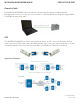INSTALLATION AND OPERATION MANUAL CNFE3FX1TX2C/M Series CONTACT OVER ETHERNET MODULES The ComNet CNFE3FX1TX2C/M series is an industrially hardened three-port intelligent switch with light management functionality and an integrated contact closure server. The 100BASE-FX port supports conventional CAT-5e/CAT-6 copper or optical transmission media by selection of the appropriate ComNet SFP* module.
INSTALLATION AND OPERATION MANUAL CNFE3FX1TX2C/M Series Contents Hardware description 3 Hardware Features 4 Module Input/Output Mapping 5 Software Features 6 Cables 7 Ethernet Cables 7 10/100BASE-T(X) Pin Assignments 7 Console Cable 8 SFP 8 WEB Management Configuration by Web Browser 9 9 System Information 11 Switch Port Configuration 12 Active Ping Check Configuration 13 Authentication Username and Password Configuration 14 Firmware Upgrade 15 Factory Defaults 16 System Re
INSTALLATION AND OPERATION MANUAL CNFE3FX1TX2C/M Series Hardware description The ComNet CNFE3FX1TX2C/M series is an industrially hardened three-port intelligent switch with light management functionality and an integrated contact closure server. The 100BASE-FX port supports conventional CAT-5e/CAT-6 copper or optical transmission media by selection of the appropriate ComNet SFP module. A summary fault alarm provides indication via a form c relay in the event of loss of optical link or operating power.
INSTALLATION AND OPERATION MANUAL CNFE3FX1TX2C/M Series Hardware Features »» 2 × Redundant DC power inputs »» Operating Temperature: -40 – 75ºC »» Storage Temperature: -40 – 85ºC »» Operating Humidity: 5% – 95%, non-condensing »» 2 × 10/100Base-T(X) Fast Ethernet port »» 1 × 100 Base-X SFP »» 4 × Dry Contact Inputs »» 4 × Form A Relays »» 1 × Form A Alarm Relay »» USB Console Port 115.2K baud 8N1 »» Dimensions: w/ wall mount adapter plate 5.4 × 2.7 × 2.9 in (13.7 × 6.7 × 7.
INSTALLATION AND OPERATION MANUAL CNFE3FX1TX2C/M Series Module Input/Output Mapping Module LEDs LED Color Status Description PWR1 Green On DC Power Input 1 Good Off No power detected On DC Power Input 2 Good Off No power detected Green On Initialization passed Red On Failed PWR2 STATUS Green 10/100Base-T(X) Ethernet ports LNK/ACT 100 Mbps indicator Green On Port link up Blinking Data transmitting Amber On Port speed is 100 Mbps Green On Port link up Blinking Data transm
INSTALLATION AND OPERATION MANUAL CNFE3FX1TX2C/M Series Software Features »» Supports SNMPv1/v2c »» Event notification by SNMP trap and Alarm Relay Output »» Web-based GUI and USB Console CLI configuration »» Enable/disable ports »» IGMPv3 Multicast host »» Static MAC lock (per port) »» Static multicast MAC routing »» Field firmware upgrade capable »» Port Guardian physical port lockout feature »» Active ping check with SNMP trap & port shutdown capability »» Port Statistics »» Remote Reset »» Factory def
INSTALLATION AND OPERATION MANUAL CNFE3FX1TX2C/M Series Cables Ethernet Cables The CNFE3FX1TX2C4DX switches have standard Ethernet ports. According to the link type, the switches use CAT 3, 4, 5, & 5e UTP cables to connect to any other network device (PCs, servers, switches, routers, or hubs). Please refer to the following table for cable specifications. Cable Types and Specifications Cable Type Max. Length Connector 10BASE-T Cat. 3, 4, 5 100Ω UTP 100m (328ft) RJ-45 100BASE-TX Cat.
INSTALLATION AND OPERATION MANUAL CNFE3FX1TX2C/M Series Console Cable Each CNFE3FX1TX2C4DX switch can have the initial network settings configured by the management console port. You can connect them to a PC with USB Ports using the supplied USB to USB Mini B male plug cable. SFP The CNFE3FX1TX2C4DX has a fiber optic port that utilizes an SFP connector. ComNet offers a wide selection of SFP modules that offer different fiber type, connector type and distances.
INSTALLATION AND OPERATION MANUAL CNFE3FX1TX2C/M Series WEB Management Attention: While installing and upgrading firmware, please DO NOT power off equipment while the firmware is upgrading! Configuration by Web Browser This section provides instruction on configuration through the Web browser. About Web-based Management An embedded HTML web site resides in the flash memory on the CPU board.
INSTALLATION AND OPERATION MANUAL CNFE3FX1TX2C/M Series Main Index page INS_CNFE3FX1TX2C/M Series TECH SUPPORT: 1.888.678.
INSTALLATION AND OPERATION MANUAL CNFE3FX1TX2C/M Series System Information The switch system information is provided here Label Description Enabled protocols Summary table of enabled protocols Temperature Unit’s internal board temperature reading Port link status Link status and port disable INS_CNFE3FX1TX2C/M Series TECH SUPPORT: 1.888.678.
INSTALLATION AND OPERATION MANUAL CNFE3FX1TX2C/M Series Switch Port Configuration Unless you have reason to change this setting, it is recommended to leave the negotiation set to auto. The link segment requires forcing the settings. Both ends of the link need to have the same selection. INS_CNFE3FX1TX2C/M Series TECH SUPPORT: 1.888.678.
INSTALLATION AND OPERATION MANUAL CNFE3FX1TX2C/M Series Active Ping Check Configuration The active ping check function allows the switch to check that a configured IP address is alive on each of the RJ45 ports. If the specified IP address becomes unreachable then the switch will perform the action selected in the Failure Action menu.
INSTALLATION AND OPERATION MANUAL CNFE3FX1TX2C/M Series Authentication Username and Password Configuration The username and password entered here are also used in the CLI. INS_CNFE3FX1TX2C/M Series TECH SUPPORT: 1.888.678.
INSTALLATION AND OPERATION MANUAL CNFE3FX1TX2C/M Series Firmware Upgrade Upgrade Firmware allows you to update the firmware of the switch. Before updating, have your Windows firmware update application ready and the firmware image is available. Many features are not available during the firmware update process so please, observe the network topology before upgrading. Details on how to upload the new image is located in Firmware Upgrade section.
INSTALLATION AND OPERATION MANUAL CNFE3FX1TX2C/M Series Factory Defaults This function restores the system configuration back to the factory default values. All parameters will revert back to the original factory default values except the network configuration settings. INS_CNFE3FX1TX2C/M Series TECH SUPPORT: 1.888.678.
INSTALLATION AND OPERATION MANUAL CNFE3FX1TX2C/M Series System Reset This feature will perform a system reset. Some system configuration changes require a system reset to take effect: -File System updates -Network configuration changes - Static Mac Lock changes - Static Mcast routing After a system reset there may be a delay of up to 15 seconds before the device becomes responsive again. INS_CNFE3FX1TX2C/M Series TECH SUPPORT: 1.888.678.
INSTALLATION AND OPERATION MANUAL CNFE3FX1TX2C/M Series Network Interface Configuration Label Description Host Name Assign a name to the device (this is used for CLI and SNMP functions) Enable DHCP To enable or disable the DHCP client function. When DHCP client function is enabled, the switch will be assigned the IP address from the network DHCP server. The default IP address will be replaced by the IP address which the DHCP server has assigned.
INSTALLATION AND OPERATION MANUAL CNFE3FX1TX2C/M Series SMNP Simple Network Management Protocol (SNMP) is the protocol developed to manage nodes (servers, workstations, routers, switches and hubs etc.) on an IP network. SNMP enables network administrators to manage network performance, find and solve network problems, and plan for network growth. Network management systems learn of problems by receiving traps or change notices from network devices implementing SNMP.
INSTALLATION AND OPERATION MANUAL CNFE3FX1TX2C/M Series Alarm Contact CNFE3FX1TX2C4DX Contact Configuration, allows for the setting of what happens when specific instances occur during the operation of the unit allowing for the triggering of the alarm contact. CNFE3FX1TX2C4DX Contact Override, allows for the override and force setting of the alarm contact for testing and troubleshooting purposes. CNFE3FX1TX2C4DX Contact Status shows the current status of the output of the alarm contact.
INSTALLATION AND OPERATION MANUAL CNFE3FX1TX2C/M Series In Contact Ethernet Link Allows for enabling a link between Input Contacts on a Host device to Output Contacts on a Remote device(s). Device’s input contacts can be configured either One to One, or One to Many. One to One: Enabling this option, the Remote Output IP must match the IP Address of the device you wish to communicate with. This is also true for the Port Number.
INSTALLATION AND OPERATION MANUAL CNFE3FX1TX2C/M Series Out Contact Ethernet Link Allows for enabling a link between a remote Input Contact device(s) and the local output contacts. Device’s output contacts can be configured either One to One, or One to Many. One to One: Enabling this option, the Remote Output IP must match the IP Address of the device you wish to communicate with. This is also true for the Port Number.
INSTALLATION AND OPERATION MANUAL CNFE3FX1TX2C/M Series Contact Status Allows for a display of the current overview of the current states for the input and output contacts. Contact Configuration Contact Configuration allows for the configuration of each port for both input and output to trigger SMNP Traps. INS_CNFE3FX1TX2C/M Series TECH SUPPORT: 1.888.678.
INSTALLATION AND OPERATION MANUAL CNFE3FX1TX2C/M Series Static Multicast Routing Per Port Label Description Enable Enable static multicast MAC routing MAC Addr. Destination Multicast MAC address of the stream Port Number Ports to be included in the multicast route Apply Select Apply to activate the configurations. Help Show help file. Note: A system reset must be performed after making changes to the MAC routing settings. INS_CNFE3FX1TX2C/M Series TECH SUPPORT: 1.888.678.
INSTALLATION AND OPERATION MANUAL CNFE3FX1TX2C/M Series Static MAC Lock Configuration Label Description Enable Enable static MAC locking MAC Addr. MAC address of the device that is allowed to forward and receive traffic. Packets will be dropped for MAC addresses not listed in the table stream Port Number Ports to be included in the locked list Apply Select Apply to activate the configurations. Help Show help file.
INSTALLATION AND OPERATION MANUAL CNFE3FX1TX2C/M Series Port Guardian The Port Guardian feature provides a high security managed port lock out mode and when enabled will power down the port as soon as a link loss status is detected when a cable is disconnected. This provides high security against network attack by an intruder who accesses the edge device and disconnects it to then try and connect their own intrusion device (laptop, network sniffer etc.).
INSTALLATION AND OPERATION MANUAL CNFE3FX1TX2C/M Series Port Guardian – CLI Reset Command Description portguardian show Will display any ports that are currently in port lockout fault state. Command Description portguardian clear Will clear any ports that were previously in port lockout fault state. INS_CNFE3FX1TX2C/M Series TECH SUPPORT: 1.888.678.
INSTALLATION AND OPERATION MANUAL CNFE3FX1TX2C/M Series Command Line Interface Management Configuration by Command Line Interface (CLI). About CLI Management Besides WEB-base management, the CNGE4+2SMS also supports CLI management for network configuration. You can use USB console to manage the switch by CLI. CLI Management by USB Console (115200, 8, none, 1, none) Before configuring by USB console, use a USB mini B cable to connect the switch’s Console port to your PC’s USB port.
INSTALLATION AND OPERATION MANUAL CNFE3FX1TX2C/M Series Step 3. Select the COM port number Step 4. The COM port properties setting, 115200 for Bits per second, 8 for Data bits, None for Parity, 1 for Stop bits and none for Flow control. INS_CNFE3FX1TX2C/M Series TECH SUPPORT: 1.888.678.
INSTALLATION AND OPERATION MANUAL CNFE3FX1TX2C/M Series Step 5. Hit enter to initiate the connection and receive the username prompt. After entering the username and password the console will be presented with a CLI prompt. Enter “?” or “help” to list the commands More detailed help for each command is available using help in front of the command name. INS_CNFE3FX1TX2C/M Series TECH SUPPORT: 1.888.678.
INSTALLATION AND OPERATION MANUAL CNFE3FX1TX2C/M Series Issuing a “netinfo” command will display the ip address of the switch To change the network configuration using the CLI, the following commands must be used: -setip -setgw -setdns Save_netcfg if you want to save these changes in the startup configuration. Not using this command will not save the changes persistently. Firmware Upgrade Procedure The steps for upgrading the unit with the push boot loader are as follows; 1.
INSTALLATION AND OPERATION MANUAL CNFE3FX1TX2C/M Series INS_CNFE3FX1TX2C/M Series TECH SUPPORT: 1.888.678.
MECHANICAL INSTALLATION INSTRUCTIONS ComNet Customer Service Customer Care is ComNet Technology’s global service center, where our professional staff is ready to answer your questions at any time. Email ComNet Global Service Center: customercare@comnet.net 3 CORPORATE DRIVE | DANBURY, CT 06810 | USA T: 203.796.5300 | F: 203.796.5303 | TECH SUPPORT: 1.888.678.9427 | INFO@COMNET.