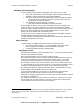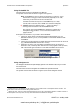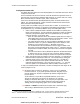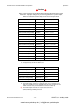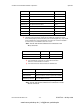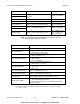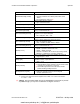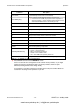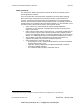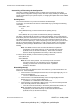Operating Instructions and Installation Instructions
ComNav Vector G2/G2B Installation & Operation Operation
Document PN 29010078 V2.0 - 49 -
DRAFT #3 – 29 May 2009
Changing the Configuration
You may change the factory-default configuration of the Vector G2, if you wish!
• Many other output sentences can be enabled, and/or the factory-default ones
disabled, to suit the requirements of any specific installation.
• The output update rate of each enabled sentence may be changed as required.
– If a given sentence is enabled on both ports, the output rate on each port
may the same, or different, if desired.
• The port Baud rates can be changed, as required.
– There may be different Baud rates on each port, if desired.
These changes, as well as numerous other characteristics of the G2’s operation, are
done by means of a set of input commands, in “sentences” that are similar to NMEA
sentences. These “command sentences” must be sent to the G2 from a suitable “control”
device, such as the Navigator G2 GPS Compass Display System, or a PC, via the
Receive wire on the RS-232 side of the Primary Port A.
For an overview of how to configure the G2’s output sentences, and tables of the G2’s
available command sentences, see pages 51 through 56.
For a full de
scriptio
n and explanation of all the G2’s command sentences, please refer to
the GPS Technical Reference manual.
Making Changes
To make changes, a suitable control device must be connected to the G2:
• a PC running suitable software – i.e., HyperTerminal or some other “dumb
terminal” program, or Hemisphere GPS’ PocketMAX PC program.
• a ComNav Navigator G2 GPS Compass Display
Using HyperTerminal
HyperTerminal is available for free on all Windows PCs
14
. It is an easy means to monitor
the Vector G2’s operation and status.
But it is quite a bit harder to use it to control & configure the G2 …
The main problem is that the G2 is constantly sending Navigation data (as it’s supposed
to do!), which is displayed on HyperTerminal’s active display “screen” – as it arrives,
character by character and line by line, scrolling up in (& eventually off) the display.
The result that it’s hard to “look” at any one item, or to see or edit – while you type them
in – the commands you’re trying to send to the G2, or to see the G2’s responses to those
commands. Everything gets lost in the “clutter” of the continuously-arriving data.
But, despite these problems, HyperTerminal is still useful – and sometimes it’s the only
readily available means available to monitor & control the G2.
If your PC has two COM ports, you can even run two instances of HyperTerminal
simultaneously, and thus monitor all output from the G2’s two serial ports.
Instructions on setting up HyperTerminal for use with a G2, and some examples of typical
use, are given in Appendix 2.
The sy
stem must be
wired as shown in Figure
14 or Figure 15. The G2’s Port A should
be connected to the PC’s first COM port; if you want to monitor both of the G2’s ports,
Port B should be connected to the PC’s second COM port.
14
There are many similar freeware, shareware & commercial programs available for Windows PCs, and for Apple®
Macs®. None are discussed here, but all will have similar characteristics (and things to watch out for!) to
HyperTerminal.
www.busse-yachtshop.de | info@busse-yachtshop.de