User Guide
Table Of Contents
- Contents
- List of figures
- List of tables
- New in this release
- About this document
- Introduction
- Getting Started
- Configuring the S1000C Router
- Using the S1000C
- Troubleshooting
- Troubleshooting installation problems
- Resetting the S1000C
- LED quick reference
- Router connection problems
- Using LEDs
- FAQs
- Why does the S1000C need a GPS antenna?
- Why does the S1000C need an external GPS antenna?
- What should I do if the GPS fails to acquire a lock?
- What happens to the S1000C if there is a power outage or if you lose Internet access?
- Can you move the S1000C to another location?
- I have a DSL modem and cannot connect to the Internet
- My calls work fine outside but drop indoors
- My Internet connection is slow when my laptop is connected to the S1000C
- Getting help
- Safety information
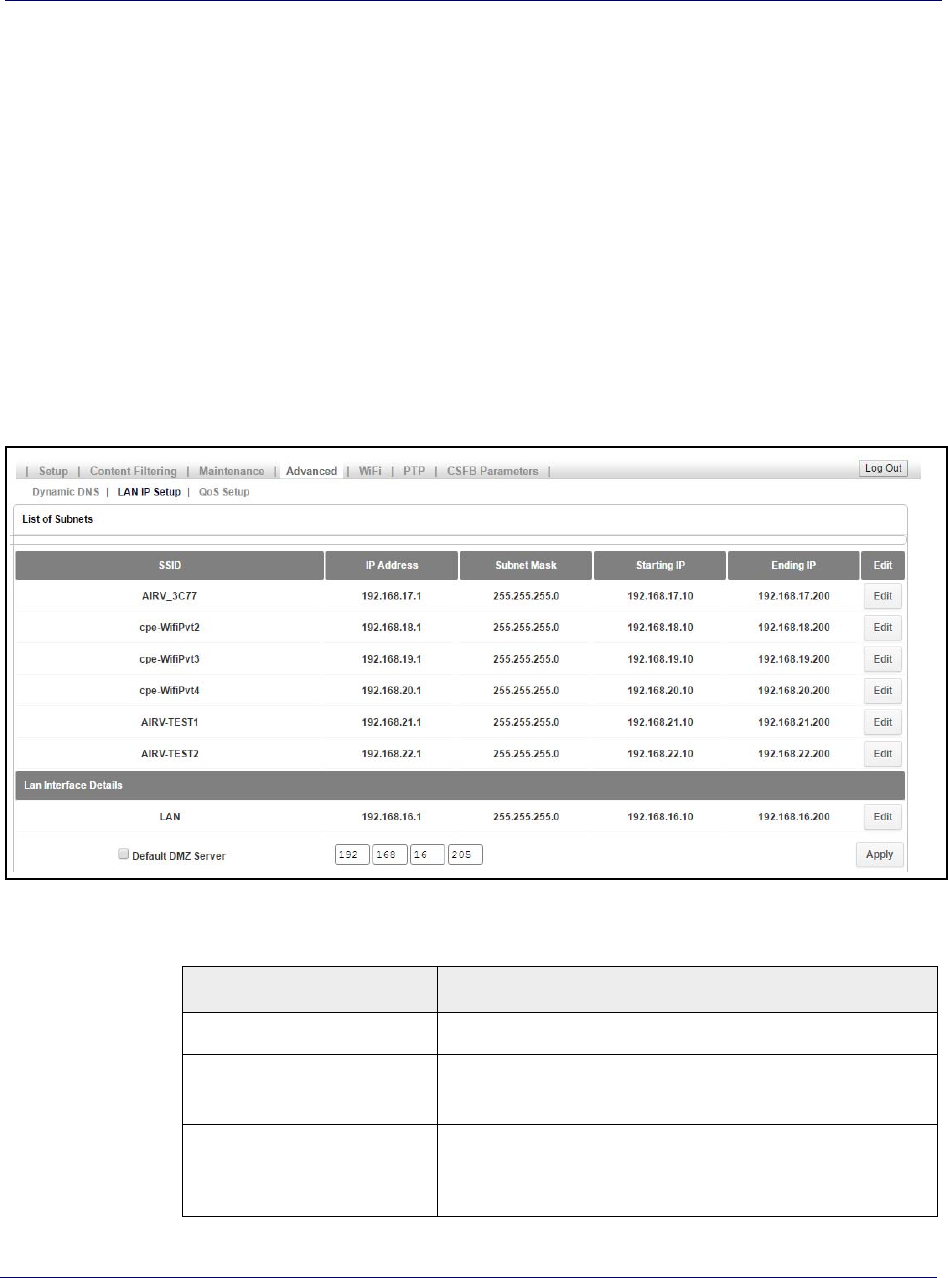
Chapter 3 Configuring the S1000C Router
3-10 913114 1.5.01 August 2016
DR
AFT
2 Click Save Changes to save your configuration changes.
SSID IP configuration
To configure the IP address and subnet for an SSID, navigate to Ad
vancedLAN IP
Setup. On this page, you can view the various subnets, including the default IP
address range and subnet mask, for every WiFi SSID. You can edit these fields for
each SSID by clicking the Edit button for the SSID and entering new values.
Figure 3-4. LAN IP Setup page
Table 3-5. LAN IP Setup parameters
Parameter Description
SSID The name of the SSID.
IP Address The configured IP Address for the router for the SSID.
Format: <A.B.C.D>
Subnet Mask The configured subnet mask for the router in the SSID This is
ca
lculated by the router based on the IP Address.
Format: <A.B.C.D> Default: 255.255.255.0










