User Guide
Table Of Contents
- Contents
- List of figures
- List of tables
- New in this release
- About this document
- Introduction
- Getting Started
- Configuring the S1000C Router
- Using the S1000C
- Troubleshooting
- Troubleshooting installation problems
- Resetting the S1000C
- LED quick reference
- Router connection problems
- Using LEDs
- FAQs
- Why does the S1000C need a GPS antenna?
- Why does the S1000C need an external GPS antenna?
- What should I do if the GPS fails to acquire a lock?
- What happens to the S1000C if there is a power outage or if you lose Internet access?
- Can you move the S1000C to another location?
- I have a DSL modem and cannot connect to the Internet
- My calls work fine outside but drop indoors
- My Internet connection is slow when my laptop is connected to the S1000C
- Getting help
- Safety information
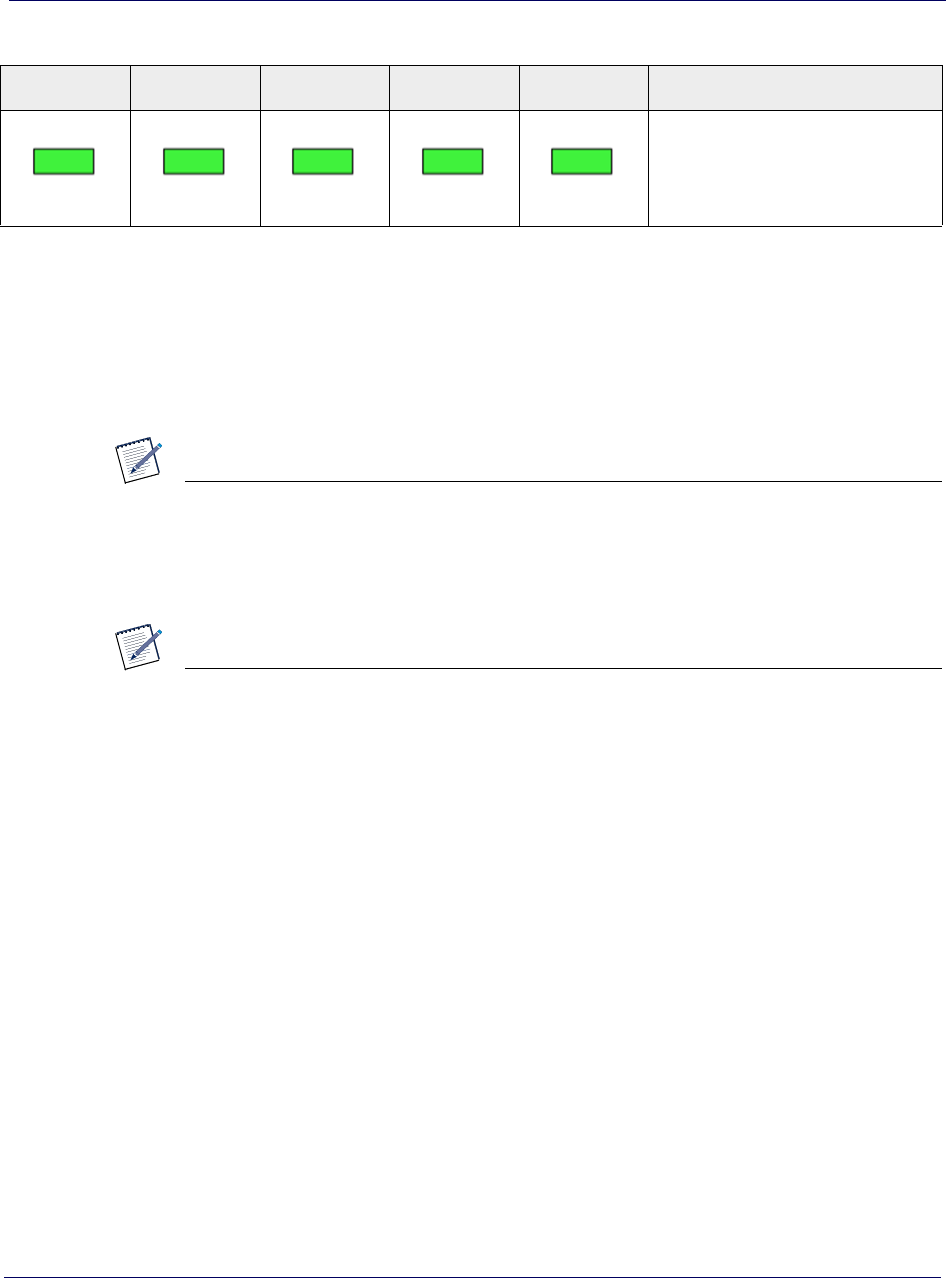
Chapter 2 Getting Started
2-8 913114 1.5.01 August 2016
DR
AFT
During boot-up the device’s green LED will be solid for a few seconds during initial
hardware tests. Upon completion of hardware tests, all LEDs, except the WAN LED,
will turn off until the software loads. This takes 1 to 2 seconds.
When the WAN, NET, GPS, LTE, and WIFI LEDs are solid green, your S1000C is
ready for
data traffic.
NOTE
On the 3G side, the LEDs will change color during the automated setup sequence.
This process may take up to 2 hours. When the CDMA, NET, GPS, and WAN
LEDs are solid green, your S1000C is ready for voice traffic.
NOTE
For a summary of LED status indicators, see LED quick reference on page 5-4. For
a complete description of LED states, see Using LEDs on
page 5-9.
WAN port is connected; IPSec
tunnel established and UP; GPS
Time Fix is available; LTE
service is UP; WiFi service is UP.
Table 2-1. 4G Data LED states during S1000C boot sequence (continued)
WAN NET GPS LTE WiFi S1000C State










