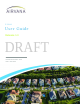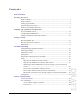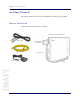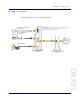User's Guide
Table Of Contents
- Contents
- List of tables
- Introduction
- Getting Started
- What’s in the box
- Setup at a glance
- Setting up your S1000
- 1 Disconnect the power from all devices on your network.
- 2 Place your S1000 in a central location. For best results, place the S1000 in an elevated location, such as the top of a bookshelf or tall cabinet.
- 3 Connect one end of the yellow Ethernet cable to an available LAN port on your broadband connection device.
- To S1000
- S1000
- S1000
- External GPS antenna setup
- 1 Remove the GPS antenna module from the back of the S1000. (See inset in drawing). Connect the GPS cable to the antenna module and the S1000.
- 2 Place the external GPS antenna, with Airvana facing up, horizontally on a clean, flat surface, next to a closed window. The antenna works best in an open area where it can easily pick up signals.
- S1000
- When is your S1000 ready to use?
- Setting up optional components
- PC or LAN Router Setup
- Configuring the S1000 Router
- Adding your ISP User Name and Password
- 1 Open an IE, Chrome or Firefox Web browser.
- 2 Connect to the S1000 router GUI using the following URL:
- 3 Enter User name ‘admin’ and Password ‘admin’. Click OK.
- 4 Click the Setup tab on the Router status page menu bar. Click WAN Settings.
- 5 Ensure that Yes (PPPoE) is selected.
- 6 Enter your ISP user name in the Login box and your password in the Password box. Select authentication type (PAP, CHAP) from the drop down menu. Enter the Service name information if you have it. Click OK.
- 7 Accept the defaults in other fields on the screen. Click Apply.
- Using S1000
- Troubleshooting
- Troubleshooting installation problems
- 1 Unplug all cables, including power cables from all devices. You can unplug devices in any order.
- 2 Connect all Ethernet and GPS cables as described in Setting up your S1000 on page 1-4.
- 3 Plug the S1000 into an electrical outlet, preferably a surge protected outlet.
- 4 Wait 4 minutes.
- 5 Plug your cable or DSL modem into an electrical outlet.
- Resetting the S1000
- LED quick reference
- Using LEDs
- Using LEDs to diagnose Errors and Faults
- FAQs
- Why does the S1000 need a GPS antenna?
- Why does the S1000 need an external GPS antenna?
- What happens to the S1000 if there is a power outage or if you lose Internet access?
- Can you move the S1000 to another location?
- I have a DSL modem and cannot connect to the Internet
- My Internet connection is slow when my laptop is connected to the S1000
- 1 Connect your laptop to the LAN port of your AIRAVE and disable WiFi.
- 2 In a Web browser on your laptop, go to a Web site to test the uplink speed.
- 3 Run a speed test on your uplink speed. Note the maximum speed value.
- 4 In a Web browser, enter the following IP address:
- 5 Enter User name ‘admin’ and Password ‘admin’. Click OK.
- 6 In the Advanced tab, click Qos Setup.
- 7 Verify that the Total Uplink Bandwidth value is large enough to support the value recorded from the uplink test. You will need to consider the rate and priority assigned to the LANTC traffic class.
- 8 If the problem persists, check the QoS setting in your home router. Ensure that the S1000 has the highest priority. See the home router’s user manual for instructions.
- 9 If the problem persists, contact your Internet Service Provider.
- Getting help
- Troubleshooting installation problems
- Safety information
S1000 User Guide, Release 1.0 1
DR
AFT
Introduction
This User Guide introduces you to the Airvana S1000 service and all its features. It’s
divided into five sections:
• Getting Started on
page 1-2
• Setting up optional components on
page 1-11
• Using S1000 on
page 1-15
• Troubleshooting on
page 1-18
• Safety information on
page 1-28
Throughout this guide, you’ll find
tips and techniques that help you make the most of
your new device and service. It is important that you read each section and note any
special requirements. However, if you’d like to get right to a specific feature, simply
locate that section in the Table of Contents and go directly to that page. Follow the
instructions in that section, and you’ll be ready to use your S1000 in no time.
WARNING
Please read the Safety information on page 1-28 to learn about how to safely use
your device. Failure to read and follow the safety information i
n this user guide
may result in serious bodily injury, death, or property damage.
NOTE
Use the following key when viewing LED tables in this document:
Table 1. LED color key
Solid Green Solid Red Off
Blinking
Red