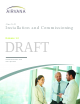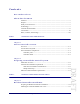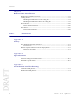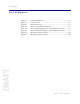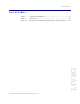OneCell Installation and Commissioning Release 1.0 DRAFT Document Number: 913020 Document Revision: 10.
Copyright 2015 Airvana LP. All rights reserved. Airvana is a registered trademark of Airvana LP (“Airvana”). All other trademarks are trademarks of their respective owners. This document contains information that is the property of Airvana . This document may not be copied, reproduced, reduced to any electronic medium or machine readable form, or otherwise duplicated, and the information herein may not be used, disseminated or otherwise disclosed, except with the prior written consent of Airvana.
Contents New in this release About this document Audience ....................................................................................................................... v Purpose.......................................................................................................................... v What you need to know ................................................................................................ v Terminology ...................................................................
Contents Chapter 4 Radio Point Installation Radio Point installation overview..............................................................................4-2 Ceiling mount.............................................................................................................4-2 Mounting the Radio Point on the ceiling tile ......................................................4-4 Mounting the Radio Point above the ceiling tile.................................................4-9 Flown mount ..........
Contents DRAFT OneCell Installation and Commissioning, Release 1.
List of figures List of figures OneCell Deployment .......................................................................1-3 Controller ports................................................................................1-4 GPS antenna setup ...........................................................................2-3 Airvana ceiling mount kit contents..................................................4-2 On-ceiling mounting hardware, system integrator provided ...........
List of tables List of tables Table 1 Table 2 Table A-1 Customer documentation ..................................................................... vi Conventions ........................................................................................vii RF exposure for OneCell at maximum power internal antennas ......A-3 DRAFT OneCell Installation and Commissioning, Release 1.
DRAFT List of tables ii 913020 10.
New in this release The following section lists documentation changes in OneCell Hardware Installation and Configuration (913025) for R1.0. Revision 10.05 • Added new chapter, Chapter 4, Radio Point Installation Revision 10.04 • Chapter 3, Baseband Controller installation — Added caution to Installing the Controller Module into a rack on page 3-2 — Added caution and drawing to step 6 on page 3-4 • Appendix B, Specifications — Added topic, Electrical ratings and technical data on page B-2 Revision 10.
DRAFT New in this release iv 913020 10.
About this document This document provides the procedures for installing and configuring the Controller Unit and Radio Points. Audience This document is written for computer hardware installers and administrators, network architects and business planners who are responsible for the planning and design of the Airvana OneCell deployment environment. Purpose This guide provides the information necessary for installing the OneCell hardware in the operator’s network.
About this document Name Definition Hot-swappable Hot-swappable components can be installed or removed while the system is running, without using any software commands. Hot-pluggable Using the proper software commands, you can install or remove hot-pluggable components while the system is running. FRU Field-replaceable units must be removed and installed only by authorized Oracle service personnel. CRU Customer-replaceable units can be removed and replaced by any qualified service provider.
About this document Table 1. Customer documentation (continued) Title Contents OneCell On-site Troubleshooting (913027) Describes symptoms and troubleshooting methods at the enterprise level, including basic on location troubleshooting up to the core, and when to call next level of support. OneCell Deployment Guide (913028) Contains the device network overview, including Airvana provided components and required components from other vendors, DMS overview, and device overview and requirements.
About this document Table 2. Conventions (continued) Convention Description Font usage Bold input font Indicates text that must be entered exactly as shown. For example: Enter ping 192.23.10.12. Italic input font Indicates a variable parameter for which you must provide an actual value. For example: >authentication key is a variable parameter. A valid command is: >authentication key 9782503000 Plain output font Indicates system output in a command line or systemgenerated file.
About this document CAUTION Cautions indicate that procedures, if performed incorrectly, can cause equipment damage or data loss. WARNING Warnings indicate that procedures, if performed incorrectly, can harm you. DRAFT OneCell Installation and Commissioning, Release 1.
DRAFT About this document x 913020 10.
Part I: Overview and preparation Chapter 1 Airvana OneCell overview Chapter 2 Preparing to install the OneCell system DRAFT
DRAFT
Chapter 1 Airvana OneCell overview This chapter contains a high level overview of the OneCell deployment and the OneCell components installed in the OneCell system. Overview 1-2 Airvana OneCell system 1-2 OneCell hardware components 1-3 DRAFT OneCell Installation and Commissioning, Release 1.
Chapter 1 Airvana OneCell overview Overview OneCell is a revolutionary wireless system that can deliver the ultimate in wireless performance.
Chapter 1 Airvana OneCell overview Figure 1-1. OneCell Deployment OneCell hardware components The OneCell hardware consists of the following components: • Baseband Controller — Chassis — Controller Unit (CU) — Power Fan Unit (PFU) Radio Points (RP) OneCell Installation and Commissioning, Release 1.
Chapter 1 Airvana OneCell overview Controller ports The following ports are on the front panel of the Controller Unit. • 12 Ethernet - ports 0-10 and MGMT; 7-10 are dual media ports • 6 fiber optic - Ports 7-12 In addition, there is a connector used for the GPS antenna cable.
Chapter 1 Airvana OneCell overview Controller LEDs The Controller Module has four LEDs on the front panel. • STATUS • RU ERR • TIMING • CORE When all of the LEDs are solid green, the power is on. For more information on LED patterns, see Controller LED patterns on page C-2. DRAFT OneCell Installation and Commissioning, Release 1.
DRAFT Chapter 1 Airvana OneCell overview 1-6 913020 10.
Chapter 2 Preparing to install the OneCell system Overview 2-2 DRAFT OneCell Installation and Commissioning, Release 1.
Chapter 2 Preparing to install the OneCell system Overview This document describes the OneCell installation and includes: • Chapter 3, Baseband Controller installation • Chapter 4, Radio Point Installation Before installing the OneCell components DRAFT Before installing the OneCell components, the system integrator must plan the network for the topology that will be deployed. See 2-2 913020 10.
Part II: OneCell component installation Chapter 3 Baseband Controller installation Chapter 4 Radio Point Installation DRAFT
DRAFT
Chapter 3 Baseband Controller installation This chapter contains the Baseband Controller installation procedures, including chassis installation into a rack, Controller Unit and Power Fan Unit installation into the chassis and the cables required for a basic installation. Preparing for Baseband Controller installation 3-2 Installing the Controller Module into a rack 3-2 DRAFT OneCell Installation and Commissioning, Release 1.
Chapter 3 Baseband Controller installation Preparing for Baseband Controller installation Open the shipping box. It should have the components for one complete Controller Unit: • Chassis – including four mounting screws • Controller Unit (CU) • Power Fan Unit (PFU) The Baseband Controller is 1U high. Be sure there is enough room for the Controller Unit in the rack. Installing the Controller Module into a rack CAUTION The controller, when mounted, must in the horizontal position.
Chapter 3 Baseband Controller installation 3 Secure the chassis with the screws. 4 Carefully slide the CU into the front of the chassis. DRAFT OneCell Installation and Commissioning, Release 1.
Chapter 3 Baseband Controller installation 5 Secure the CU by tightening the front panel screws. 6 In the back of the rack, carefully slide the PFU into the back of the chassis. CAUTION DRAFT The PFU has a fan hazard. A label is affixed to the top of the PFU indicating the hazard. 3-4 Fan hazard label NOTE: The connectors on the PFU should fit easily into the connector on the CU. Do not force the PFU into the chassis. 913020 10.
Chapter 3 Baseband Controller installation 7 Secure the PFU by tightening the thumb screws. DRAFT OneCell Installation and Commissioning, Release 1.
Chapter 3 Baseband Controller installation Connect the power cord to the PFU. 9 On the Controller’s front panel, connect the GPS antenna cable. DRAFT 8 3-6 913020 10.
Chapter 3 Baseband Controller installation 10 Connect the Ethernet or fiber optic cable to the appropriate port. 11 On the back of the Controller (PFU), turn on the power. DRAFT The LEDs on the front panel will be solid green, when the power is on. If none are on, check your power connection. If the LED pattern is other than all green, see Controller LED patterns on page C-2. OneCell Installation and Commissioning, Release 1.
DRAFT Chapter 3 Baseband Controller installation 3-8 913020 10.
Chapter 4 Radio Point Installation This chapter describes installing Radio Points on ceiling tiles and above ceiling tiles. Radio Point installation overview 4-2 Ceiling mount 4-2 Flown mount 4-15 Pole mount 4-16 DRAFT OneCell Installation and Commissioning, Release 1.
Chapter 4 Radio Point Installation Radio Point installation overview There are four configurations for installing the Radio Point, which are dependent on the ceiling type. • Ceiling mount, on tile • Ceiling mount, above tile • Flown mount • Pole mount Ceiling mount Mounting the Radio Point (RP) above or on the ceiling tile requires the following hardware provided by Airvana: • Radio Point plate and screws • Mounting plate screws Figure 4-1.
Chapter 4 Radio Point Installation Figure 4-2. On-ceiling mounting hardware, system integrator provided Drop rail Clamp Screw Octagon box Figure 4-3. Above ceiling mount hardware, system integrator provided z Clamp Screw Octagon box OneCell Installation and Commissioning, Release 1.
Chapter 4 Radio Point Installation Mounting the Radio Point on the ceiling tile 1 Remove ceiling tile from the overhead. 2 Cut 5” diameter hole to fit a 4-inch octagon box and drill a 1/2” diameter hole for the Ethernet cable pass-through. NOTE: Use a 1-1/2 deep RACO 8125 or equivalent. DRAFT TIP 4-4 Trace the outline of the octagon box on the ceiling tile. Use the mounting plate as a guide on the ceiling tile. 913020 10.
Chapter 4 Radio Point Installation 3 Attach the octagon box to the ceiling bracket using a clamp and screw. NOTE: Airvana recommends the Eaton B-line – BA50 bracket. Clamp Ceiling bracket Octagon box Drop ceiling rail 4 Attach the mounting plate onto the octagon box. OneCell Installation and Commissioning, Release 1.
Chapter 4 Radio Point Installation Ethernet cable Mounting plate Replace the ceiling tile and pull the Ethernet cable through the ceiling tile. DRAFT 5 4-6 913020 10.
Chapter 4 Radio Point Installation Attach base plate to the Radio Point. Apply Thread locking compound to screws prior to installation. 7 Attach the Ethernet cable to the Radio Point. 8 Mount the Radio Point on the bracket. OneCell Installation and Commissioning, Release 1.
DRAFT Chapter 4 Radio Point Installation 4-8 Tighten locking screw after installation of Radio Point 913020 10.
Chapter 4 Radio Point Installation Mounting the Radio Point above the ceiling tile 1 Remove ceiling tile from the overhead. DRAFT OneCell Installation and Commissioning, Release 1.
Chapter 4 Radio Point Installation 2 Attach the bracket to the ceiling tile rail. 3 Attach the octagon box to the bracket. Airvana recommends an Eaton B-line – BA50A adjustable bracket. DRAFT NOTE: 4-10 913020 10.
Chapter 4 Radio Point Installation 4 Attach the plate to the octagon box. DRAFT OneCell Installation and Commissioning, Release 1.
Chapter 4 Radio Point Installation Attach plate to the Radio Point. Apply Thread locking compound to screws prior to installation. DRAFT 5 4-12 913020 10.
Chapter 4 Radio Point Installation 6 Attach the Ethernet cable to the Radio Point. OneCell Installation and Commissioning, Release 1.
Chapter 4 Radio Point Installation 7 Attach the Radio Point to the plate. DRAFT NOTE: 4-14 The minimum clearance for cooling is 4 inches. 4” Ceiling tile 8 Replace the ceiling tile. 913020 10.
Chapter 4 Radio Point Installation Flown mount The Radio Point can be flown mounted on the end of a rod. This configuration is used for building where there are no drop ceilings.
Chapter 4 Radio Point Installation • Rod, 3/8-inch threaded • Nut • Lock nut, nylon Flown mount installation 1 Attach the threaded, 3/8-inch rod, cut to the required length, to the ceiling. 2 Install the nut on the rod. 3 Slide the bracket on the rod and install the nylon lock nut. NOTE: Be sure the bracket is tight between the nuts and there is enough clearance at the end of the rod to attach the bracket to the Radio Point. 4 Attach the Airvana-supplied mounting bracket to the Radio Point.
Chapter 4 Radio Point Installation Mounting the Radio Point (RP) on a pole requires the following hardware provided by Airvana in the mounting kit: • Mounting bracket • Screws Figure 4-5. Mounting bracket kit contents Mounting the Radio Point (RP) on a pole requires the following hardware provided by the system integrator: • Adjustable clamp at least 2 inches larger than the circumference of the pole DRAFT OneCell Installation and Commissioning, Release 1.
Chapter 4 Radio Point Installation Pole mount installation 1 Attach the bracket to the Radio point. DRAFT Mounting bracket 4-18 2 Slide the adjustable clamp through the slots on the Radio Point bracket. 3 Wrap the clamp around the pole and tighten the clamp screw to secure the Radio Point to the pole. 4 Connect the Ethernet cable to the Radio Point. 913020 10.
Chapter 4 Radio Point Installation DRAFT OneCell Installation and Commissioning, Release 1.
DRAFT Chapter 4 Radio Point Installation 4-20 913020 10.
Part III: Appendices Appendix A Safety Appendix B Specifications Appendix C Installation troubleshooting DRAFT
DRAFT
Appendix A Safety This appendix contains specifications for Airvana OneCell, including FCC information and technical data. FCC Radiation Exposure Statement A-2 Human exposure limits for OneCell deployments A-2 Canada Radiation Exposure Statement A-4 DRAFT OneCell Installation and Commissioning, Release 1.
Appendix A Safety FCC Radiation Exposure Statement Important: Changes or modifications not expressly approved by Airvana LLC could void your authority to operate the equipment.
Appendix A Safety Table A-1. RF exposure for OneCell at maximum power internal antennas Parameter Value for One RP Value for Two RPs Tx Power (dBm) per antenna 23 23 Tx Loss (dB) 0 0 Tx Antenna Gain 2 4 Multi-operator Combiner Loss 0 –6 Transmitter Duty Cycle % 100 100 Number of Antennas (MIMO) 2 2 Contribution due to multiple antennas (dB) 3.010299957 3.010299957 Power Increase due to multiple RPs (dB) 0 6.020599913 Derived Total EIRP (dBW) -1.989700043 0.
Appendix A Safety Canadian Compliance Statement This device complies with Industry Canada license-exempt RSS standard(s). Operation is subject to the following two conditions: (1) This device may not cause interference, and (2)This device must accept any interference, including interference that may cause undesired operation of the device. Cet appareil est conforme aux norms CNR exemptes de licence d’Industrie Canada.
Appendix B Specifications This appendix contains specifications for Airvana OneCell, including FCC information and technical data. Electrical ratings and technical data B-2 DRAFT OneCell Installation and Commissioning, Release 1.
Appendix B Specifications Electrical ratings and technical data The following table lists the electrical ratings and technical data for the Baseband Controller Unit. Operating Environment 0 to 40°C, 10 to 90% relative humidity, indoor use only, not for wet environments Electrical Rating 100 - 230 AC, 2.0A, 50 - 60Hz (auto ranging, no adjustment required) Dimensions 19”w x 1.75”H x 18.8” D (483mm W x 44.4mm H x 477mm D) Weight Single CU 13.1 lbs (5.9 KG), Dual CU 19.1 lbs. (8.
Appendix C Installation troubleshooting This section contains information on troubleshooting the OneCell installation. It includes the LED patterns for the Baseband Controller and Radio points. Controller LED patterns C-2 Radio Point LED patterns C-4 DRAFT OneCell Installation and Commissioning, Release 1.
Appendix C Installation troubleshooting Controller LED patterns The Controller has four LEDs on the front panel.
Appendix C Installation troubleshooting LED Display Pattern Indicates Action to Take CORE LED Green, solid Power On None Connection to MME Amber, solid Self-test failure Amber, blinking No connection to MME IPsec is up Off Red, blinking Firmware upgrade None Internet connection IPsec down Red solid No Internet Interface hardware issues DRAFT OneCell Installation and Commissioning, Release 1.
Appendix C Installation troubleshooting Radio Point LED patterns The Radio Point has one LED on the front cover.
Backcvr OneCell Installation and Commissioning, Release 1.
DRAFT Airvana 19 Alpha Drive Chelmsford, MA 01824, USA Phone: North America International: Fax: Web: +1 (877) 855-4092 (toll free) +1 (978) 250-3100 +1 (978) 250-3910 www.airvana.com OneCell Installation and Commissioning, Release 1.0 913020 10.