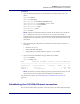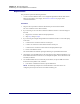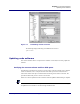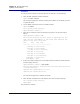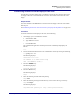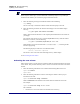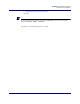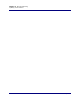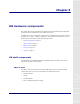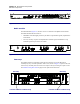User Manual
Table Of Contents
- Contents
- List of figures
- List of tables
- About this document
- ipBTS system overview
- Planning
- ipBTS C30 installation
- RN commissioning
- Requirements
- CLI connection
- Establishing a console connection
- Connecting the laptop to the ipBTS C30
- Downloading and activating new software
- Verifying SNTP time
- Commissioning the ipBTS C30
- Performing Loopback tests
- The loopback test process
- Backhaul loopback testing
- Ethernet loopbacks
- Looping back Ethernet backhaul links
- Looping back at the Ethernet port
- Entering diagnostic mode and configuring test parameters
- Performing external loopback tests on backhaul links
- Troubleshooting failed backhaul links
- Removing physical loopbacks
- Configuring IP on the Ethernet port and laptop
- Establishing the CLI/SSH/Ethernet connection
- Updating node software
- RN hardware components
- RN Specifications
- Hot-swapping ipBTS hardware
- Index
Chapter 4 l RN commissioning
Updating node software
Airvana ipBTS C30 Installation and Commissioning, Release 4.0 4-25
Transferring software from the laptop to the node
The following procedure explains how to use SFTP to transfer the new software release from
the laptop to the node over the IP/Ethernet connection. The software release must be on the
laptop.
Requirements
You must establish a CLI/SSH/Ethernet connection from the laptop to the node of the ADCC
Ethernet port.
See Establishing an Ethernet connection between your laptop and the ipBTS C30 on page 4-10
Procedure
To transfer software from the laptop to the node, do the following:
1. On the laptop, open a command line window:
a. Select
Start > Run
b. Type cmd in the text box
c. Click the
OK button
The command line application window opens and the command prompt displays as
follows:
C:\>
2. Launch the Windows SFTP client in the command line window by entering the following
C:\>psftp 10.0.0.1
The following displays:
Connected to 10.0.0.1:
220 VxWorks (5.4) SFTP server ready
User (<IP ADDRESS):(none)):
3. Press the <ENTER> key.
The following displays:
Password required:
4. Press the <Enter> key.
The following displays:
sftp>
5. Enter the following to enable hash mark printing.
sftp>hash
6. Enter the following to change the FTP directory on the node to the images directory:
sftp>cd images
The following displays:
sftp>Hash mark printing On sftp: (2048 bytes/hash mark).