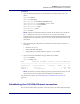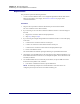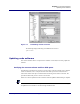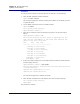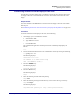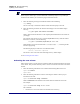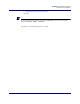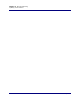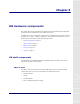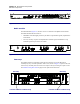User Manual
Table Of Contents
- Contents
- List of figures
- List of tables
- About this document
- ipBTS system overview
- Planning
- ipBTS C30 installation
- RN commissioning
- Requirements
- CLI connection
- Establishing a console connection
- Connecting the laptop to the ipBTS C30
- Downloading and activating new software
- Verifying SNTP time
- Commissioning the ipBTS C30
- Performing Loopback tests
- The loopback test process
- Backhaul loopback testing
- Ethernet loopbacks
- Looping back Ethernet backhaul links
- Looping back at the Ethernet port
- Entering diagnostic mode and configuring test parameters
- Performing external loopback tests on backhaul links
- Troubleshooting failed backhaul links
- Removing physical loopbacks
- Configuring IP on the Ethernet port and laptop
- Establishing the CLI/SSH/Ethernet connection
- Updating node software
- RN hardware components
- RN Specifications
- Hot-swapping ipBTS hardware
- Index
Chapter 4 l RN commissioning
Establishing the CLI/SSH/Ethernet connection
4-22 910136 Rev01.00 Standard July 2007
Requirements
This procedure requires the following hardware:
• A cross-over RJ-45 Ethernet cable or two straight-through Ethernet RJ-45 cables and an
Ethernet switch with a power supply. See Ethernet connection on page 4-4 for a
connection illustration.
Procedure
1. Plug one end of your RJ-45 cable into the Ethernet port on the ADCC module.
The Active LED is lit on the ADCC module.)
2. If you are using a cross-over RJ-45 cable and no Ethernet switch to connect the laptop to
the node:
a. Plug the free end of the cable into the laptop Ethernet.
b. Skip step 3 and go to step 4.
3. If you are using two straight-through cables and an Ethernet switch to connect the laptop
to the node:
a. Connect the free end of the cable into a switch port
b. Connect one end of the second cable into another switch port
c. Connect the free end of the second cable into the laptop Ethernet port
d. Power on the Ethernet switch.
The switch LED for the Ethernet port lights indicating an operational Ethernet link.
4. On the laptop, open an SSH session to the node using the node’s Ethernet IP address (or to
the IP address of another Airvana device, for example the ipRNC 1610 to which this node
is homed), as follows:
5. Use an SSH-enabled client (such as PuTTy shown below) to open an SSH CLI session
from the PC to the ipRNC 1610, as follows:
a. From the PC command line window, open the SSH client:
NOTE: The following example uses a random IP address. You must use the one
configured previously for the active SC module’s auxiliary port.