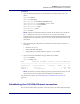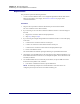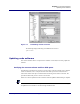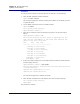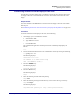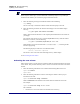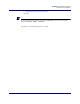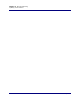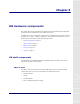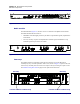User Manual
Table Of Contents
- Contents
- List of figures
- List of tables
- About this document
- ipBTS system overview
- Planning
- ipBTS C30 installation
- RN commissioning
- Requirements
- CLI connection
- Establishing a console connection
- Connecting the laptop to the ipBTS C30
- Downloading and activating new software
- Verifying SNTP time
- Commissioning the ipBTS C30
- Performing Loopback tests
- The loopback test process
- Backhaul loopback testing
- Ethernet loopbacks
- Looping back Ethernet backhaul links
- Looping back at the Ethernet port
- Entering diagnostic mode and configuring test parameters
- Performing external loopback tests on backhaul links
- Troubleshooting failed backhaul links
- Removing physical loopbacks
- Configuring IP on the Ethernet port and laptop
- Establishing the CLI/SSH/Ethernet connection
- Updating node software
- RN hardware components
- RN Specifications
- Hot-swapping ipBTS hardware
- Index
Chapter 4 l RN commissioning
Establishing the CLI/SSH/Ethernet connection
Airvana ipBTS C30 Installation and Commissioning, Release 4.0 4-21
Procedure
1. Enter the following commands to set the IP address on the Ethernet port of the active
ADCC:
ipBts-XXX>enable
ipBts-XXX#configure
ipBts-XXX(config)#interface ethernet1/0/1
ipBts-XXX(config-if)#ip address 10.0.0.1/24
ipBts-XXX(config-if)#no shutdown
ipBts-XXX(config-if)#exit
ipBts-XXX(config)#exit
ipBts-XXX#exit
NOTE: Ethernet1/0/1 identifies the Ethernet interface on the ADCC in slot 1 as follows:
The “1” indicates this node. The “0” indicates slot 0, (a virtual slot). The final “1”
indicates the Ethernet port number. This IP address and mask and the IP address and mask
configured in the next step form a subnet. You can use any two IP addresses that are in the
same subnet.
2. Enter the following IP configuration into the Ethernet network interface card (NIC) on
your laptop:
• IP address:
10.0.0.2
• Subnet mask: 255.255.255.0
• Default gateway: no default gateway is required — leave it blank.
3. Verify the connection information using the
show int command:
ipBts-XXX>enable
ipBts-XXX#show int
Name Connection IP Address In Octets Out Octets Admin Oper
----------------------------------------------------------------------
ethernet1/0/1 10.40.192.222/16 169137221 7312611 Up Up
mgmt1/0/1 0.0.0.0/0 0 0 Down Down
node1/0/1 10.6.190.222/32 0 0 Up Up
NOTE: Airvana does not specify the laptop operating system and cannot specify the exact
steps you need to take to configure the IP information for the Ethernet NIC.
This procedure is complete. Go to Establishing the CLI/SSH/Ethernet connection on
page 4-21.
Establishing the CLI/SSH/Ethernet connection
This procedure explains how to physically connect the laptop to the node through the Ethernet