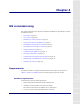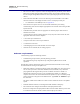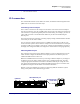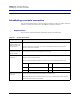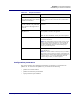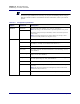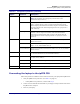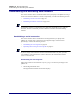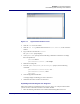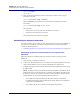User Manual
Table Of Contents
- Contents
- List of figures
- List of tables
- About this document
- ipBTS system overview
- Planning
- ipBTS C30 installation
- RN commissioning
- Requirements
- CLI connection
- Establishing a console connection
- Connecting the laptop to the ipBTS C30
- Downloading and activating new software
- Verifying SNTP time
- Commissioning the ipBTS C30
- Performing Loopback tests
- The loopback test process
- Backhaul loopback testing
- Ethernet loopbacks
- Looping back Ethernet backhaul links
- Looping back at the Ethernet port
- Entering diagnostic mode and configuring test parameters
- Performing external loopback tests on backhaul links
- Troubleshooting failed backhaul links
- Removing physical loopbacks
- Configuring IP on the Ethernet port and laptop
- Establishing the CLI/SSH/Ethernet connection
- Updating node software
- RN hardware components
- RN Specifications
- Hot-swapping ipBTS hardware
- Index
Chapter 4 l RN commissioning
Downloading and activating new software
4-10 910136 Rev01.00 Standard July 2007
ipBts-XXX>enable
ipBts-XXX#
2. Enter the following command to reset the node using the software release you just
transferred to the node:
ipBts-XXX#activate image <release>
Where <release> is the filename of the release that was transferred to the node.
For example:
ipBts-XXX#activate image rn.4.0.0.tar
This command:
• Extracts the rn.4.0.0.0.tar release into the disk0:/active directory
• Reboots the node using the 4.0.0.0 release
This step takes about four minutes to complete.
Establishing an Ethernet connection
This section describes how to transfer the new image file from your laptop to the ipBTS C30,
as well as how to activate the new image file using an Ethernet connection. Specifically, it
contains the following sections:
• Establishing an Ethernet connection between your laptop and the ipBTS C30 on page 4-10
Establishing an Ethernet connection between your laptop and the
ipBTS C30
Follow this procedure to establish an Ethernet connection between your laptop and the
ipBTS C30.
1. Verify you have a valid serial connection.
2. Connect one end of the Ethernet cross-over cable into your laptop’s Ethernet port and the
other end of the Ethernet cross-over cable into the ipBTS C30’s Ethernet port.
3. Configure your laptop’s Ethernet port IP address/mask and the ipBTS C30’s Ethernet port
IP address/mask.
NOTE: The laptop’s Ethernet port IP address/mask and the ipBTS C30’s Ethernet port IP
address/mask must be on the same subnet. For example, if the ipBTS C30’s Ethernet port
IP address is 10.10.32.101 and mask is 255.255.255.0, then the laptop’s Ethernet port IP
address should be 10.10.32.102 and mask should be 255.255.255.0.
• You configure your laptop’s Ethernet port IP address using the Control Panel.
For additional information about configuring the laptop’s Ethernet port’s IP address,
contact your system administrator.
• You configure the
ipBTS C30’s Ethernet port IP address using the CLI.