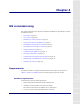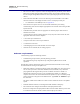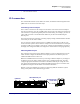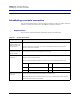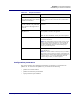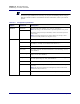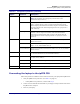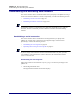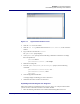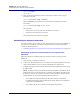User Manual
Table Of Contents
- Contents
- List of figures
- List of tables
- About this document
- ipBTS system overview
- Planning
- ipBTS C30 installation
- RN commissioning
- Requirements
- CLI connection
- Establishing a console connection
- Connecting the laptop to the ipBTS C30
- Downloading and activating new software
- Verifying SNTP time
- Commissioning the ipBTS C30
- Performing Loopback tests
- The loopback test process
- Backhaul loopback testing
- Ethernet loopbacks
- Looping back Ethernet backhaul links
- Looping back at the Ethernet port
- Entering diagnostic mode and configuring test parameters
- Performing external loopback tests on backhaul links
- Troubleshooting failed backhaul links
- Removing physical loopbacks
- Configuring IP on the Ethernet port and laptop
- Establishing the CLI/SSH/Ethernet connection
- Updating node software
- RN hardware components
- RN Specifications
- Hot-swapping ipBTS hardware
- Index
Chapter 4 l RN commissioning
Downloading and activating new software
4-8 910136 Rev01.00 Standard July 2007
Downloading and activating new software
This section describes how to download software from your laptop to the ipBTS C30 using a
serial connection and an Ethernet connection. Specifically, it contains the following sections:
• Establishing a serial connection on page 4-8
• Establishing an Ethernet connection on page 4-10
NOTE
Downloading software over an Ethernet port is faster than downloading over a serial port.
Therefore, Airvana recommends you have an Ethernet connection when downloading
software.
Establishing a serial connection
This section describes how to download the new image file from your laptop to the
ipBTS C30, as well as how to activate the new image file using a serial connection.
Specifically, it contains the following sections:
• Downloading the new image file on page 4-8
• Expanding and activating the new image file on page 4-9
NOTE
If you are using a serial connection and cancel the download task at any time, you must
enter <Ctrl C> on the console three (3) times. Otherwise, the command line interface
(CLI) is in a frozen state.
Downloading the new image file
Follow this procedure to download the <software_image>.tar file from your laptop to the
ipBTS C30.
1. Start the HyperTerminal client.
The HyperTerminal window shown below displays.