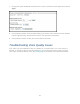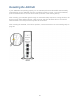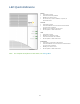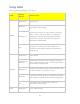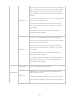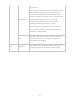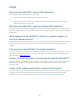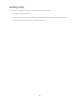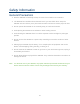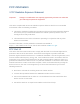User's Manual
Table Of Contents
- Table of Contents
- Introduction
- Getting Started
- Setting up Optional Components
- Adding Your ISP User Name and Password
- Using Your AIRAVE™
- Troubleshooting
- Troubleshooting Installation Problems
- Troubleshooting Slow Connection When Laptop is Connected to the AIRAVE™
- Troubleshooting Voice Quality Issues
- Resetting the AIRAVE
- /
- LED Quick Reference
- Using LEDs
- FAQs
- Why does the AIRAVE™ need a GPS antenna?
- Why does the AIRAVE™ need an external GPS antenna?
- What happens to the AIRAVE™ if there is a power outage or if you lose Internet access?
- Can you move the AIRAVE™ to another location?
- How do I know if my phone is connecting through the AIRAVE™?
- I have a DSL modem and cannot connect to the Internet
- Getting Help
- Safety Information
- Index
19
7. Change the Uplink bandwidth: Maximum to the value recorded from the uplink test and click
Apply.
8. If the problem persists, check the QoS setting in your home router. Ensure that the AIRAVE
has the highest priority. See the home router’s user manual for instructions.
9. If the problem persists, contact your Internet Service Provider.
Troubleshooting Voice Quality Issues
First, make sure your AIRAVE is close to a window in a central location. If it is not close to a
window, try moving it. After moving the AIRAVE, if you are still experiencing choppy or jittery
voice calls, Contact Customer Care. See Getting Help for Customer Care contact information.