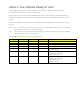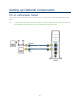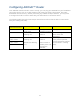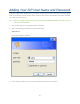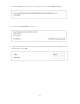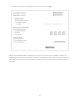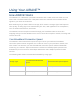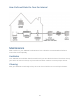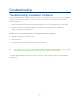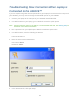User's Manual
Table Of Contents
- Table of Contents
- Introduction
- Getting Started
- Setting up Optional Components
- Adding Your ISP User Name and Password
- Using Your AIRAVE™
- Troubleshooting
- Troubleshooting Installation Problems
- Troubleshooting Slow Connection When Laptop is Connected to the AIRAVE™
- Troubleshooting Voice Quality Issues
- Resetting the AIRAVE
- /
- LED Quick Reference
- Using LEDs
- FAQs
- Why does the AIRAVE™ need a GPS antenna?
- Why does the AIRAVE™ need an external GPS antenna?
- What happens to the AIRAVE™ if there is a power outage or if you lose Internet access?
- Can you move the AIRAVE™ to another location?
- How do I know if my phone is connecting through the AIRAVE™?
- I have a DSL modem and cannot connect to the Internet
- Getting Help
- Safety Information
- Index
18
Troubleshooting Slow Connection When Laptop is
Connected to the AIRAVE™
If you are experiencing slow Internet speeds when your laptop is connected to the LAN port of
your AIRAVE, you may need to change the bandwidth speed on your AIRAVE.
1. Connect your laptop to the LAN port of your AIRAVE and disable WiFi.
2. In a Web browser on your laptop, go to a Web site to test the uplink speed.
Note: Contact Customer Care for the URL to a recommended Web site. See Getting Help for
Customer Care contact information.
3. Run a speed test on your uplink speed. Note the maximum speed value.
4. In a Web browser, enter the following IP address:
HTTP://192.168.17.1
5. Enter the User name and Password.
User name: admin
Password: admin
6. In the Advanced tab, click QoS Setup.