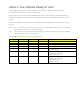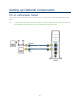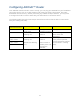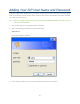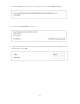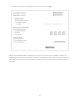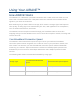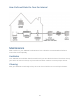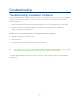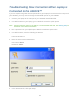User's Manual
Table Of Contents
- Table of Contents
- Introduction
- Getting Started
- Setting up Optional Components
- Adding Your ISP User Name and Password
- Using Your AIRAVE™
- Troubleshooting
- Troubleshooting Installation Problems
- Troubleshooting Slow Connection When Laptop is Connected to the AIRAVE™
- Troubleshooting Voice Quality Issues
- Resetting the AIRAVE
- /
- LED Quick Reference
- Using LEDs
- FAQs
- Why does the AIRAVE™ need a GPS antenna?
- Why does the AIRAVE™ need an external GPS antenna?
- What happens to the AIRAVE™ if there is a power outage or if you lose Internet access?
- Can you move the AIRAVE™ to another location?
- How do I know if my phone is connecting through the AIRAVE™?
- I have a DSL modem and cannot connect to the Internet
- Getting Help
- Safety Information
- Index
9
When is Your AIRAVE Ready for Use?
After installing and turning on your AIRAVE for the first time, AIRAVE goes through an
automated setup sequence. See the table below.
During this time, the device’s green LEDs will be solid for a few seconds, and then all LEDs,
except the Broadband LED, will turn off until the software loads. This process may take up to 2
hours.
When the Broadband, GPS, Network, and Mobile LEDs are solid green, your AIRAVE is ready
for use.
Note: For a summary of LED status indicators, see LED Quick Reference. For complete
descriptions of LED states, see Using LEDs.
Tip: You will hear three short beeps when placing or answering calls on your wireless phone
if you are within range of the AIRAVE.
The following table shows the LED startup sequence.
Broadband
GPS
Network
Mobile
AIRAVE State
Solid Green
Solid Green
Solid Green
Solid Green
Initial hardware test (5-10 seconds)
Solid Green
Off
Off
Off
Software loading (25 seconds or less)
Solid Green
Blinking Red
Blinking Red
Blinking Red
Software loaded and Services Started
Solid Green
Blinking Red
Blinking Red
Blinking Red
WAN port connected over local network
Solid Green
Blinking Red
Blinking Red
Blinking Red
WAN port connected
IPsec tunnel up
Solid Green
Solid Green
Solid Green
Blinking Red
WAN port connected
GPS time fix available
IPsec tunnel up
Solid Green
Solid Green
Solid Green
Solid Green
WAN port connected
GPS time fix available
IPsec tunnel up
OneX service up