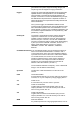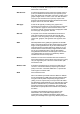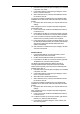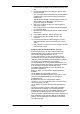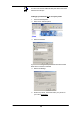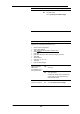Owner`s manual
205
4. If TCP/IP does not display as an installed component, click
Add…
5. In the Select Network Protocol dialog box, select TCP/IP,
and then click OK.
You may be prompted to install files from your Windows NT
installation CD or other media. Follow the instructions to
install the files.
After all files are installed, a window displays to inform you
that a TCP/IP service called DHCP can be set up to
dynamically assign IP information.
6. Click Yes to continue, and then click OK if prompted to
restart your computer.
Next, configure the PCs to accept IP information assigned
by Commander Pulse:
7. Open the Control Panel window, and then double-click the
Network icon.
8. In the Network dialog box, click the Protocols tab.
9. In the Protocols tab, select TCP/IP, and then click
Properties.
10. In the Microsoft TCP/IP Properties dialog box, click the
radio button labeled Obtain an IP address from a DHCP
server.
11. Click OK twice to confirm and save your changes, and then
close the Control Panel.
Assigning static Internet information to your PCs
If you are a typical user, you will not need to assign static
Internet information to your LAN PCs because your ISP
automatically assigns this information for you.
In some cases however, you may want to assign Internet
information to some or all of your PCs directly (often called
“statically”), rather than allowing Commander Pulse to assign it.
This option may be desirable (but not required) if:
You have obtained one or more public IP addresses that you
want to always associate with specific computers (for example,
if you are using a computer as a public web server).
You maintain different subnets on your LAN (subnets are
described in Appendix 0).
Before you begin, you must have the following information
available:
The IP address and subnet mask of each PC
The IP address of the default gateway for your LAN. In most
cases, this is the address assigned to the LAN port on
Commander Pulse.
By default, the LAN port is assigned the IP address
192.168.1.1. (You can change this number or another number
can be assigned by your ISP.)
The IP address of your ISP’s Domain Name System (DNS)
server.
On each PC to which you want to assign static information,
follow the instructions relating only to checking for and/or
installing the IP protocol. Once it is installed, continue to follow
the instructions for displaying each of the Internet Protocol
(TCP/IP) properties. Instead of enabling dynamic assignment of
the IP addresses for the computer, DNS server and default
gateway, click the radio buttons that enable you to enter the
information manually.