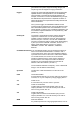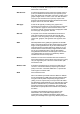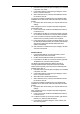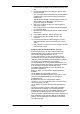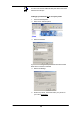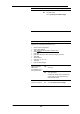Owner`s manual
202
WWW World Wide Web
Also called (the) Web. Collective term for all web sites
anywhere in the world that can be accessed via the Internet.
E Configuring your PCs
This appendix provides instructions for configuring the Internet
settings on your computers to work with Commander Pulse.
Configuring Ethernet PCs
To configure your PC to automatically obtain an IP address
By default, Commander Pulse automatically assigns the
required Internet settings to your PCs. You need to configure
the PCs to accept this information when it is assigned.
If you have connected your LAN PCs via Ethernet to
Commander Pulse, follow the instructions that correspond to the
operating system installed on your PC:
If you want to allow Wireless PCs to access your Commander
Pulse, see section on Wireless Setup / Security on page 118.
Windows® XP PCs
1. In the Windows task bar, click the Start button, and then
click Control Panel.
2. Double-click the Network Connections icon.
3. In the LAN or High-Speed Internet window, right-click on
the icon corresponding to your network interface card (NIC)
and select Properties. (Often, this icon is labeled Local
Area Connection).
The Local Area Connection dialog box is displayed with a list of
currently installed network items.
4. Ensure that the check box to the left of the item labeled
Internet Protocol TCP/IP is checked and click Properties.
5. In the Internet Protocol (TCP/IP) Properties dialog box, click
the radio button labeled Obtain an IP address automatically.
Also click the radio button labeled Obtain DNS server
address automatically.
6. Click OK twice to confirm your changes, and then close the
Control Panel.
Windows 2000 PCs
First, check for the IP protocol and, if necessary, install it:
1. In the Windows task bar, click the Start button, point to
Settings, and then click Control Panel.
2. Double-click the Network and Dial-up Connections icon.
3. In the Network and Dial-up Connections window, right-click
the Local Area Connection icon, and then select Properties.
The Local Area Connection Properties dialog box is displayed
with a list of currently installed network components. If the list
includes Internet Protocol (TCP/IP), then the protocol has
already been enabled. Skip to step 10.