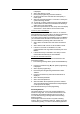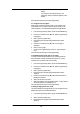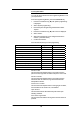Owner`s manual
170
5. Press the Scroll Down Key (Ô) until ‘VM capacity % Used’
is displayed.
6. Select ‘VM capacity % Used’
7. Enter system programming and select "Stations".
8. Scroll through the menu and select the "VM Capacity %
Used" option.
9. Select the "Answering Machine " to view the % used by the
system answering machine.
10. To view the % used by a station voice box select "Stations".
11. A list of stations is shown with a solid diamond indicating a
station with a voice box enabled.
12. Select the required station to view, the top line of the display
will show the % of the station's voice box that is used.
To turn on your Voice Mailbox
When a station is allocated a Mailbox ‘Divert’ on no answer is
automatically set to the Voice mailbox. All calls not answered by
the station are automatically answered by the Mailbox.
If you wish to have all calls go immediately to the Voice Mailbox
you can activate ‘Divert All Calls’ to the Voicemail. You turn on
your Voice Mailbox by Diverting calls to the number 710.
1. Select ‘Divert’ on the idle menu and choose ‘Forward all
calls’.
2. Select ‘Divert to VM’ or enter 710 as the station number
3. If ‘Divert on no answer’ is activated to 710, calls
unanswered after four rings will be answered by the Voice
Mailbox.
4. If ‘Divert when busy’ is activated to 710 calls you cannot
receive will be answered by the Voice Mailbox.
To check all Voicemail Passwords
All station Voicemail Passwords can be examined from the
Programming Station.
1. From the Programming Station, press the PROGRAM Key
2. Press the Scroll Down Key (Ô) until ‘System programming’
is displayed.
3. Select ‘System programming’.
4. Enter the System Programming Password and select
‘Stations’.
5. Press the scroll down key until ‘Examine Passwords’ is
displayed
6. Select ‘Examine passwords’.
7. Select ‘Voicemail password’.
8. Select the station whose password you wish to examine.
The Voicemail Password of that station is briefly displayed
on the top line of the display.
Press the Hands-free Key to finish programming.
Answering Machine
This feature allows you to set up an Answering Machine to
answer incoming calls. You can select which lines are to be
answered by the Answering Machine when it is turned on.
You can select how long a call rings before the Answering
Machine answers.
All messages received are stored in a system Answering
machine, which is controlled by station 20. Station 20 can also
customize the greeting. You can turn the Answering Machine