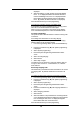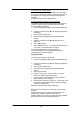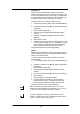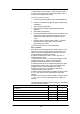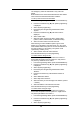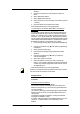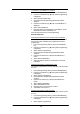Owner`s manual
161
Outgoing Groups
To program lines into groups for access using the codes 0 or 8
‘Exchange Lines can be grouped together in two Outgoing
Groups. Each Outgoing Group is associated with a code.
These codes are 0 or 8, with Group 1 being associated with 0,
etc. Dialing a code selects a line from the associated Outgoing
Group.
1. From the Programming Station, press the PROGRAM Key
2. Press the Scroll Down Key (Ô) until ‘System programming’
is displayed.
3. Select ‘System programming’.
4. Enter the System Programming Password and select
‘Lines’.
5. Press the Scroll Down Key (Ô) until ‘Outgoing groups’ is
displayed.
6. Select ‘Outgoing groups’.
7. Select the Group you wish to set up. Two Groups can be
set up, each with a corresponding access code – 0 or 8.
8. Select the lines to be in the Group. The lines in the Group
are indicated by a ♦.
Press the Hands-free Key to finish programming.
Lines can be in one Outgoing Group only. Selecting a line to be
a member of a Group automatically removes it from all other
Groups.
Day/Night Service
The ‘Day Service’ / ‘Night Service’ feature allows you to change
the stations which ring on incoming calls, change the Class of
Service at each station, and change the voice greeting heard by
callers (if you have voicemail installed). These changes can
take place automatically, at pre-programmed times daily, or can
be invoked manually. Furthermore, the system can be
programmed to remain in ‘Night Service’ over the weekend.
To set the automatic start and end times for Night Service
The Automatic ‘Night Service’ feature allows you to set two time
bands in each twenty-four hour intervals; the system then
automatically enters ‘Night Service’.
From the Programming Station, press the PROGRAM Key
1. Press the Scroll Down Key (Ô) until ‘System programming’
is displayed.
2. Select ‘System programming’.
3. Enter the System Programming Password and select
‘System’.
4. Press the Scroll Down Key (Ô) until ‘Night Service’ is
displayed.
5. Select ‘Night Service’.
6. Select ‘Automatic on times'
7. Select 'On Time 1' to set the first time the ‘Night Service’
turns on automatically
8. Select 'On time 2' to set the second time the ‘Night Service’
turns on automatically.
9. Select the Automatic Off times and set the two times that
‘Night Service’ is to turn off