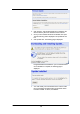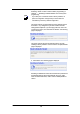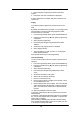Owner`s manual
152
3. Click Browse>. Use the Browse file box to navigate to the
relevant directory where the firmware version is saved.
4. Once you have selected the file to be installed, click Open.
The file’s directory path is displayed in the Update file: text
box.
5. Click Update Now. The following page is displayed.
6. The page tells you that the firmware update is currently
being downloaded and installed on your Commander Pulse.
Once installation is complete, the following page is
displayed:
7. You must restart your Commander Pulse in order to make
the Commander Pulse aware that a new firmware version
has been installed. To do this, click Restart.